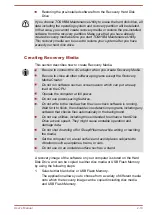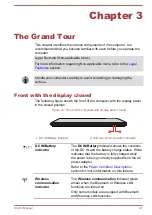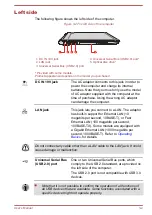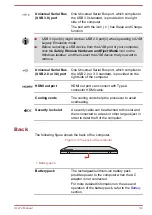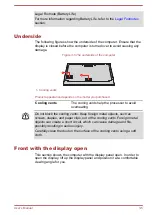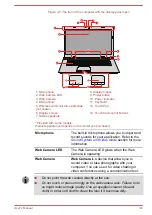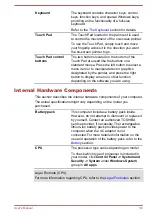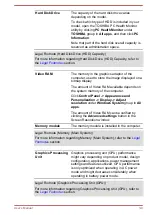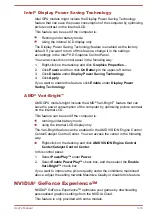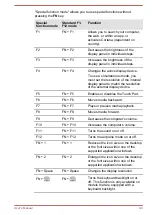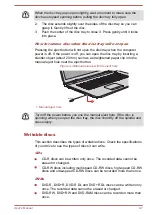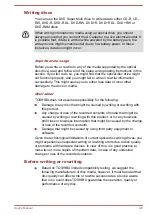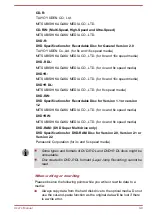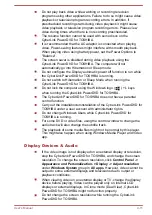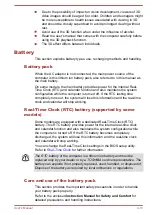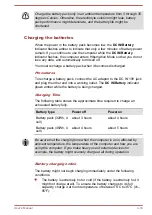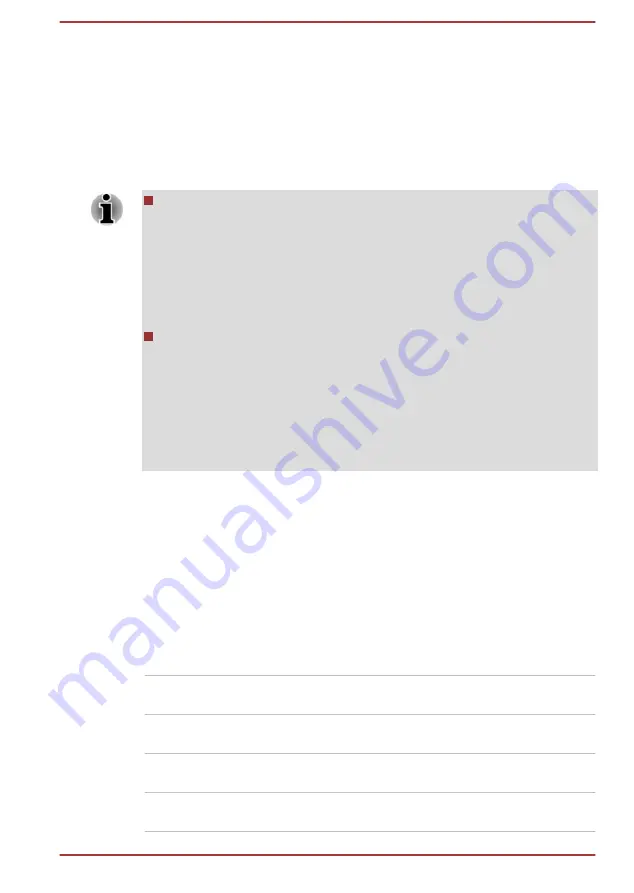
How to use NVIDIA
®
GeForce Experience
TM
:
1.
Click
GeForce Experience
in
All apps
.
2.
Under the
Preferences
tab, click
Games -> Check now
.
3.
If the supported games by NVIDIA GeForce Experience are installed,
the games are listed in the
Games
tab. Select the game you want to
optimize.
4.
Click the
Optimize
button to optimize the game.
5.
Click the
Launch Game
button to start the game.
The NVIDIA
®
GeForce Experience
TM
can notify you of the latest
display driver updates for NVIDIA Graphics Controllers. However,
Toshiba does not guaranty compatibility of such NVIDIA drivers with
your device. TOSHIBA shall not be liable for any damage resulting
from NVIDIA’s drivers. Hence, your device shall not be covered under
TOSHIBA’s limited warranty. Please refer to the End User License
Agreement (EULA). Furthermore, TOSHIBA does not provide any
technical support for such drivers.
The NVIDIA
®
GeForce Experience
TM
application does not optimize all
PC games. PC game support can be checked via Preferences ->
General -> Supported games. Even if your PC game is supported,
NVIDIA Cloud might not have the data necessary to optimize your PC
game. Use Send feedback (bottom right of NVIDIA
®
GeForce
Experience
TM
) to provide necessary information such as device
system information, name of PC game, and so on. NVIDIA might
choose to optimize such games via the NVIDIA Cloud in the future.
Power Condition Descriptions
The computer operating capability and battery charge status are affected
by different power conditions, including whether an AC adaptor is
connected and what the battery charge level is.
DC IN/Battery indicator
Check the
DC IN/Battery
indicator to determine the status of the battery
pack and the power status with the AC adaptor connected. The following
indicator conditions should be noted:
Flashing amber
The battery charge is low. The AC adaptor must
be connected to recharge the battery.
Amber
Indicates that the AC adaptor is connected and
the battery is charging.
White
Indicates that the AC adaptor is connected and
the battery is fully charged.
No light
Under any other conditions, the indicator does
not light.
User's Manual
3-11
Содержание L70-C
Страница 1: ...User s Manual L70 C C70 C C70D C ...
Страница 4: ...User s Manual iv ...
Страница 18: ...Please read A note is a hint or advice that helps you make best use of your equipment User s Manual 1 14 ...
Страница 125: ...V Video mode 4 27 Video RAM 3 9 W Web Camera 3 6 Wireless communication 7 4 User s Manual Index 3 ...