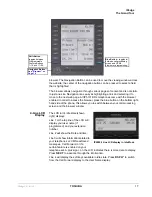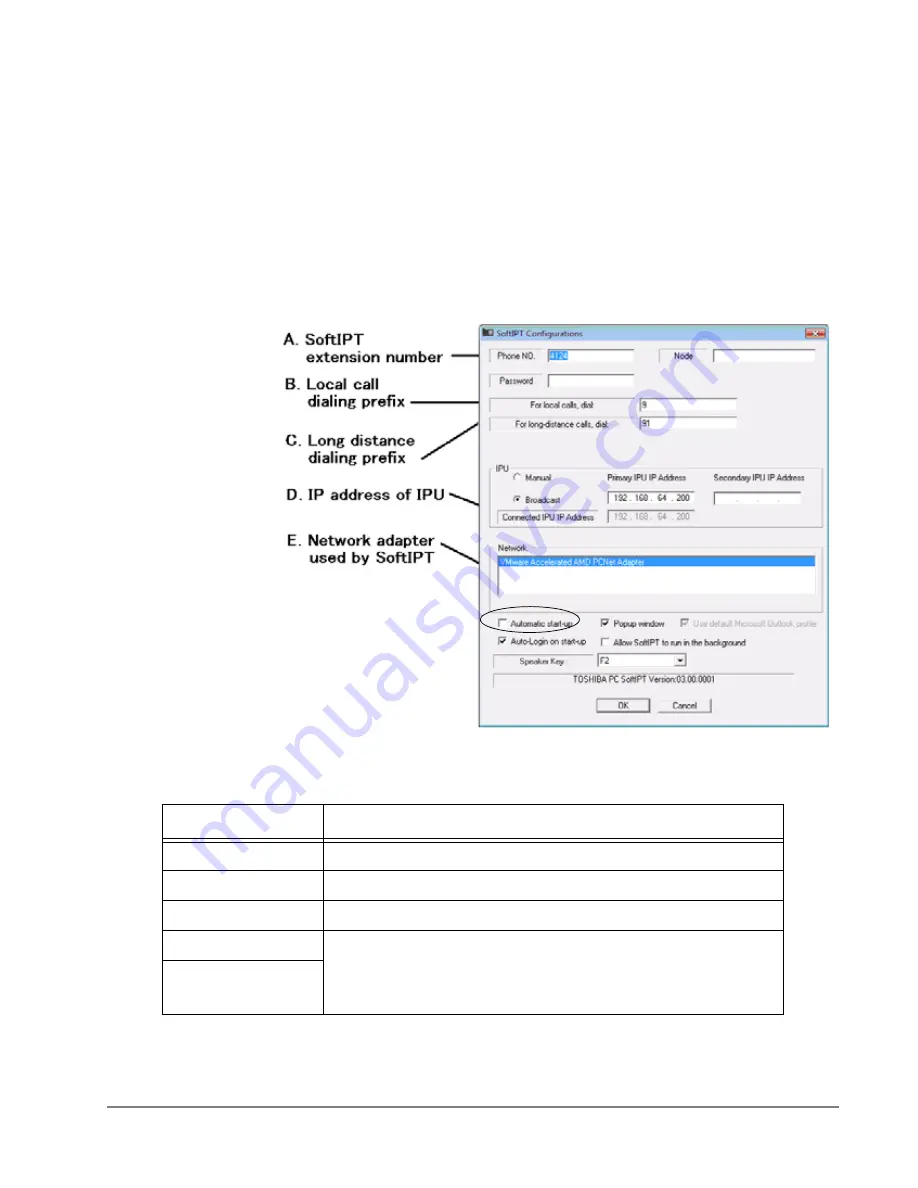
IPedge
SoftIPT
IPedge UG 01/13
TOSHIBA
31
Configuring
SoftIPT
Configure the
SoftIPT
1. After you have installed SoftIPT, double-click the SoftIPT icon on the desktop.
The SoftIPT Configuration window opens.
Important!
See the illustration below. You will need to enter items A-E
to configure SoftIPT. Check with your Telephone System
Administrator to make sure that you have this
information. After entering this information, print the
screen for future reference.
Figure 1
SoftIPT Configurations
2. In the SoftIPT Configuration window, enter the following:
Fields
Description
Phone No.
This is the SoftIPT extension.
Password
Password for IP user mobility
Node
By default, leave blank.
Outgoing prefix
When a call is made using the SoftIPT directory, SoftIPT
automatically attaches the outgoing prefix for local calls, or long-
distance prefix for long-distance calls, respectively. See
for details.
Long distance prefix
Содержание IPedge
Страница 68: ...This page is intentionally left blank ...
Страница 88: ...This page is intentionally left blank ...
Страница 128: ...This page is intentionally left blank ...
Страница 159: ...IPedge Preferences IPedge UG 01 13 TOSHIBA 155 ...
Страница 304: ...IPedge Using Companion Applications 302 TOSHIBA IPedge UG 01 13 ...