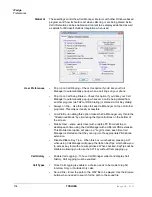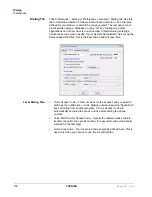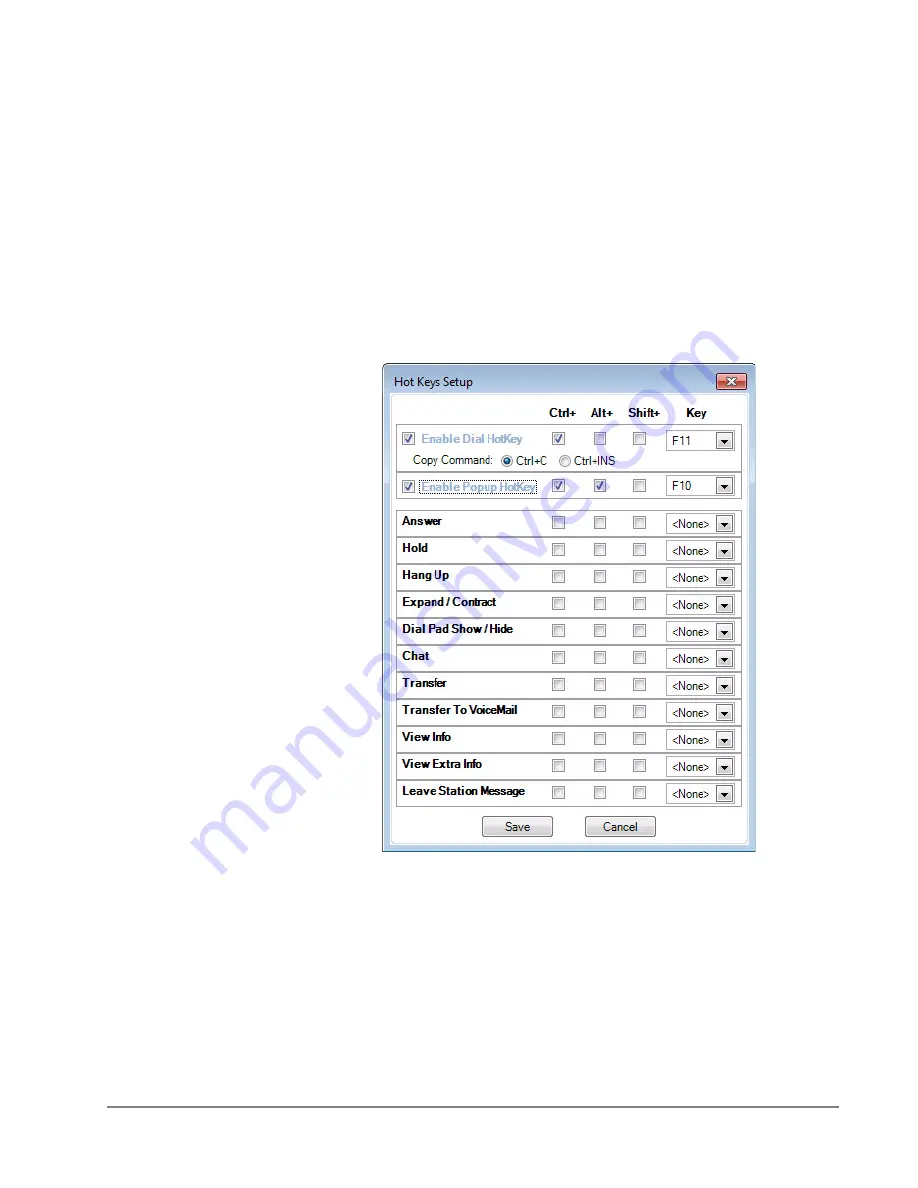
IP
edge
Preferences
IPedge UG 01/13
TOSHIBA
147
Setting Up Hot Key
Dialing & Popup
Call Manager provides two global “Hot Keys” that you can press within any
application to send a request to Call Manager. The first key is the Dial Hot Key
provides a method for dialing a number from any application. For example, you
may have a phone number in a Microsoft Word document that you can highlight in
the Word document and press the hot key combination assigned. This dials the
number in Call Manager. By default the Hot Key is F11.
The second key is the Popup Hot Key, which will bring Call Manager to the front
on the screen. This can be very useful if the Call Manager is minimized or is
behind other windows on your screen. Call Manager must be running for this hot
key to work.
Setting Shortcut
Keys
Click Preferences > Hot Keys displays the Hot Key Dialing & Popup setup dialog
box:
•
Dial Hot Key – Enable the hot key button and select the key to use including
any modifying keys to be used in combination.
•
Popup Hot Key – Enable the hot key button and select the key to use
including any modifying keys to be used in combination.
•
Answer –
Answer the ringing call.
•
Hold – Place the active call on hold.
•
Hang Up – Disconnect the active call.
•
Expand / Contact – Toggle Call Manager between the compact mode
and regular mode.
Содержание IPedge
Страница 68: ...This page is intentionally left blank ...
Страница 88: ...This page is intentionally left blank ...
Страница 128: ...This page is intentionally left blank ...
Страница 159: ...IPedge Preferences IPedge UG 01 13 TOSHIBA 155 ...
Страница 304: ...IPedge Using Companion Applications 302 TOSHIBA IPedge UG 01 13 ...