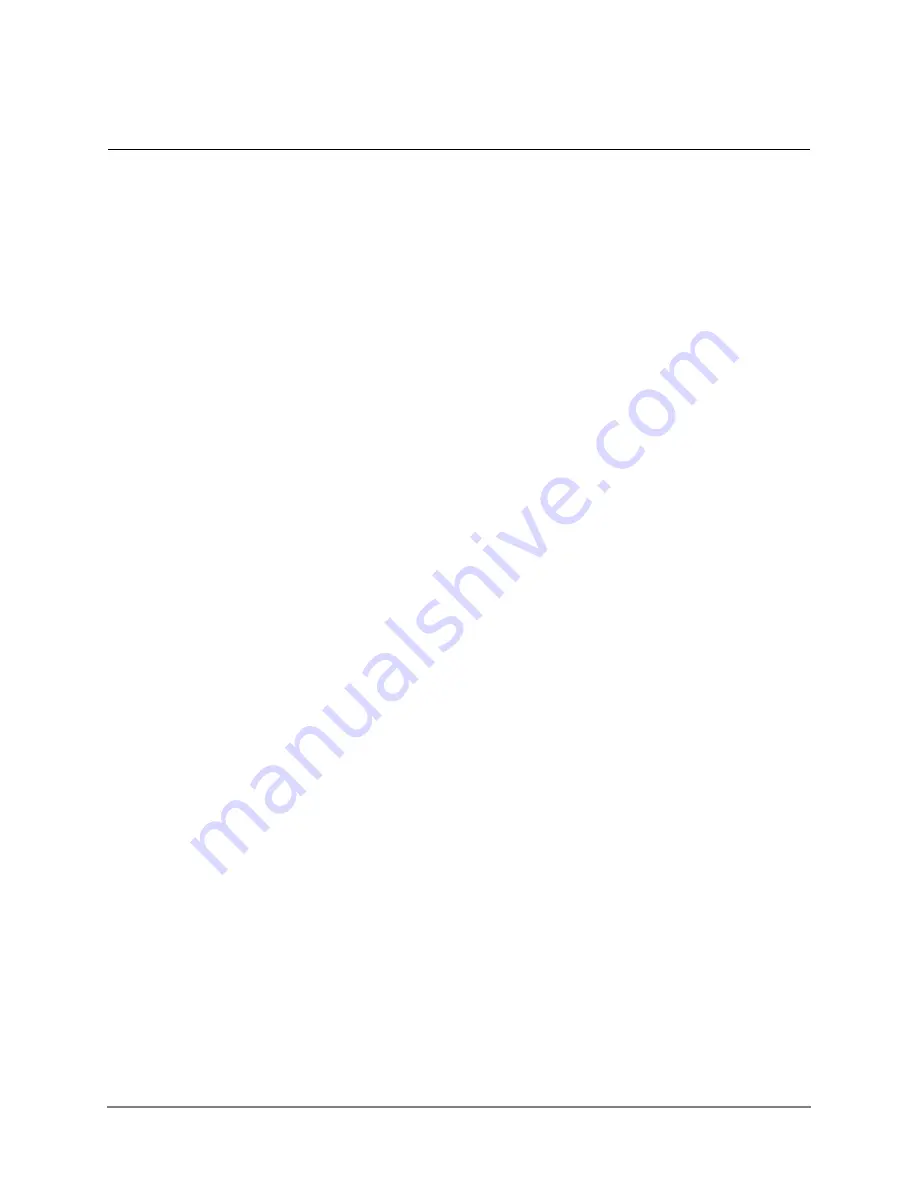
IPedge UG 01/13
TOSHIBA
109
Fax Capabilities
9
This section describes how to:
•
Send faxes from your desktop
•
Redirect fax messages
•
Automatically send faxes to a printer
Sending a Fax
from your desktop
Fax allows you to send faxes directly from your desktop by using the “print”
option from any Microsoft
®
Windows
®
program. This functionality is an
optional service and you must have the
Fax Driver installed. Contact your
System Administrator to find out if you have this capability and whether the
fax driver is installed.
Note:
Fax is supported on Windows XP Professional, Vista Business and
Windows 7 professional.
1. Launch the Fax application, accessible from your Start menu, under TAIS
> Messaging Fax Driver. Once launched the icon will appear in your
System Tray.
2. Navigate to the program your document is created in (for example MS
Word) and open the document you wish to fax.
3. Select File > Print from the program’s menu bar, and from the printer
dialog box select the MessagingFax option from the Printer Name drop-
down.
4. The Fax dialog screen (web-based) will open. Complete the following fax
sending information.
Содержание IPedge
Страница 68: ...This page is intentionally left blank ...
Страница 88: ...This page is intentionally left blank ...
Страница 128: ...This page is intentionally left blank ...
Страница 159: ...IPedge Preferences IPedge UG 01 13 TOSHIBA 155 ...
Страница 304: ...IPedge Using Companion Applications 302 TOSHIBA IPedge UG 01 13 ...






























