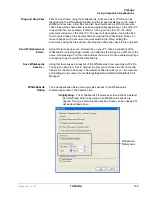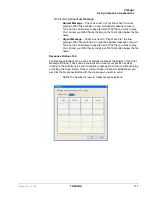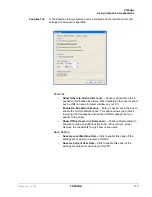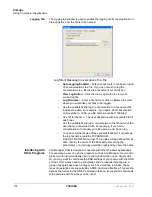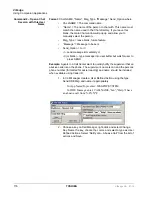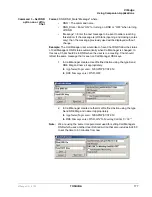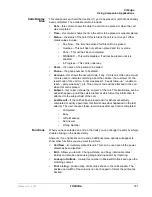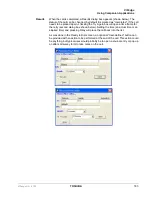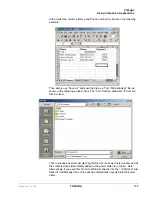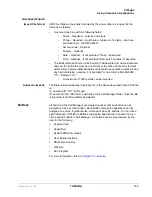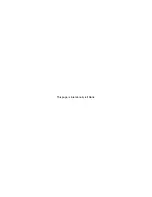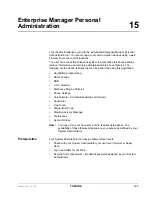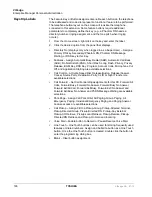VIP
edge
Using Companion Applications
VIPedge UG 07/12
TOSHIBA
181
Calls Display
Area
This area shows each call that is either (1) yet to be placed or (2) that has already
been completed. The available columns include:
•
Date
– this column shows the date the call is to be placed or when the call
was completed.
•
Time
– this column shows the time the call is to be placed or was completed.
•
Status
– the status of the call. If this is blank the call is not due yet. Other
status values include:
•
Due Now – The time has arrived for this call to be placed.
•
Overdue – This call has not yet been placed and it is overdue.
•
Done – This call has been completed.
•
DISABLED – This call is disabled. It will not be placed until it is
enabled.
•
In Progress – This call is underway.
•
Name
– the name of the person to be called.
•
Phone
– the phone number to be dialed.
•
Account
– this shows the account code, if any, for this call. Often an account
code is used to indicate something about the call like: the customer ID, the
result code of the call (i.e. “order was placed”, “needs follow-up”, “unable to
reach – party was busy”), etc. This account code will be attached to the call
when this call is placed.
•
Subject
– this column shows the ‘subject’ of the call. This information can be
added/changed up until the call is placed, at which time this information is
attached to the subject field of the call.
•
Last Result
– If the call has been placed and it is either successfully
completed or will try again later, this field shows what happened on the last
attempt. The user chooses these result values after each call is completed:
•
Completed
•
Busy
•
Left a Message
•
No Answer
•
Wrong Number
Functions
When you have selected an entry in the Calls you can change the entry by simply
double-clicking on the desired entry.
However, if you right-click on the entry, additional menu options will appear to
show other functions you may want to perform:
•
Call Now
– immediately place this call. This can be used even if the power
dialer has been disabled.
•
Edit
– Allows you to Add, Change, Delete, and Copy individual entries.
Entries can also be added using drag-and-drop and/or by importing.
•
Lookup in Outlook
– lookup this number in Microsoft Outlook and open the
matching contact.
•
Print Listing
– print a listing of all entries shown in the calls window. The
position and width of the columns can be changed to format the printout as
desired.
Содержание IP5631-SDL
Страница 80: ...This page is intentionally left blank ...
Страница 118: ...This page is intentionally left blank ...
Страница 150: ...This page is intentionally left blank ...
Страница 196: ...This page is intentionally left blank ...