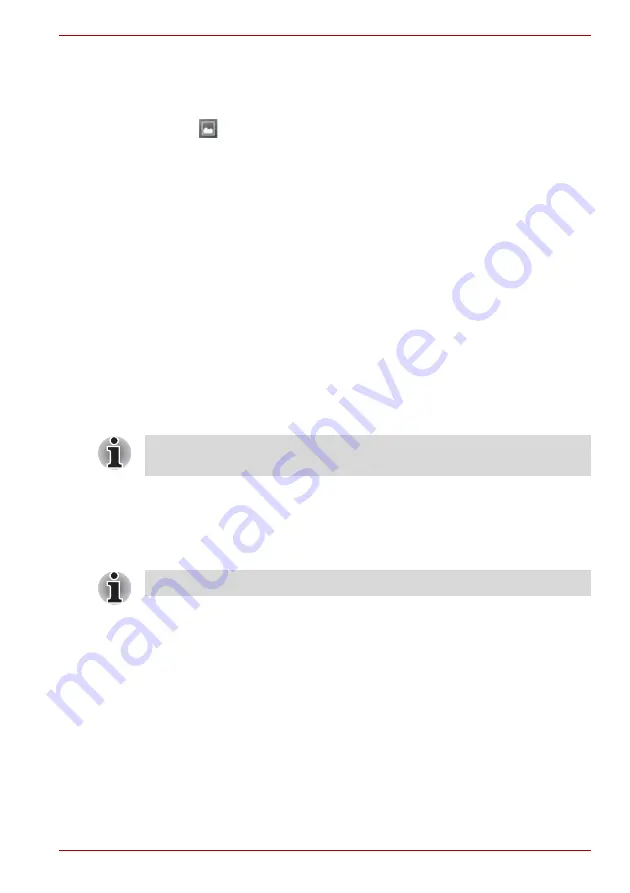
User’s Manual
EN-43
TOSHIBA FOLIO 100
3. Tap a picture or video in an album to view it.
You can pinch the picture by two fingers to zoom in or zoom out. Slide
left or right to view other pictures/videos.
You can also return to the main Gallery screen at any time by tapping its
icon (
) at the top left of the screen.
Take pictures/videos
You can also tap the camera icon on the top right corner of the screen to
take pictures or videos directly. Please refer to the
section for more
information.
Work with pictures/videos
After selecting one album, you can multiselect pictures/videos, slideshow
and make slideshow settings by tapping
Menu
.
1. Open the album to view the pictures and videos to work with.
2. Tap
Menu
twice.
3. Check or uncheck the items you want to work with.
You can uncheck all items you’ve checked by tapping
Deselect All
at
the top right of the window.
4. Use the controls at the bottom of the screen to act on the checked
items.
The controls available depend on the mix of items you’ve selected.
Messaging
You can use
Messaging
to exchange text messages (SMS) with your
friends on their mobile phones.
To open Messaging, tap the
Launcher
tab ->
Applications
->
Messaging
.
The Messaging window opens, where you can create a new message or
open an ongoing message thread. Tap
New message
to start a new text or
multimedia message. Tap an existing message thread to open it.
Exchanging messages
You can send text (SMS) message to a mobile phone.
Send a text message
1. On the Messaging screen, tap
New Message
.
2. Enter a mobile phone number in the
To
field.
As you enter the phone number, the matching contacts will appear. You
can tap a suggested recipient or continue entering the phone number.
You can also enter the name of a contact with a mobile number.
For the details of supported codec, please refer to
in this chapter.
The Messaging function is only supported by 3G models.
Содержание FOLIO 100
Страница 1: ...User s Manual TOSHIBA FOLIO 100 ...
Страница 89: ...GMH300112E10 www toshiba multimedia com ...
















































