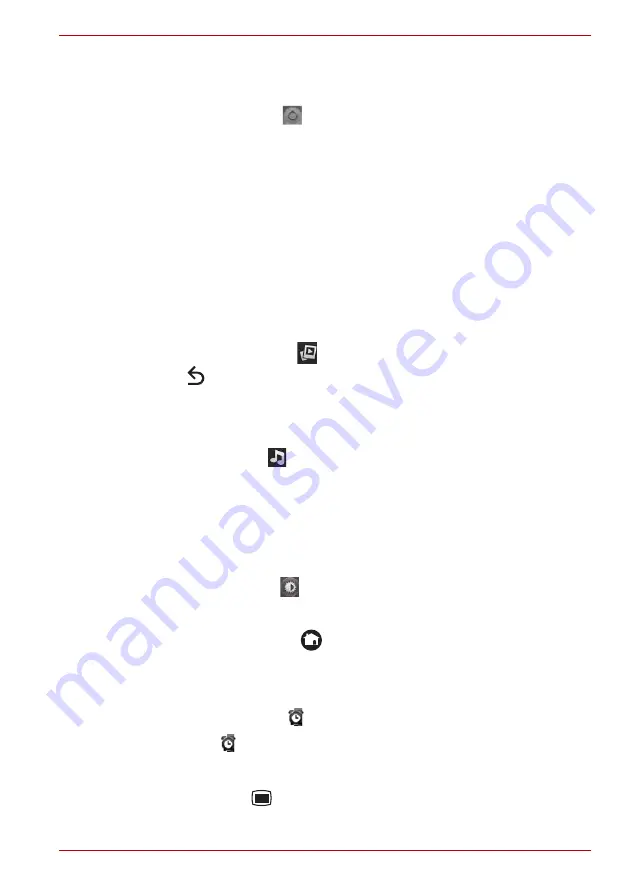
User’s Manual
EN-37
TOSHIBA FOLIO 100
Camcorder settings
As in Camera mode, Camcorder settings are displayed on screen.
■
Camera Settings (
)
: Tap to choose to restore all of the
Camcorder’s settings to their default values.
■
Video quality (High)
: Tap to select the quality of the videos you take.
Clock
In addition to displaying the date and time, the
Clock
application plays
slideshows and music. You can also use Clock to set an alarm clock.
To open Clock, tap the
Launcher
tab ->
Applications
->
Clock
.
Playing a slideshow
You can play a slideshow of the pictures in your Gallery, in place of the date
and time.
Tap the
Slideshow
icon (
) at the bottom of the Clock screen, and tap
Back
(
) to end the show.
Playing music
You can play music while the Clock is displayed.
Tap the
Music
icon (
) at the bottom of the Clock screen.
The Music application will open, where you can select music to play. You
can return to Clock or use another application while the music is playing.
Dimming the Clock display
If you want to use your device as a bedside clock, you can set the screen
brightness very low.
Tap the
Dimmer
icon (
) to dim the clock. Tap and hold the Dimmer icon
to show the clock only while the background is dark. Tap anywhere on the
screen again to restore normal brightness. If you can’t see the Dimmer
icon, tap and hold
Home
(
) and tap the Clock icon to reopen Clock at
normal brightness.
Setting an alarm
1. Tap the Alarm icon (
) at the bottom of the Clock screen.
2. Tap the (
) icon next to an alarm to turn it on or off. Alarms that are
set are underlined in green.
3. Tap an existing alarm clock to change its time and other attributes.
Or tap
Menu
(
) and then tap
Add alarm
to add a new one.
Содержание FOLIO 100
Страница 1: ...User s Manual TOSHIBA FOLIO 100 ...
Страница 89: ...GMH300112E10 www toshiba multimedia com ...
















































