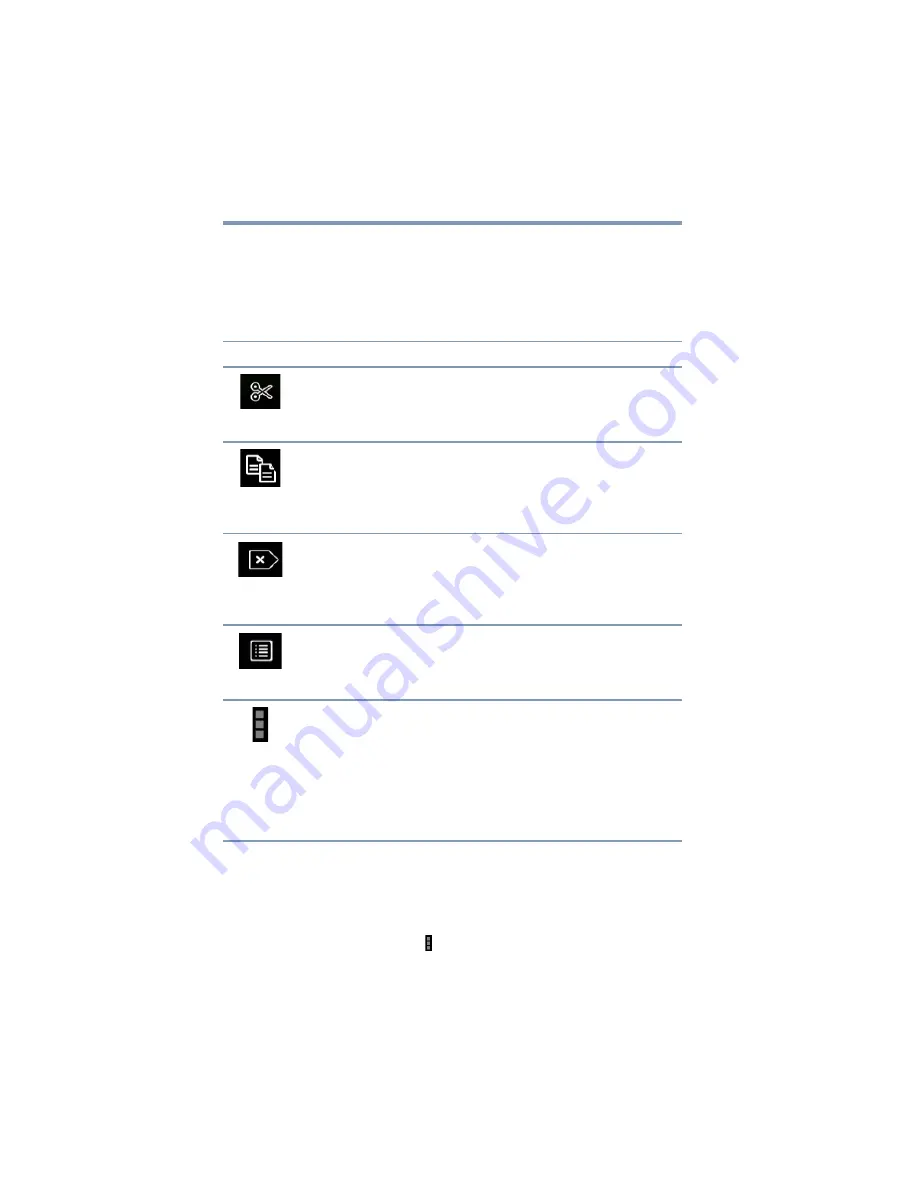
90
Utilities
TOSHIBA File Manager Utility
Operation of files/folders
Touch and hold a file or folder to select it. This will change
the action bar at the top of the screen to provide the options
you can use for file or folder manipulation.
The available options are:
Rename files/folders
To rename a file/folder:
1
Touch and hold a file or folder to enter selecting mode.
2
Touch the
Menu
( ) icon.
3
Select
Rename
from the drop-down menu.
4
Type in the new name for the folder and touch
OK
.
Icon
Name
Description
Cut
Touch and hold the file or folder to select it.
Touch the
Cut
icon to copy the file to the
“virtual clipboard” and remove it from its
current location.
Copy
Touch and hold the file or folder to select it.
Touch the
Copy
icon to copy the item to
the “virtual clipboard.” Later you can use
the “Paste” option to paste the item to the
destination location of your choosing.
Delete
Touch and hold the file or folder to select it.
Touch the
Delete
icon to permanently
delete the item from the location it is
currently in. The system will prompt you to
make sure this is what you want to do.
Change View
This option allows the user to change the
view from one in which items are shown in
three columns and as many rows as
needed to a single column list view.
Menu
This option provides additional menu
options based upon where you are in the
process. As an example if have not yet
selected any items the options are: Device
Information, About and Help. If you have
selected items the options become:
Rename
,
Share
,
Information
, and
Help
.






























