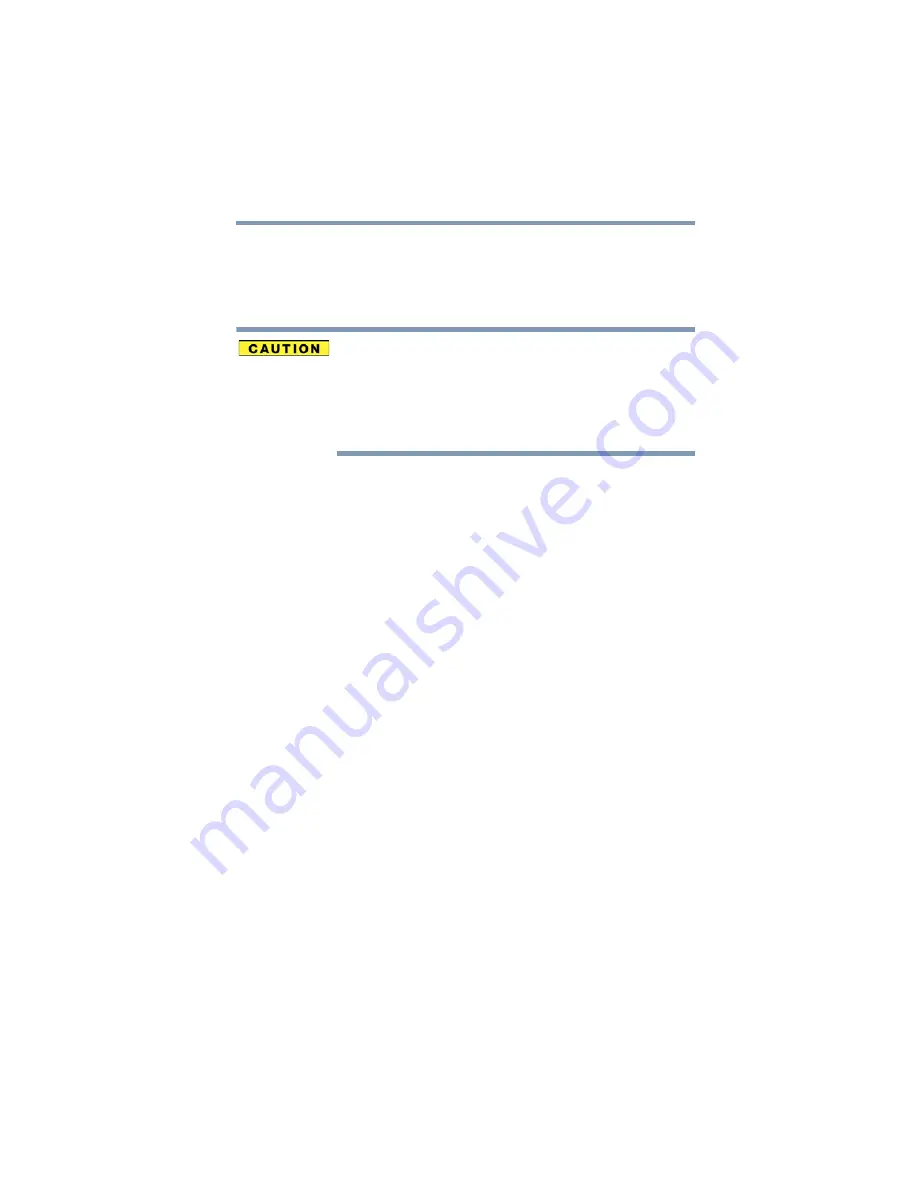
63
Settings
Customizing your device’s settings
❖
Encrypt tablet
—Under
Encryption
, touch this option
to encrypt the contents of your tablet in the event that it
is powered off. Configure a required numeric PIN or
password to decrypt your tablet each time you power it
on, see
“Securing your tablet” on page 40
.
If you choose to set a password (with or without
encryption), Toshiba strongly recommends that you write
down your password and keep it in a safe location where
you can later access it should you not remember it.
Toshiba is not responsible for any losses that may occur,
as a result of the inability to access your device.
❖
Make passwords visible
—Select this option to briefly
display each character of your passwords as you enter
them into the keyboard.
❖
Device administrators
—Under Device administration,
touch open a screen with a list of the applications you
have authorized to be administrators for your tablet. This
is typically an email, calendar, or other enterprise
application that you granted this authority to, when you
added an account hosted by an enterprise service that
requires the ability to implement security policies on any
devices that connect to it. Touch an application in this
list to disable its authority to be a device administrator; if
you do, the account you added will typically lose some
functionality in its applications, such as the ability to
sync new email or calendar events, until you restore the
application’s authority as a device administrator.
Applications whose device administration authority you
disable in this way, but that have accounts that require
them to be device administrators, typically notify you
how to restore their authority when you try to use them,
unless you delete those accounts.
















































