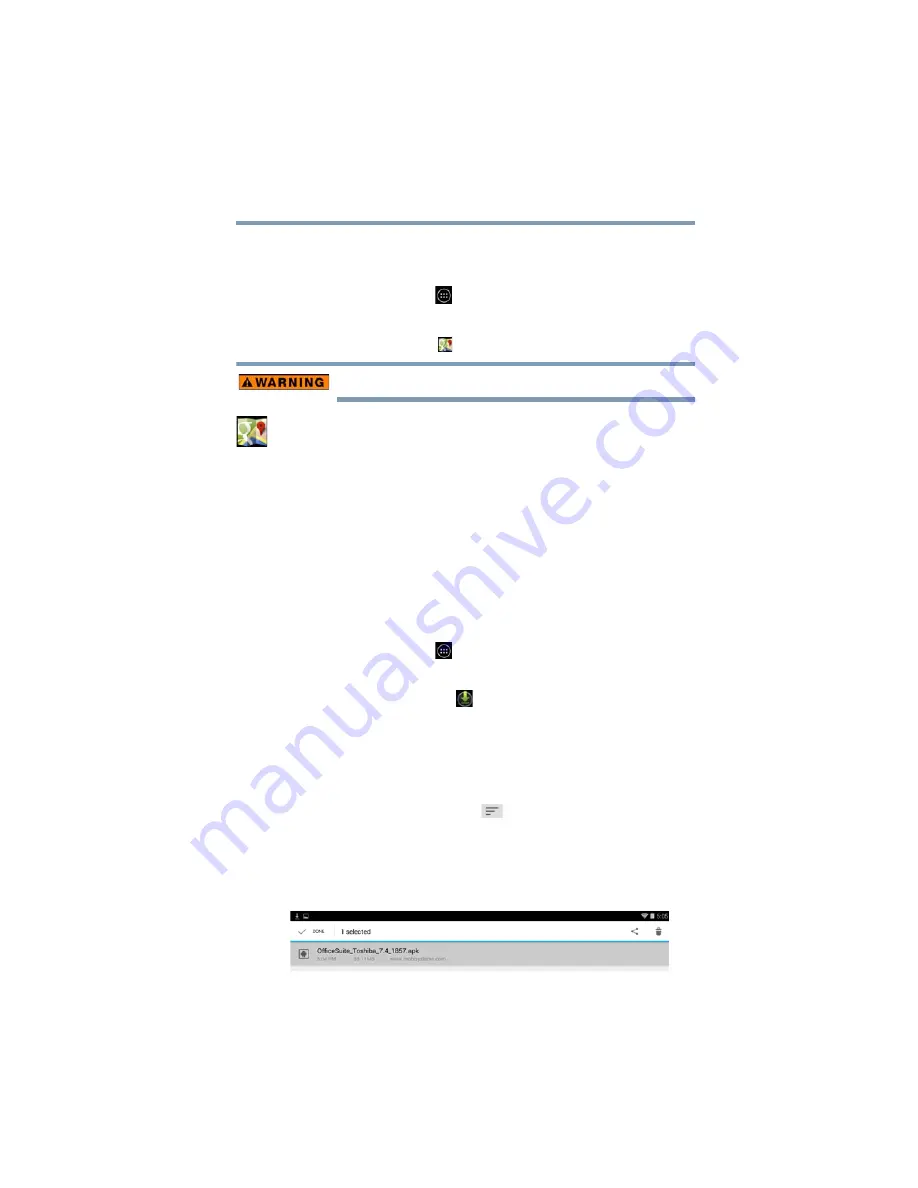
51
Getting Started
Maps
Maps
To access Maps:
1
Touch the
Apps
(
) icon.
The Apps menu appears.
2
Touch the
Maps
(
) icon.
Do not use this device while driving.
Maps:
Finds your current location to access real-time traffic
conditions, and obtain detailed directions by foot, public
transportation, or car, using the free Google Maps
application.
To learn more, visit the Google Help Center.
Managing downloads
Files, apps, and items downloaded from a Web Browser,
Gmail™, etc., are stored on your tablet’s internal storage.
Use the Downloads app to view, open, or delete downloaded
items.
To access downloads:
1
Touch the
Apps
(
) icon
The Apps menu appears.
2
Touch
Downloads
(
).
The Downloads menu appears.
3
Touch an item to open it.
Items can be deleted from your tablet or sorted by name, file
size, or date for easier viewing.
To sort the items, touch the (
) option at the upper-right of
the screen.
To delete items:
1
Touch and hold the item until the Menu bar appears at
the top of the screen.
(Sample Image) Downloads Menu bar






























