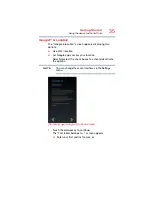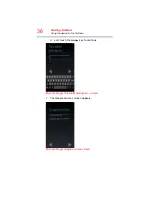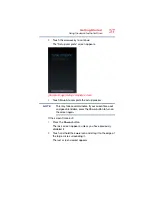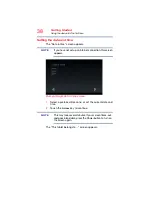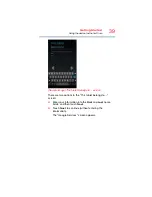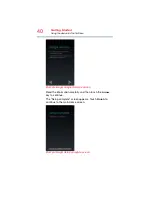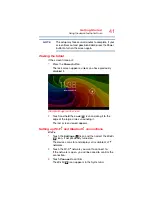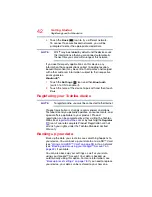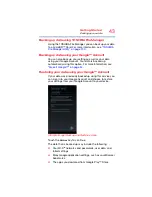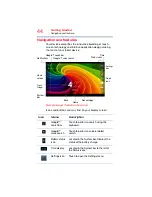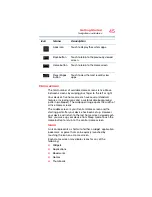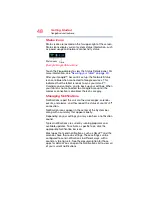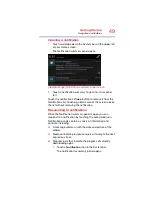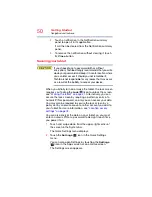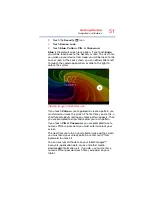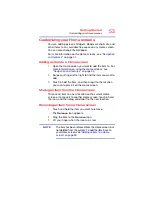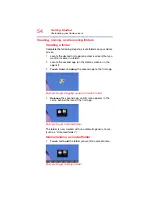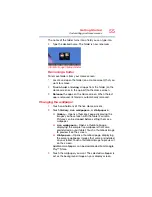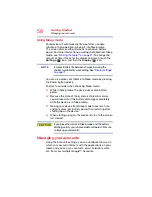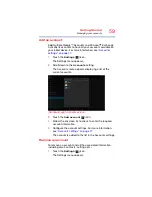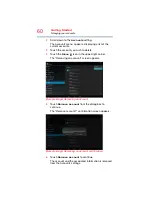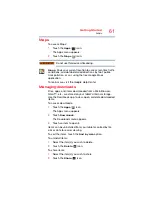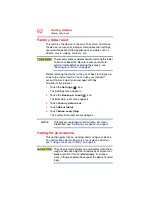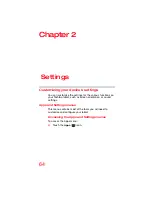49
Getting Started
Navigation and features
Opening a notification
1
Touch and swipe down the System bar on the upper-left
of your Home screen.
The Notification summary panel opens.
(Sample Image) Notification summary panel screen
2
Touch a notification summary to view it or to respond
to it.
Touch the notification’s
Close
button to remove it from the
Notifications list. Touching a blank area of the screen closes
the list without removing the notification.
Responding to notifications
When the Notification summary panel is open you can
respond to a notification by touching the associated icon.
Notification panels contain a variety of information and
controls, including:
❖
A message summary, with the date and picture of the
sender
❖
Media controls to play/pause music or to skip to the next
or previous track
❖
Progress bars that indicate the progress of currently
downloading apps:
1
Touch a
Notification
icon in the System bar.
The notification’s summary panel opens.