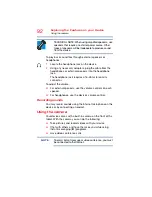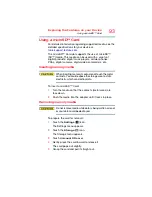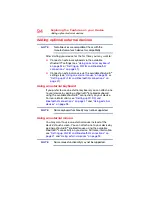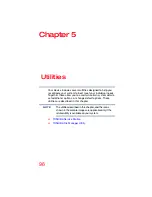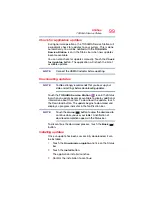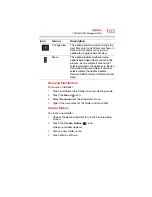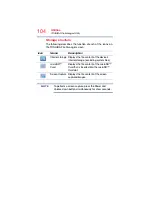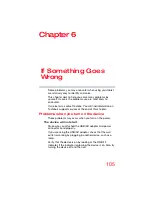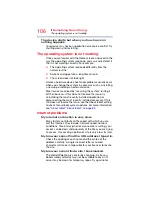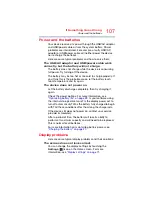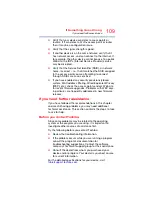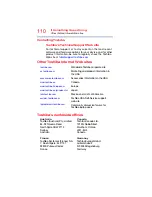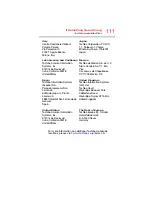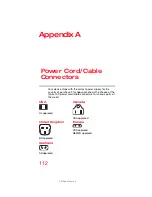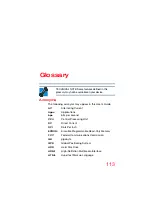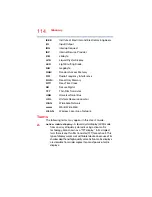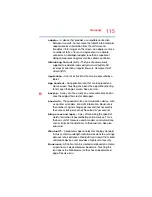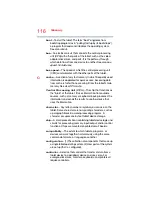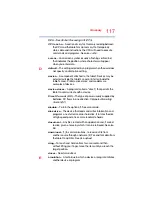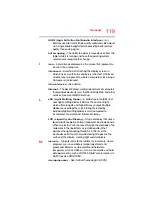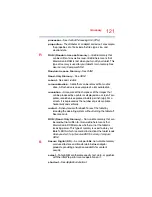106
If Something Goes Wrong
The operating system is not working
The device starts but when you touch an icon
nothing happens.
Your device may have an application or resource conflict. Try
shutting down and restarting.
The operating system is not working
Once you are familiar with the Home screens and used to the
way the operating system responds, you can easily detect if
the it is not working correctly. For example:
❖
The operating system responds differently from the
normal routine
❖
Screens and apps take a long time to load
❖
The screen does not look right
Unless a hardware device has failed, problems usually occur
when you change the system in some way such as installing
a new app or adding an external device.
Most issues are solved by “recycling the system’ turning it
off then back on. If this does not resolve the issue, try
uninstalling the most recently installed application or
disconnecting the most recently installed accessory. If this
still does not resolve the issue, use the About tablet setting
to check for available system updates. For more information,
see
“About tablet”“About tablet” on page 83
.
Internet problems
My Internet connection is very slow.
Many factors contribute to the speed with which you can
surf the Internet. They include: network speed, network
conditions, time of day (when everyone else is surfing, your
access can be slow) and popularity of the sites you are trying
to access. If accessing a particular site is very slow, try later.
My browser cannot find the URL address I typed in.
Check the spelling of each name and the syntax of the
address carefully. A single incorrect letter or missed
character will make it impossible for your browser to locate
the site.
My browser cannot find a site I bookmarked.
The World Wide Web is constantly changing. A site you
bookmarked yesterday may not be available today or its
server may be down for temporary repair. Try again later.