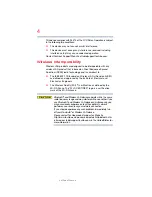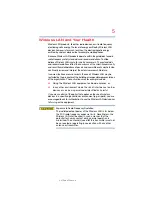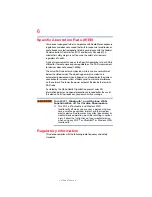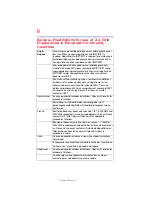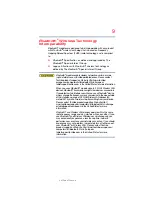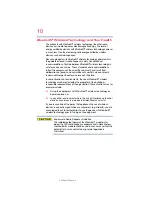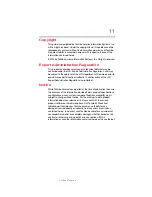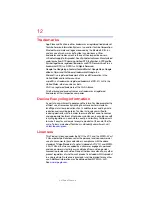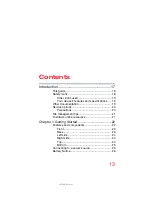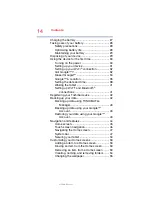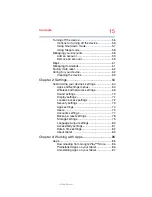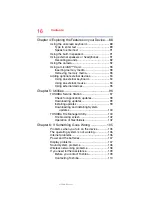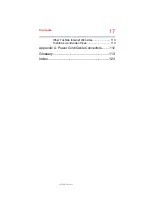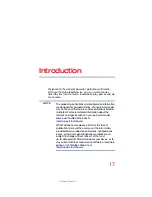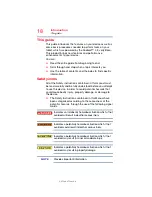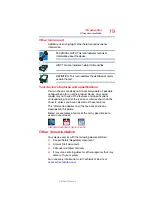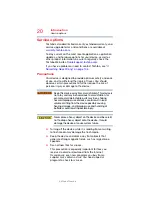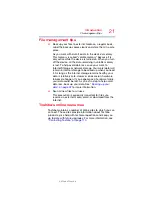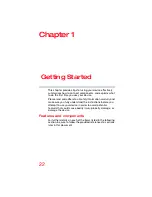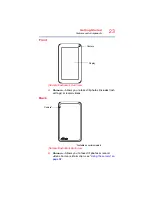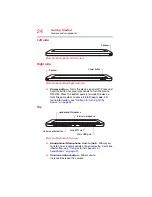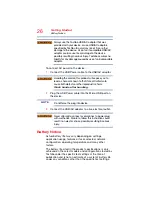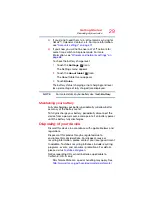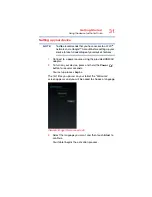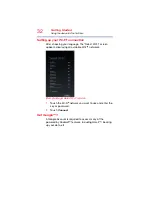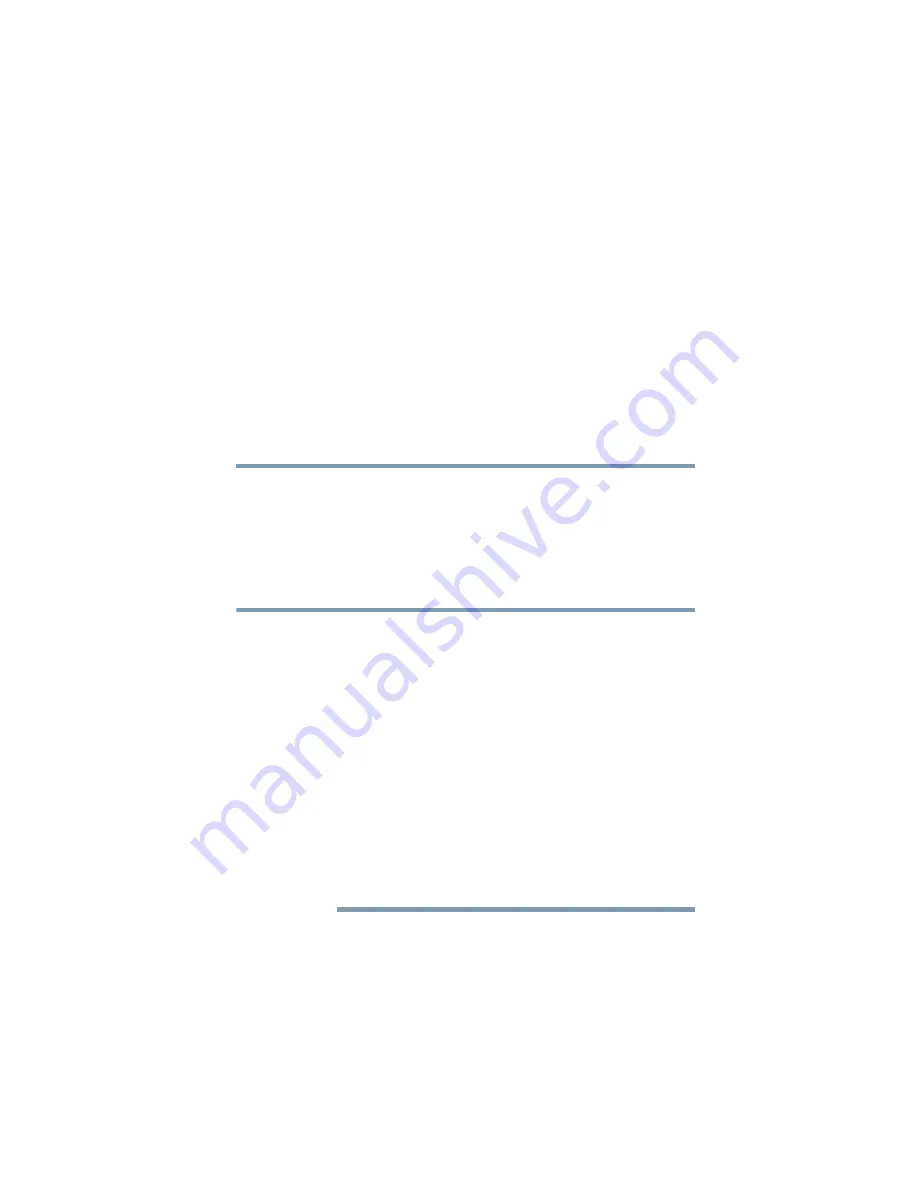
17
5.375 x 8.375 ver 2.3
Introduction
Welcome to the world of powerful, portable, multimedia.
With your Toshiba tablet device, you can watch movies,
listen to your favorite music, read books, play games and do
much more.
The product specifications and configuration information
are designed for a product Series. Your particular model
may not have all the features and specifications listed or
illustrated. For more detailed information about the
features and specifications on your particular model,
please visit Toshiba’s Web site at
While Toshiba has made every effort at the time of
publication to ensure the accuracy of the information
provided herein, product specifications, configurations,
prices, system/component/options availability are all
subject to change without notice. For the most
up-to-date product information about your device, or to
stay current with the various device software or hardware
options, visit Toshiba’s Web site at
NOTE