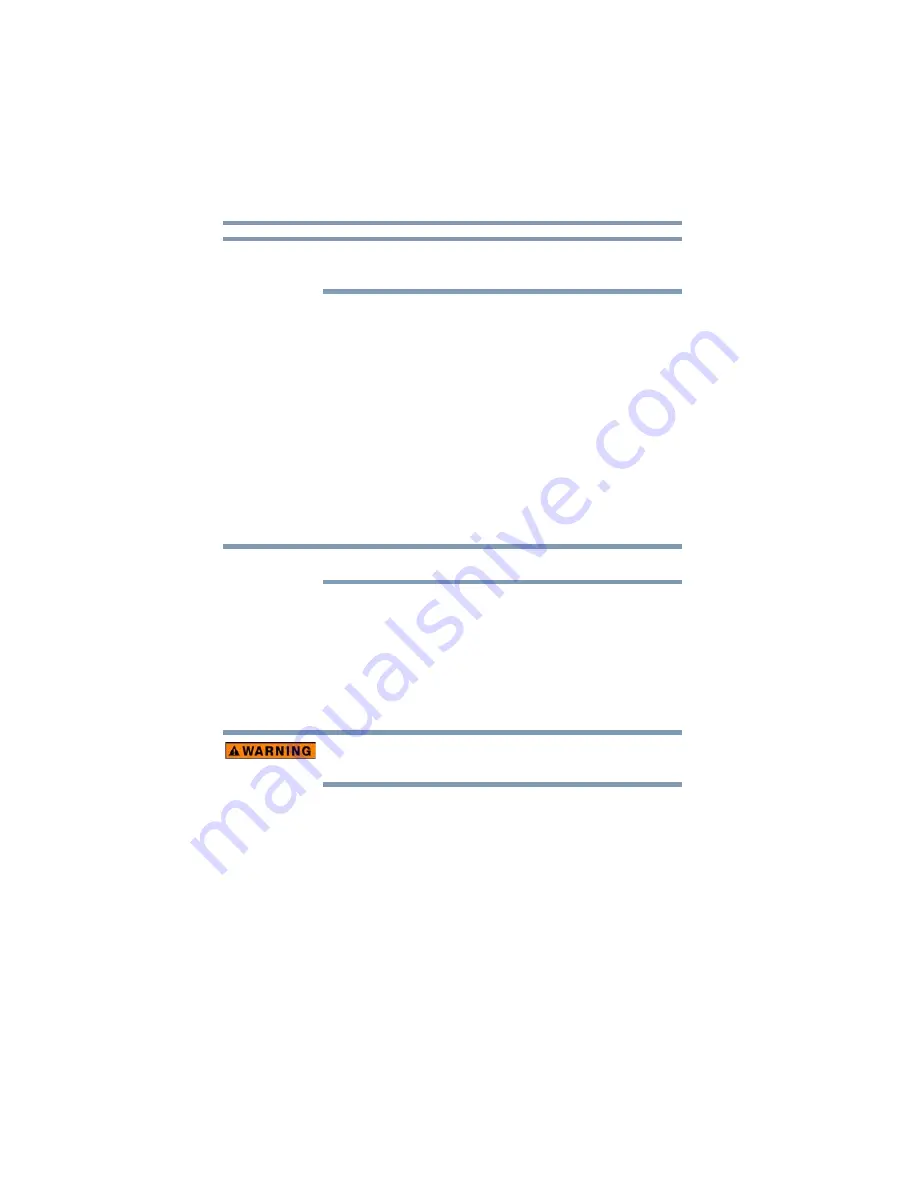
66
Mobile Computing
Changing the device battery
To edit a plan or to edit advanced settings, continue to
the following steps.
5
Touch
Change plan settings
under the selected
power option to choose the plan you wish to edit.
This screen allows you to change basic settings.
6
Touch
Change advanced power settings
to access
settings for battery notification levels, internal storage
drive power save time, etc.
You can touch the plus signs to expand each item and to
see what settings are available for each item.
7
Touch
OK
to save the plan changes you have
performed.
Changing the device battery
The device’s battery is not accessible by the user.
When your battery has run out of power, plug in the Micro
USB/AC adaptor.
If you find that a new battery is needed, contact the location
where you purchased the device for more information on
replacing the battery. Toshiba will not be responsible for any
product damage, data loss, service, or part replacement
made necessary by improper installation of a new battery.
If the device is leaking or its case is cracked, put on
protective gloves to handle it.
Taking care of your battery
The following sections offer tips on how to take care of your
battery and prolong its life.
NOTE
NOTE
















































