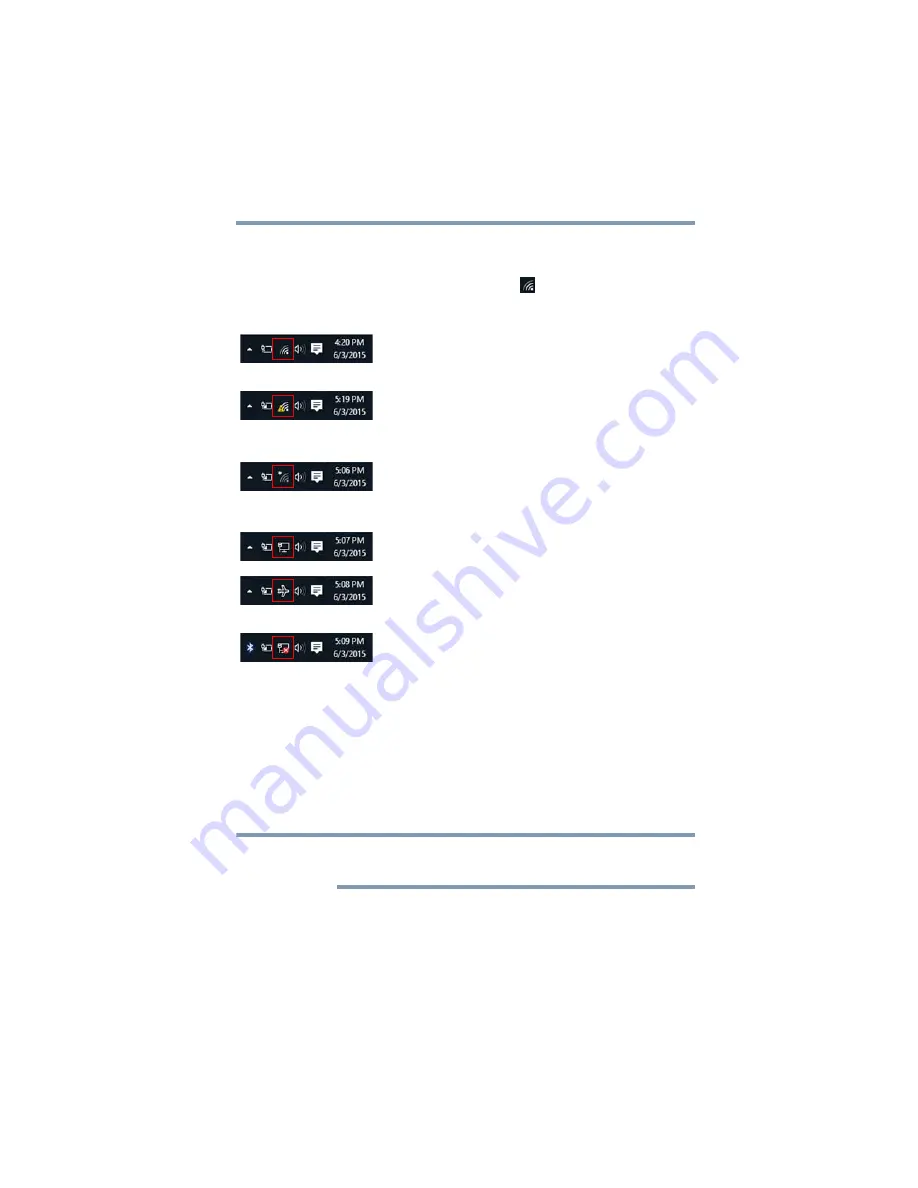
107
If Something Goes Wrong
Connecting to the Internet
Troubleshooting an Internet connection – Verify
network status
The appearance of the
Network
(
) icon in the taskbar
indicates the following conditions:
Troubleshooting an Internet connection – Verify
hardware
Before troubleshooting any problem you are having with
connecting to the Internet, verify the following:
1
Make sure all cords/cables are connected, (e.g. modem
connection from the wall and connection cables to the
router).
The modem and router may be combined into one
device.
2
Remove the power cord/cable from the modem and the
router.
3
Wait approximately 10 seconds, then plug the modem
and the router back in.
The network connection is set to wireless and you are
connected to a wireless access point.
Check with your ISP for network difficulties.
The network connection is set to wireless and you are
connected to a wireless access point, but have no
Internet connectivity.
Check with your ISP for network difficulties.
The network connection is set to wireless and you are
NOT
connected to a wireless access point.
Check your home router and try moving your device
closer to the wireless access point.
You are connected using a wired connection.
Check your modem and ISP for difficulties.
The network connection is set to Airplane mode.
Enable/disable Airplane mode in the
Action Center
menu.
The wireless network adapter is disabled.
Double-click the
Network
icon and set Wi-Fi to
On
.
NOTE






























