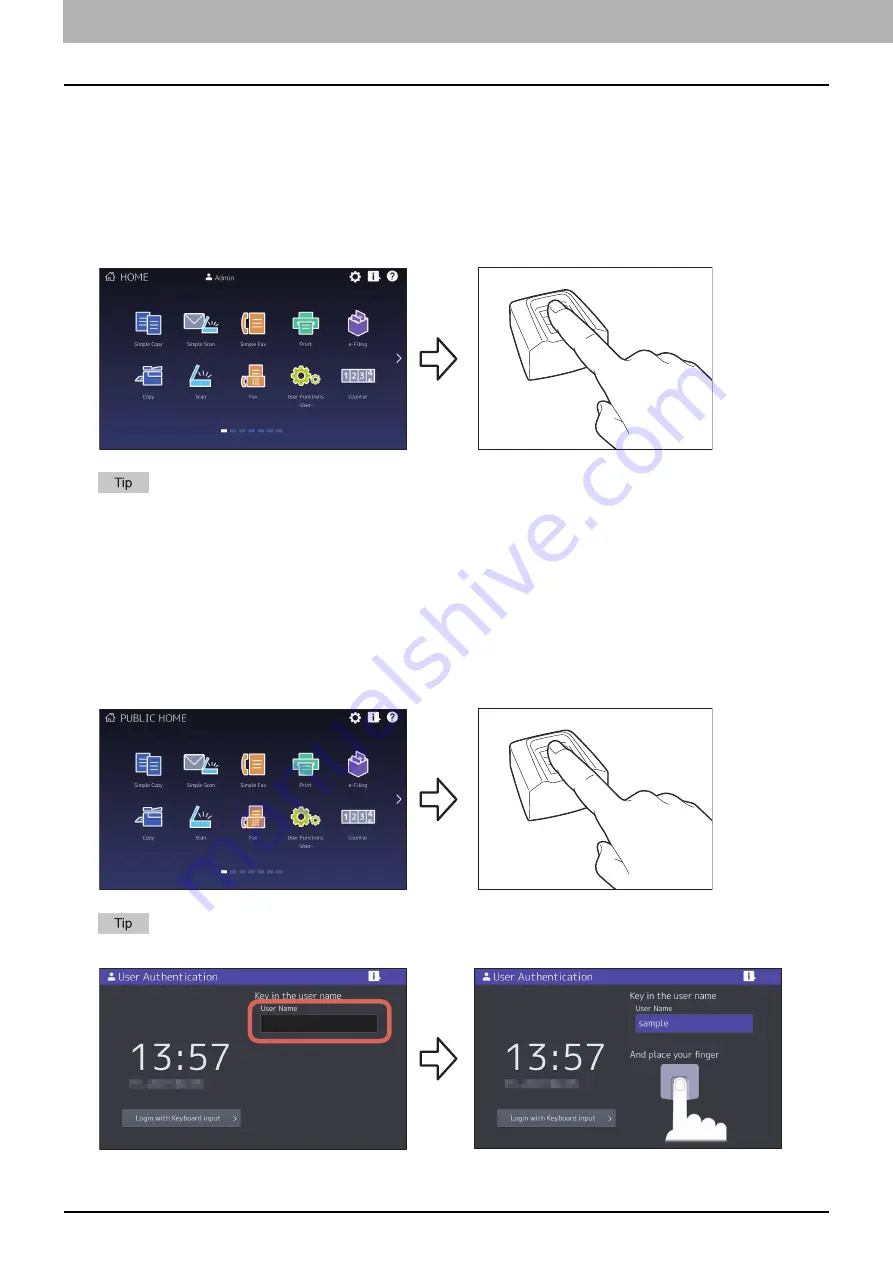
1.Using Fingerprint Authentication Function
16 Using Fingerprint Authentication Function
Logging into the equipment by authentication with fingerprint overwritten
By selecting [Enable] for [Auto Change Login User] on TopAccess, a user who has already logged into the equipment
with fingerprint authentication will be forcibly logged out when another user attempts fingerprint authentication in
order to log into that equipment, the login user can be changed as a result.
For details about [Auto Change Login User], see the reference below:
P.10 “Fingerprint authentication setting”
[HOME] screen which another user is being logged in
When the user name entry screen is displayed after your finger is placed on the fingerprint reader, enter the user name
and press [OK].
Logging into the equipment by user authentication in each function
When [Enable] is selected for [User Authentication According To Function], you can log into the equipment with
fingerprint authentication after the function button displayed on the touch panel is pressed.
For details about [User Authentication According To Function], see the reference below:
TopAccess
When your finger is placed on the fingerprint reader while the Home screen is displayed
When the [1 to 1] check box is selected for [Authentication Mode], enter the user name to log into the equipment.
Содержание E-STUDIO6529A
Страница 6: ...6 CONTENTS ...
Страница 22: ...22 INDEX ...









































