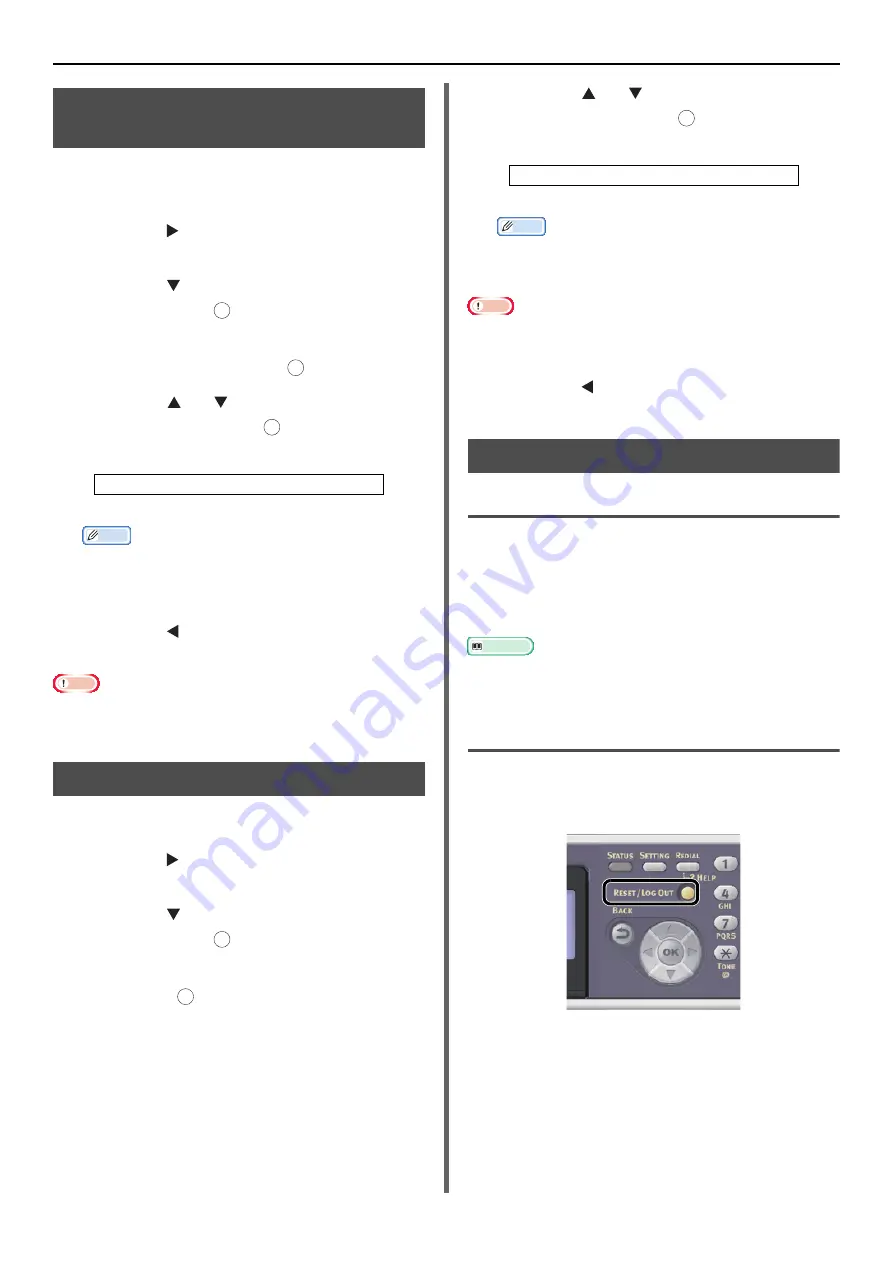
Configuring Copy Settings
- 82 -
Adjusting the Background
Removal
You can turn off the background erasing for
documents or adjust the background density
from 6 levels.
1
Press the to enter the [
Change
Settings
] menu.
2
Press the to select [
Image Settings
]
and then press .
3
Check that [
Background Removal
] is
selected and then press .
4
Press the or to select the desired
value and then press .
Memo
z
[
3
] is the standard value. To lighten the background
(base) for the document, select [
4
], [
5
] or [
6
].
Conversely, to darken, select [
2
], [
1
] or [
OFF
] (not
removal).
5
Press the until the start screen is
displayed.
Note
z
When lightening the setting of the background removal
fine lines, texts or light color may not be reproduced on
some documents.
Changing Scan Resolution
You can change the scan resolution of a
document.
1
Press the to enter the [
Change
Settings
] menu.
2
Press the to select [
Image Settings
]
and then press .
3
Check that [
Resolution
] is selected and
then press .
4
Press the or to select the desired
value and then press .
Memo
z
[
High Speed
] provides quick copy. By selecting
[
Normal
] or [
High Quality
], the reproduction and
gray level of fine lines or texts can be improved.
Note
z
If you select the scan size of less than or equal to
177.8mm (7 inches) wide, and make copies from ADF,
Scan Resolution is changed to High Quality automatically.
5
Press the until the start screen is
displayed.
Resetting Copy Settings
Auto Reset
All settings you configured for your copy job
return to their default values if no operation is
made for a set period of time. The auto reset
time is set to 3 minutes as the factory default
setting.
Reference
z
You can change the auto reset time by configuring [
Admin
Setup
] from the <
SETTING
> key. For details, refer to the
User's Manual Advanced.
Using the <RESET/LOG OUT> key
By pressing the <
RESET/LOG OUT
> key, the
settings you configured for your copy job return
to their default values.
After copying, press the <
RESET/LOG OUT
>
key to reset the default settings for the next
user.
Settable Values:
OFF 1 2 3* 4 5 6
*indicates the factory default.
OK
OK
OK
OK
OK
Settable Resolution:
High Speed* Normal High Quality
*indicates the factory default.
OK
Содержание e-Studio332s
Страница 1: ...MULTIFUNCTIONAL DIGITAL SYSTEMS User s Manual Basic ...
Страница 182: ...DP 3321S 4030S OME12009800 ...
















































