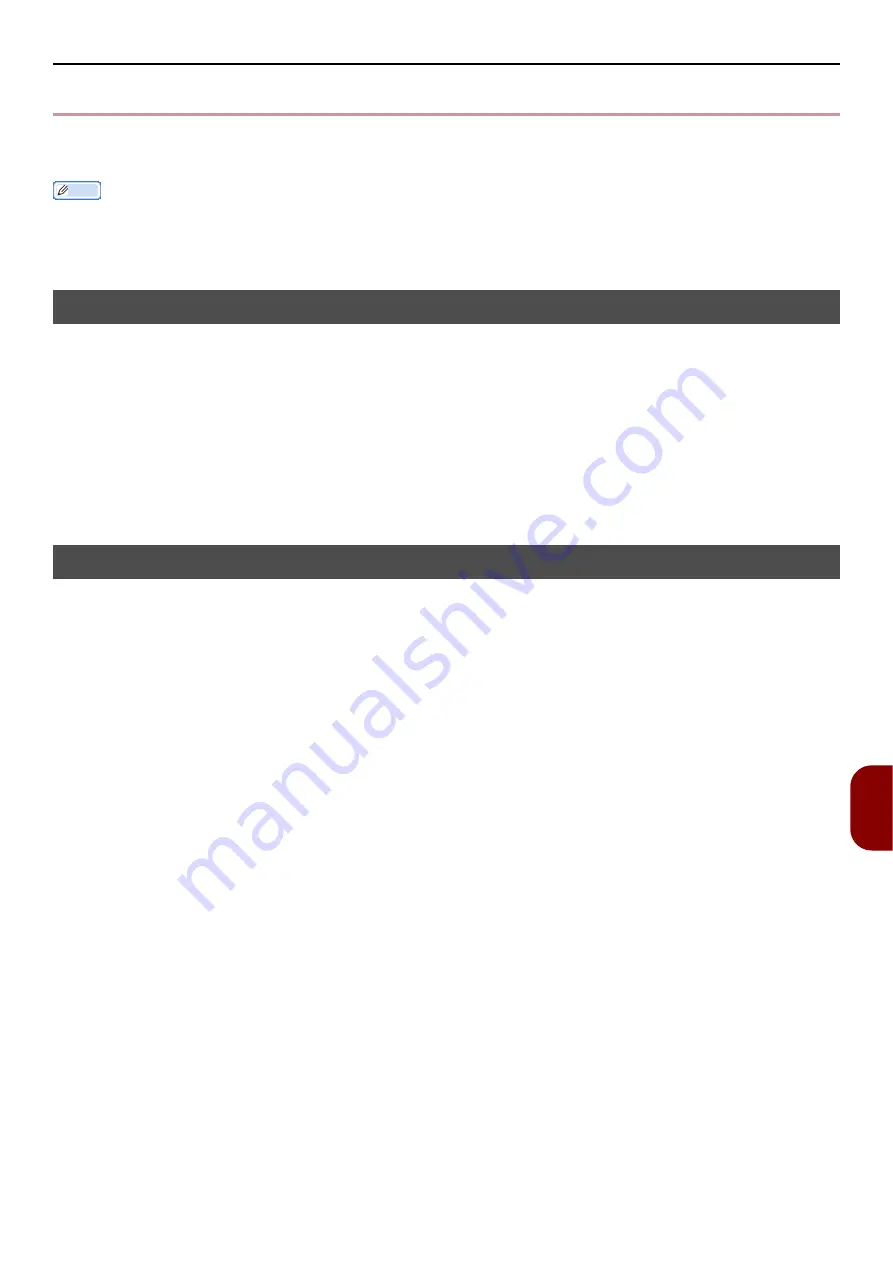
Basic steps in Windows
- 179 -
Appendix
9
z
Basic steps in Windows
These are the steps for displaying the driver setting window from [
Printer
] / [
Printer and FAX
] folder
for Windows OS used for examples in this manual other than Windows 7.
Memo
z
The steps for Windows Server 2008 R2 are the same as for Windows 7.
z
If you have multiple drivers installed, the icons for each driver are displayed in the [
Printer
] / [
Printer and FAX
] folder. Please
follow the below steps using the drivers you want to set/check. Please follow the below steps using the drivers you want to set/
check.
Displays the Property screen
For Windows Vista/Windows Server 2008
1
Click [
Start
], and select [
Control Panel
] > [
Printer
].
2
Right-click on the TOSHIBA e-STUDIO403S icon, and select [
Properties
].
For Windows XP/Windows Server 2003
1
Click [
Start
], and select [
Printers and Faxes
] .
2
Right-click on the TOSHIBA e-STUDIO403S icon, and select [
Properties
].
Displays the printer setting screen
For Windows Vista/Windows Server 2008
1
Click [
Start
], and select [
Control Panel
] > [
Printer
].
2
Right-click on the TOSHIBA e-STUDIO403S icon, and select [
Printing Preferences
].
For Windows XP/Windows Server 2003
1
Click [
Start
], and select [
Printers and Faxes
].
2
Right-click on the TOSHIBA e-STUDIO403S icon, and select [
Printing Preferences
].
Содержание e-Studio332s
Страница 1: ...MULTIFUNCTIONAL DIGITAL SYSTEMS User s Manual Basic ...
Страница 182: ...DP 3321S 4030S OME12009800 ...





































