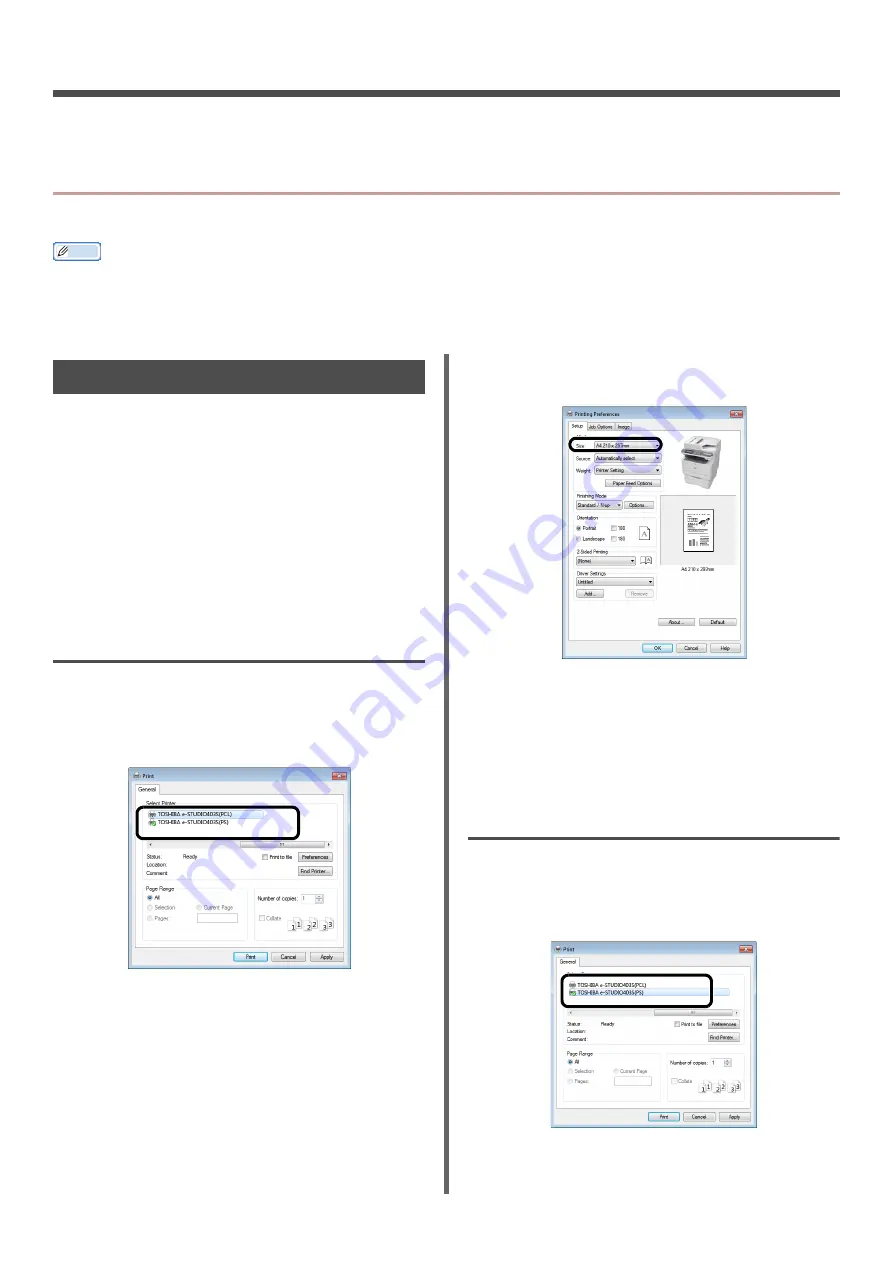
- 116 -
5. Using as a Printer
This chapter describes how to print documents from a computer or USB memory.
z
Printing from a Computer
This section explains how to print from a computer.
Memo
z
This section uses Wordpad in Windows and TextEdit in Mac OS X as examples. The display and procedure may differ according
to the operating system, the applications, and the version of the printer driver you are using.
z
For additional information on the setting items on the printer driver, refer to its online help.
Printing
1
Open the file you want to print from an
application.
2
Configure the print settings on the
printer driver screen and start printing.
The following explains how to configure the paper
size, the paper source, and the media weight on
each printer driver you are using. For how to set
by each printer driver, refer to the following
instructions.
For Windows PCL/PCL XPS Printer
Driver
1
From the [
File
] menu of an application,
select [
].
2
Select the printer driver you want to use.
3
Click [
Preferences
].
4
On the [
Setup
] tab, select a paper size
from [
Size
].
5
Select a tray from [
Source
].
6
Select a media weight from [
Weight
].
7
Click [
OK
].
8
Click [
].
For Windows PS Printer Driver
1
From the [
File
] menu, select [
] to
open the print dialog.
2
Select the printer driver you want to use.
3
Click [
Preferences
].
Содержание e-Studio332s
Страница 1: ...MULTIFUNCTIONAL DIGITAL SYSTEMS User s Manual Basic ...
Страница 182: ...DP 3321S 4030S OME12009800 ...
















































