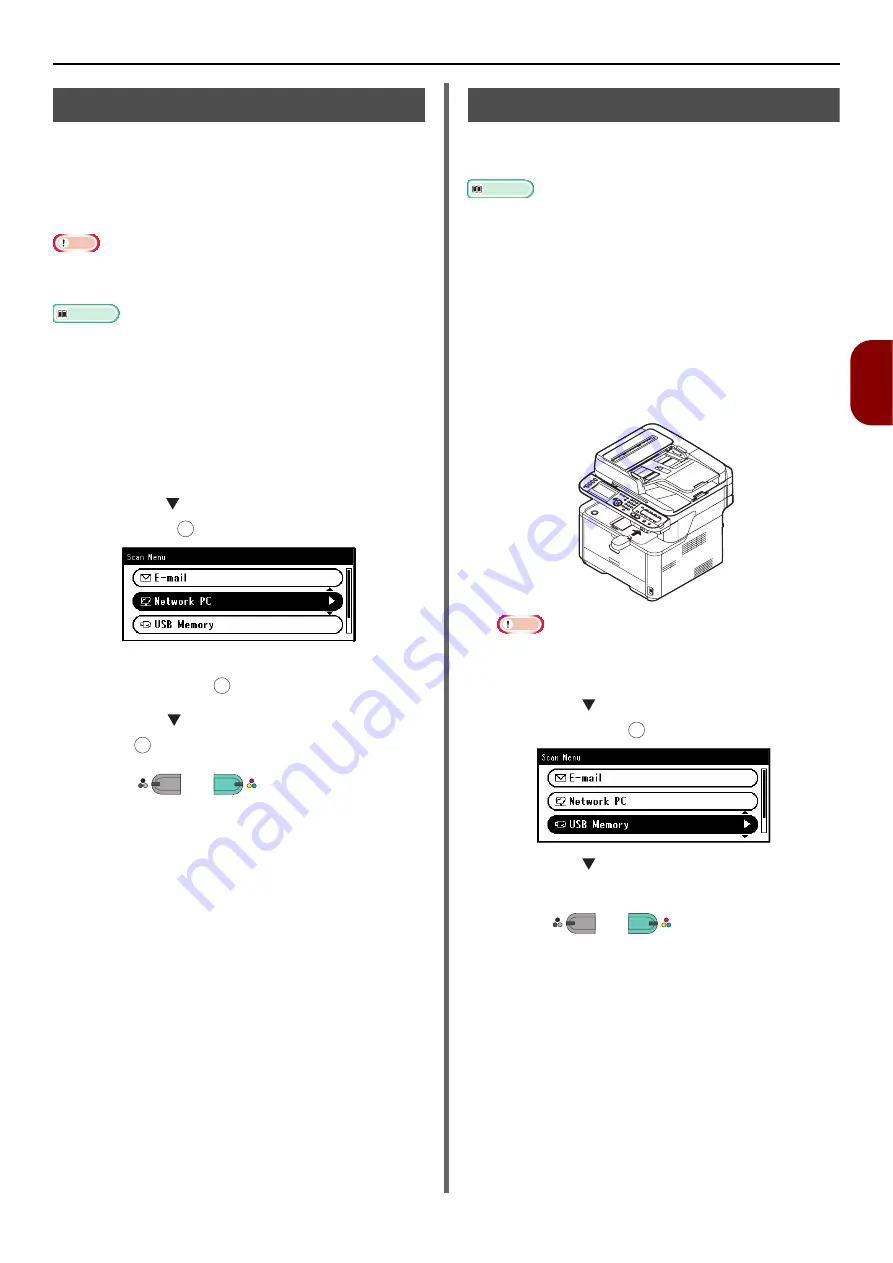
Scanning Methods
- 107 -
Scan
ning
4
Scan to Network PC
You can send a scanned document to a server on
the network.
The document is scanned and converted to a
PDF, JPEG, TIFF, or XPS file. The factory default
setting is PDF.
Note
z
Check that the machine is connected to the network.
z
It is necessary to set up Scan To Network PC in advance.
Reference
z
For the Scan To Network PC setup, please refer to
1
Press the <
SCAN
> key on the operator
panel.
2
Place your document with text face up in
the ADF or face down on the document
glass.
3
Press the to select [
Network PC
] and
then press .
4
Check that [
Select Profile
] is selected
and then press .
5
Press the to select a profile and then
press .
6
Press
or .
Scan to USB Memory
You can save the scanned document in a USB
memory.
Reference
z
For the specifications of USB memory that you can use, please
refer to
"Print From USB Memory Specifications" P. 178
1
Press the <
SCAN
> key on the operator
panel.
2
Place your document with text face up in
the ADF or face down on the document
glass.
3
Insert the USB memory into the USB
memory interface of the machine.
Note
z
Insert the USB memory into the USB port straight. If it
is not inserted with the correct angle, the USB port
may be damaged.
4
Press the to select [
USB Memory
]
and then press .
5
Press the to scanning settings if
necessary.
6
Press
or .
7
Remove the USB memory from the port
after the message is displayed indicating
that it is OK to remove the USB memory.
OK
OK
OK
M
ONO
C
OLOR
OK
M
ONO
C
OLOR
Содержание e-Studio332s
Страница 1: ...MULTIFUNCTIONAL DIGITAL SYSTEMS User s Manual Basic ...
Страница 182: ...DP 3321S 4030S OME12009800 ...






























