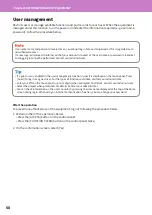71
How to back up the data
The data shown below are stored in the internal storage device in the equipment.
• MFP Setting
• User Management (User, Group, Role, Quota, Department Code, Template, Address Book, Project
Code)
• MailBox
• Home Setting
• Application (Including License)
• e-Filing
• Data in a shared folder
It is recommended to periodically back up the data by yourself by referring to the following manuals as
security against possible contingencies just in case. These data can be backed up into a USB storage
device or an external server connected via a network. The backed-up data can be restored by means of
an operation from the control panel. If any points are unclear, or you need further information, contact
your service technician or representative.
Item name
Manual
Reference to
1 Setting the data backup
function
TopAccess Guide
“Chapter 8: [Administration] Tab Page” -
“[Maintenance] Item List” - “Data Backup”
2
Backing up or restoring
the data from the
control panel
MFP Management
Guide
“Chapter 2: SETTING ITEMS (Admin)” - “Setting
the data backup and restore”
3 Backing up the data in a
shared folder
Quick Start Guide
“Chapter 2: BASIC OPERATIONS” - “Scanning
Operations” - “Storing scanned data of a
shared folder in a Windows computer”
*1
*1
The data stored in the internal storage device other than the one installed in the equipment (a storage device specified by the
user) are not included.
Содержание e-STUDIO330AC
Страница 1: ...MULTIFUNCTIONAL DIGITAL COLOR SYSTEMS Quick Start Guide ...
Страница 22: ...22 MEMO ...
Страница 51: ...Chapter 4 TROUBLESHOOTING Troubleshooting 52 FAQs 55 ...
Страница 70: ...70 MEMO ...
Страница 73: ...FC 330AC 400AC OME19001200 ...