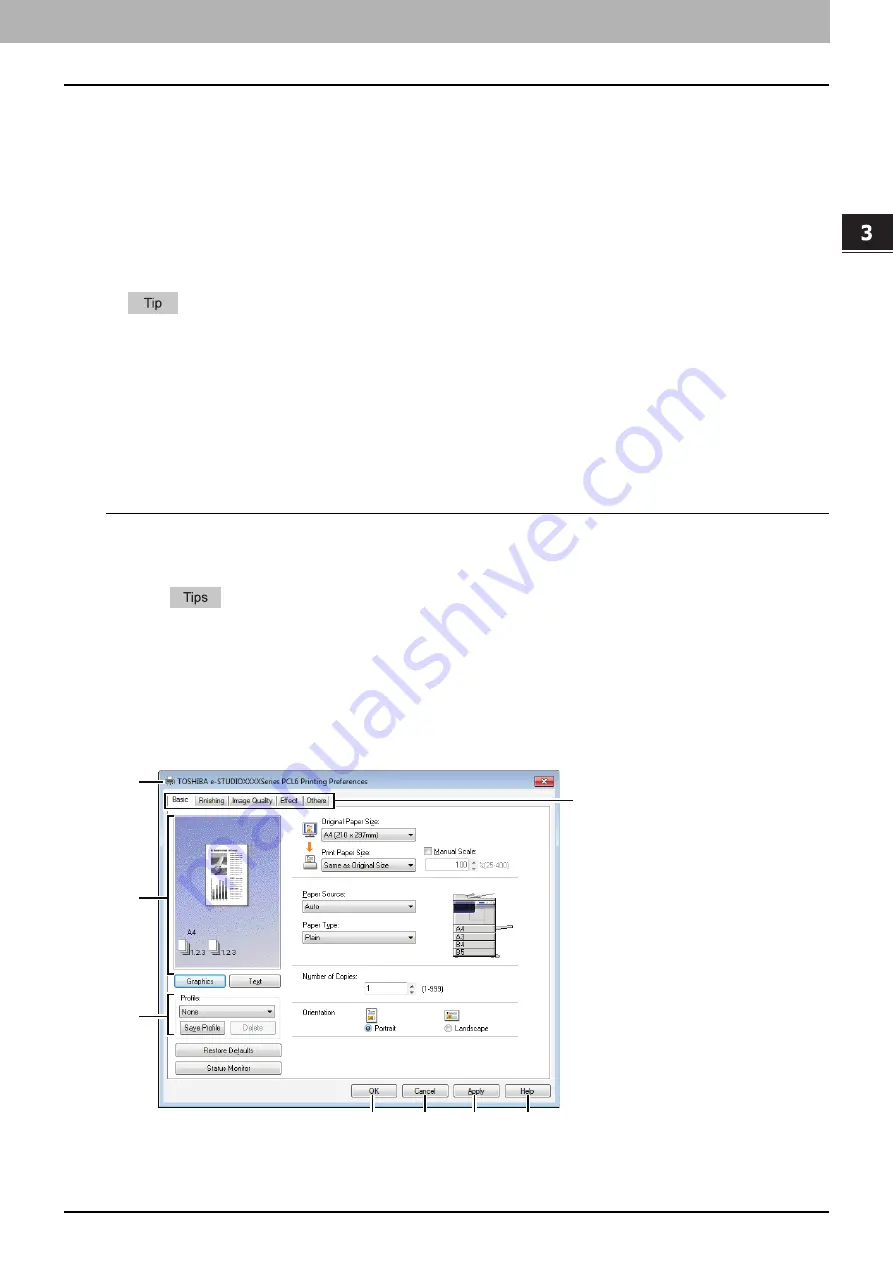
3.PRINT FUNCTIONS (Windows)
Setting up Print Options 87
3 PRINT FUNCTIONS (Windows)
Print options
This section describes print options in each tab of the printer driver. This section will help you to find the
description of specific print options, or understand their individual functions.
The following tabs are the setting items which depend on the OS. For their setting procedures and details,
refer to the Operator's Manual or the Help of the OS to be used.
- [General] tab
- [Sharing] tab
- [Ports] tab
- [Advanced] tab
- [Color Management] tab
- [Security] tab
How to display:
1
Click [Start] and select [Devices and Printers].
The Printers folder appears.
For Windows Vista or Windows Server 2008
Click [Start], [Control Panel], [Hardware and Sound] and select [Printers].
For Windows 8 or Windows Server 2012, see the procedures in the following section.
P.77 “Accessing the printers folder on Windows 8 / Windows Server 2012”
2
Select your printer, and then click [Printing preferences] in the [File] menu.
If the [File] menu is not displayed, press [Alt].
The printing preferences dialog box appears.
1
4
3
2
5
6
7
8
Содержание e-studio2309a
Страница 1: ...MULTIFUNCTIONAL DIGITAL SYSTEMS User s Guide ...
Страница 6: ......
Страница 38: ......
Страница 88: ...3 PRINT FUNCTIONS Windows 86 Setting up Print Options 2 Click Yes to delete the selected profile ...
Страница 132: ......
Страница 200: ......
Страница 219: ...8 MAINTENANCE AND INSPECTION Regular Cleaning 218 Cleaning Charger 219 ...
Страница 222: ......
Страница 228: ...9 Appendix 226 Packing List Packing List Packing list Safety Information Quick Guide Power cable DVD ...
Страница 230: ......
Страница 235: ...DP 2309A 2809A OME150006A0 ...






























