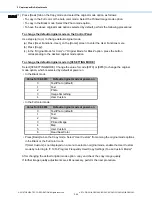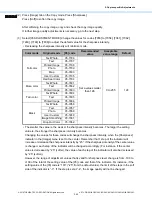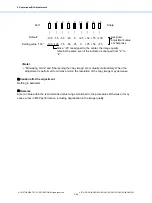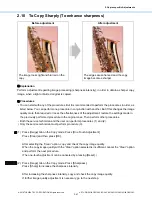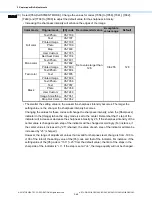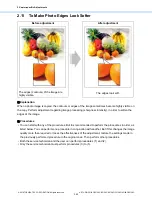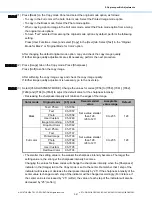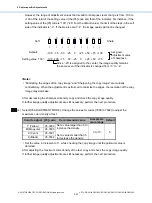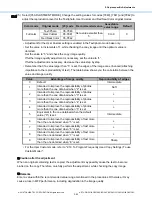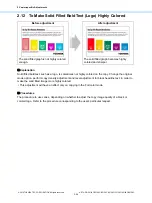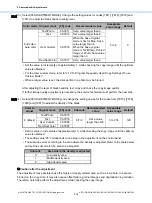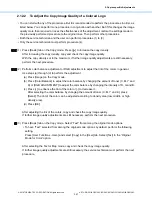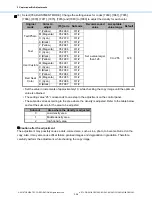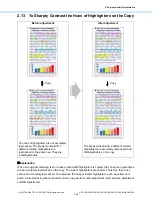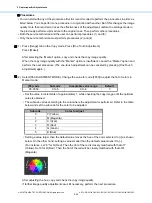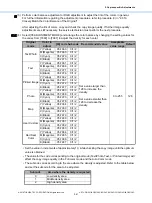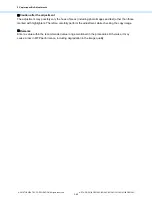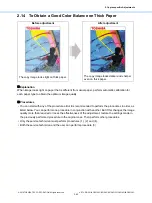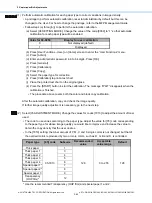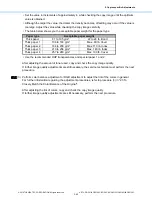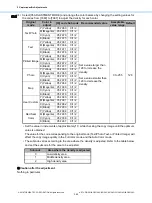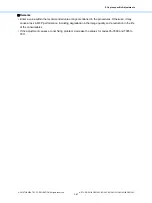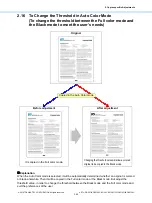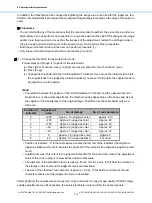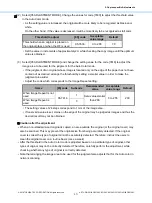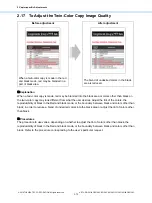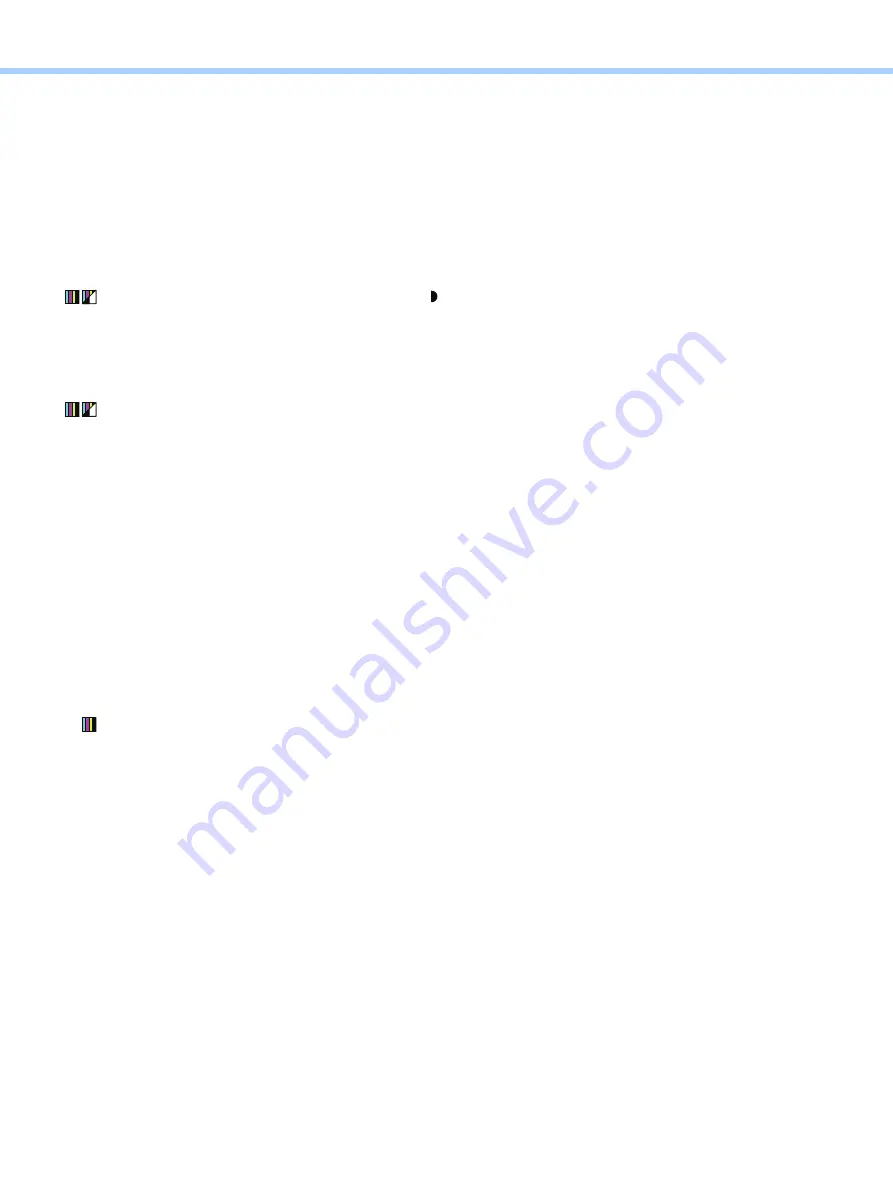
2.Copier-specific Adjustments
© 2018 TOSHIBA TEC CORPORATION All rights reserved
e-STUDIO2010AC/2510AC/2515AC/3015AC/3515AC/4515AC/5015AC
2-57
2.12.2
To Adjust the Copy Image Quality of a Colored Logo
• You can start with any of the procedures. But it is recommended to perform the procedures in order, as
listed below. You can perform one procedure in conjunction with another. But if this changes the image
quality more than required or loses the effectiveness of the adjustment, restore the settings made in
the previously performed procedure to the original ones. Then perform other procedures.
• Both the service technician and the user can perform procedures (1) to (3).
• Only the service technician must perform procedure (4).
(1) Press [Basic] tab on the Copy mode. Press [
] to increase the copy density.
After increasing the copy density, copy and check the copy image quality.
With the copy density set to the maximum, if further image quality adjustments are still necessary,
perform the next procedure.
(2) Perform color balance adjustment or RGB adjustment to adjust the tint of the colors in general.
Use steps (a) through (d) to perform the adjustment.
(a) Press [Image] on the Copy mode.
(b) Press [Color Balance] to adjust the color balance by changing the amount of toner (C, M, Y and
K) or [RGB ADJUSTMENT] to adjust the color balance by changing the intensity of R, G and B.
(c) Press [+] to enhance the tint of the color or [-] to decrease it.
After selecting the color balance by changing the amount of toner (C, M, Y and K), press
[Detail]. The tint of the color can be adjusted according to density area (low, middle or high
density area).
(d) Press [OK].
After adjusting the tint of the colors, copy and check the copy image quality.
If further image quality adjustments are still necessary, perform the next procedure.
(3) Press [Basic] tab on the Copy mode. Select “Text” from among the original mode options.
• To have “Text” selected from among the original mode options by default, perform the following
setting.
Press [User Functions -User-] and select [Copy] in the [User] tab. Select [Text] in the “Original
Mode for Color” option.
After selecting the Text or Map mode, copy and check the copy image quality.
If further image quality adjustments are still necessary, the service technician must perform the next
procedure.
Содержание e-STUDIO2010AC
Страница 1: ...File No SME18003400 R180821V5800 TTEC Ver00F_2018 10 ...
Страница 6: ...Revision Record Ver00 2018 10 19 Page Contents All Initial release ...
Страница 339: ......
Страница 340: ......