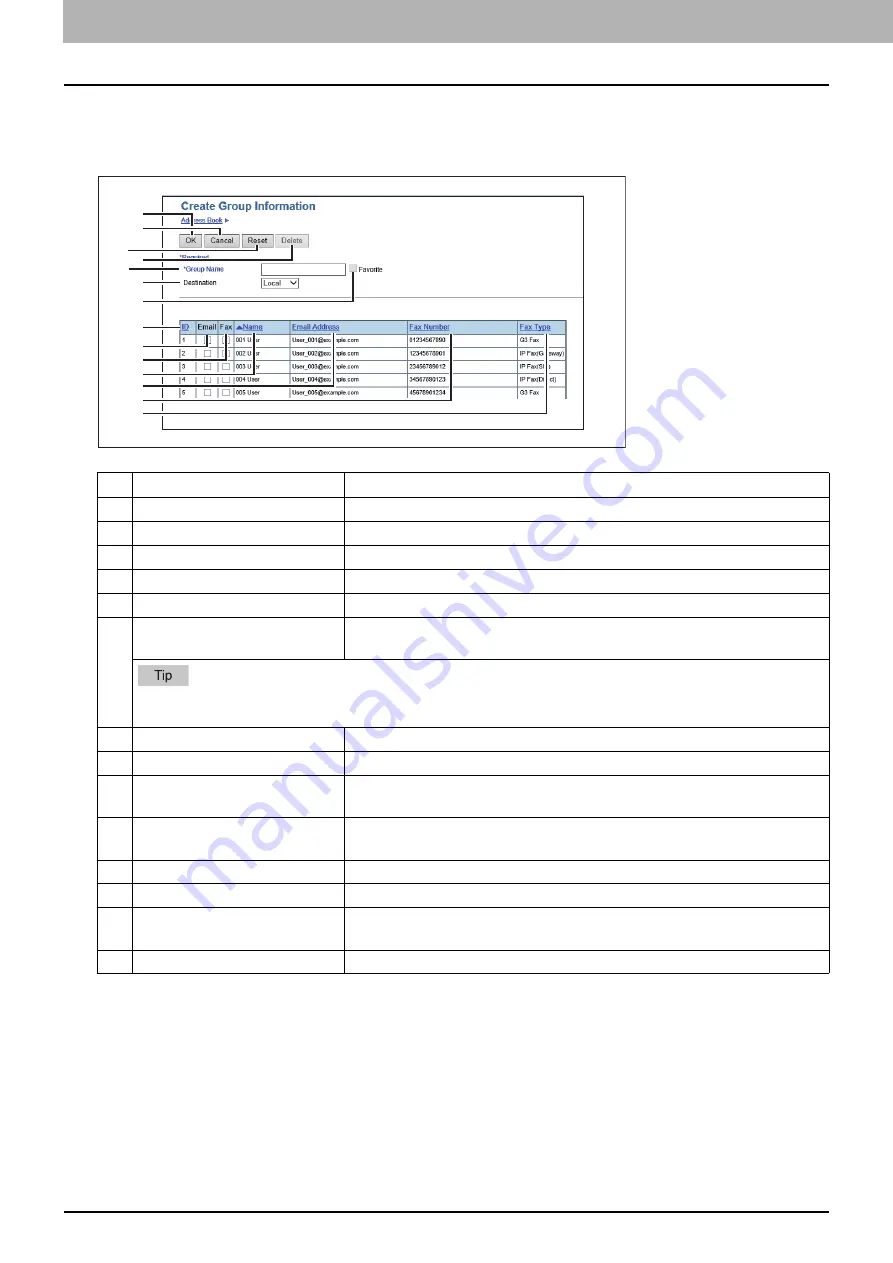
3.Setting the IP Fax Function
34 Setting the IP Fax Function from TopAccess
[Create Group information]/[Edit Group information] screen
You can create groups that contain multiple recipients.
This enables you to specify a group as the destination when sending an IP Fax to multiple recipients.
Item name
Description
1
[OK] button
Select this to register the selected recipients as a group.
2
[Cancel] button
Select this to cancel the group registration.
3
[Reset] button
Select this to reset the contents.
4
[Delete] button
Select this to delete the displayed group.
5
Group Name
Enters the group name. You can enter up to 20 characters.
6
Destination
Selects Local Address Book or Shared Address Book as the registration
target for Group information.
This is only available when [Shared Setting] - [Shared Address Book] is set to [Enable (Primary)] or [Enable
(Secondary)].
7
Favorite
Selects the [Favorite] check box to specify the group as Favorite.
8
ID
The registered ID of the recipient is displayed.
9
Selects the check box to register E-mail address into the group when the
recipient has E-mail information.
10
Fax
Selects the check box to register fax number into the group when the
recipient has fax number information.
11
Name
The name registered to the recipient is displayed.
12
Email Address
The E-mail address registered to the recipient is displayed.
13
Fax Number
The telephone number or the IP Fax number registered to the recipient is
displayed.
14
Fax Type
The fax type registered to the recipient is displayed.
1
2
6
9
10
5
8
3
4
11
12
13
7
14
Содержание e-STUDIO A Series
Страница 6: ...6 CONTENTS ...
Страница 7: ...1 IP Fax Function Overviews About IP Fax 8 ...
Страница 10: ...1 IP Fax Function Overviews 10 About IP Fax ...
Страница 11: ...2 Installing the license Checking the license 12 Installing the license 13 ...
Страница 14: ...2 Installing the license 14 Installing the license ...
Страница 97: ...5 Troubleshooting Transmission Reception Trouble 98 Error Codes for IP Faxing 99 ...
Страница 100: ...5 Troubleshooting 100 Error Codes for IP Faxing ...
Страница 106: ...106 INDEX ...
















































