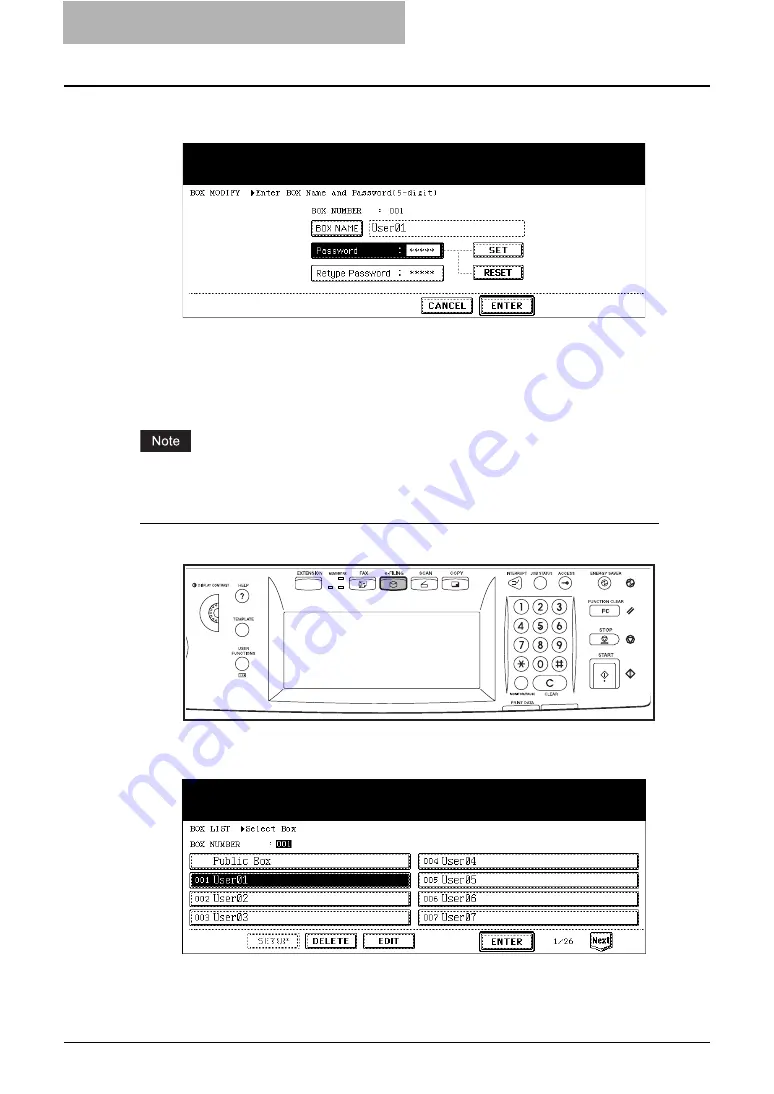
2 Getting Started
40 Getting Started with Control Panel
4
Change the user box name and password as you require and press
the [ENTER] button.
y
The user box settings has been modified.
Deleting Boxes
Users can delete the user box.
Once the user box is deleted, all folders and documents in the deleted user box will be deleted.
Deleting a user box
1
Press the [e-FILING] button on the control panel.
2
Select a user box button that you want to delete, and then press the
[DELETE] button.
y
When the password has been set to the selected user box, the password entry
screen is displayed. In that case, continue to next step.
y
When the password had not been set to the selected user box, skip to Step 4.
Содержание e-STUDIO 850 Series
Страница 1: ...MULTIFUNCTIONAL DIGITAL SYSTEMS e Filing Guide ...
Страница 2: ......
Страница 10: ...8 Preface ...
Страница 14: ...12 TABLE OF CONTENTS ...
Страница 23: ...Features and Functions 21 y OS Windows 2000 Service Pack 4 Windows XP Service Pack 1 Service Pack 2 ...
Страница 24: ...1 Overview 22 Features and Functions ...
Страница 106: ...2 Getting Started 104 Getting Started with e Filing Web Utility ...
Страница 138: ...3 How to Edit Documents 136 Moving and Merging Documents ...
Страница 183: ...Viewing Documents with e BRIDGE Viewer 181 4 Click Cancel y The Activate e BRIDGE Viewer dialog box disappears ...
Страница 215: ...Safeguarding Data 213 3 Click OK y The selected user boxes are deleted from the e Filing ...
Страница 234: ...5 System Administration 232 Using e Filing Backup Restore Utility ...
Страница 260: ...6 Menu Functions Web utility 258 Layout Menu Functions ...
Страница 268: ...7 Troubleshooting 266 TWAIN and File Downloader Errors ...
Страница 272: ...270 INDEX ...
Страница 273: ...DP 5200 6000 7200 8500 OME050005C0 ...






























