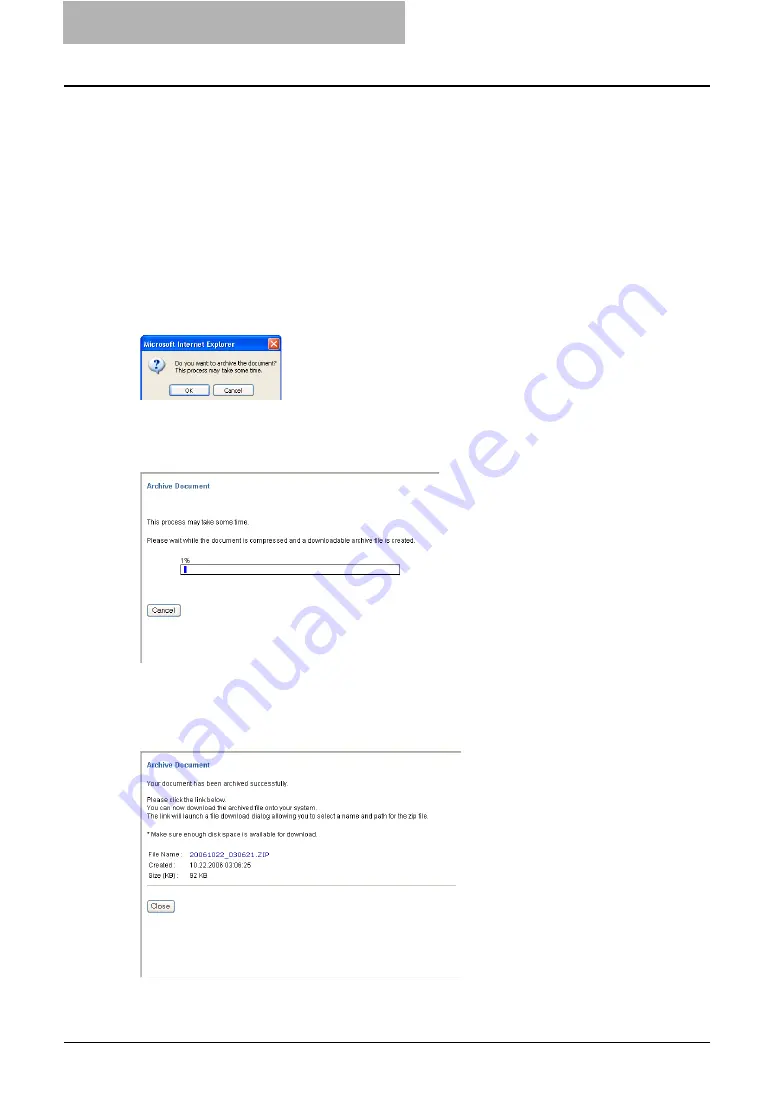
6 Menu Functions (Web utility)
236 File Menu Functions
2) [OK]
Click this to apply modified name.
3) [Cancel]
Click this to cancel renaming.
Archive Document
You can create an archived file that contains selected documents. The created archive file can
be used to upload the documents at a later time, or to upload the documents to other
e-STUDIO850 Series.
The Archive Document function is enabled when you select documents in the Contents frame. If
you do not select documents, the message “Please select at least one item.” will be displayed.
When you select Archive Document from the File menu, the confirmation dialog box appears.
When you click [OK] in the confirmation dialog box, the Archive Document window will appear
and display the process of archiving the documents. During the process, you can click [Cancel]
to quit archiving and close the window.
When the archive process is completed, the window will display the successful message and the
link to download the archived file. You can click the archived file link to download the archive file
to your computer. When you click [Close] in the window, the archived file is deleted from the
hard disk on this equipment and the window will close.
Содержание e-STUDIO 850 Series
Страница 1: ...MULTIFUNCTIONAL DIGITAL SYSTEMS e Filing Guide ...
Страница 2: ......
Страница 10: ...8 Preface ...
Страница 14: ...12 TABLE OF CONTENTS ...
Страница 23: ...Features and Functions 21 y OS Windows 2000 Service Pack 4 Windows XP Service Pack 1 Service Pack 2 ...
Страница 24: ...1 Overview 22 Features and Functions ...
Страница 106: ...2 Getting Started 104 Getting Started with e Filing Web Utility ...
Страница 138: ...3 How to Edit Documents 136 Moving and Merging Documents ...
Страница 183: ...Viewing Documents with e BRIDGE Viewer 181 4 Click Cancel y The Activate e BRIDGE Viewer dialog box disappears ...
Страница 215: ...Safeguarding Data 213 3 Click OK y The selected user boxes are deleted from the e Filing ...
Страница 234: ...5 System Administration 232 Using e Filing Backup Restore Utility ...
Страница 260: ...6 Menu Functions Web utility 258 Layout Menu Functions ...
Страница 268: ...7 Troubleshooting 266 TWAIN and File Downloader Errors ...
Страница 272: ...270 INDEX ...
Страница 273: ...DP 5200 6000 7200 8500 OME050005C0 ...






























