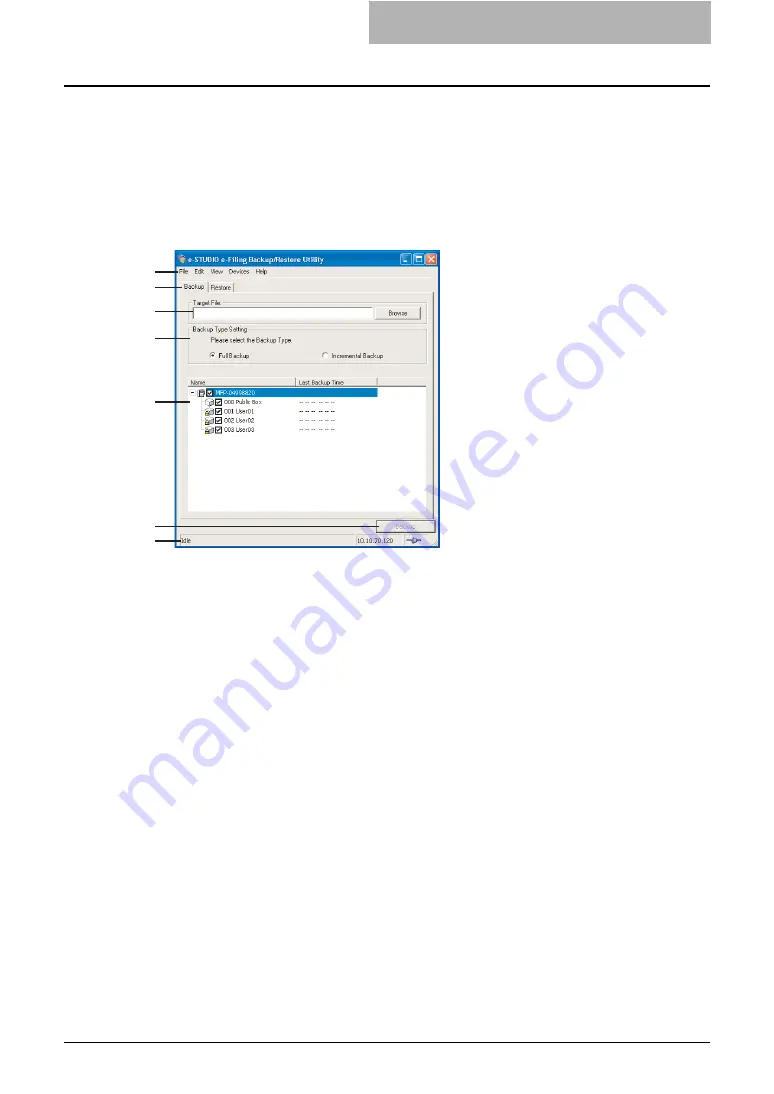
Using e-Filing Backup/Restore Utility 221
-
Specify a range
— Select this to search devices in specific range of IP addresses.
When this is selected, enter the IP addresses in “From” field and “To” field to specify the
range.
How to use the Main Window
When you access the e-Filing Backup/Restore Utility, the Main window for the e-Filing Backup/
Restore Utility appears and lets you perform various functions.
1) Menu Bar
You can select various functions from the menu.
File menu:
-
Backup Data
— Click this menu to display the Backup tab. This is available only when
displaying the [Restore] tab.
-
Restore Data
— Click this menu to display the Restore tab. This is available only when
displaying the [Backup] tab.
-
Automatic Backup
— Click this menu to configure the automatic backup function. This
is available only when displaying the [Backup] tab.
P.224 “Backing Up e-Filing Data Automatically”
-
Exit
— Click this menu to close the e-Filing Backup/Restore Utility Main window.
Edit menu:
-
Select All
— Click this menu to check all checkboxes of the e-Filing boxes displayed in
the Contents window.
-
Clear All
— Click this menu to clear all checkboxes of the e-Filing boxes displayed in the
Contents window.
View menu:
-
Refresh
— Click this menu to update the information in the Content window.
Devices menu:
-
Device Discovery
— Click this menu to add a new connection to this equipment in your
network for the e-Filing Backup/Restore Utility.
P.230 “Adding a New Device Using Local Discovery”
-
Select e-STUDIO
— Click this menu to change the target device to backup or restore e-
Filing data.
P.231 “Changing the Target Device”
1
2
3
4
5
6
7
Содержание e-STUDIO 850 Series
Страница 1: ...MULTIFUNCTIONAL DIGITAL SYSTEMS e Filing Guide ...
Страница 2: ......
Страница 10: ...8 Preface ...
Страница 14: ...12 TABLE OF CONTENTS ...
Страница 23: ...Features and Functions 21 y OS Windows 2000 Service Pack 4 Windows XP Service Pack 1 Service Pack 2 ...
Страница 24: ...1 Overview 22 Features and Functions ...
Страница 106: ...2 Getting Started 104 Getting Started with e Filing Web Utility ...
Страница 138: ...3 How to Edit Documents 136 Moving and Merging Documents ...
Страница 183: ...Viewing Documents with e BRIDGE Viewer 181 4 Click Cancel y The Activate e BRIDGE Viewer dialog box disappears ...
Страница 215: ...Safeguarding Data 213 3 Click OK y The selected user boxes are deleted from the e Filing ...
Страница 234: ...5 System Administration 232 Using e Filing Backup Restore Utility ...
Страница 260: ...6 Menu Functions Web utility 258 Layout Menu Functions ...
Страница 268: ...7 Troubleshooting 266 TWAIN and File Downloader Errors ...
Страница 272: ...270 INDEX ...
Страница 273: ...DP 5200 6000 7200 8500 OME050005C0 ...






























