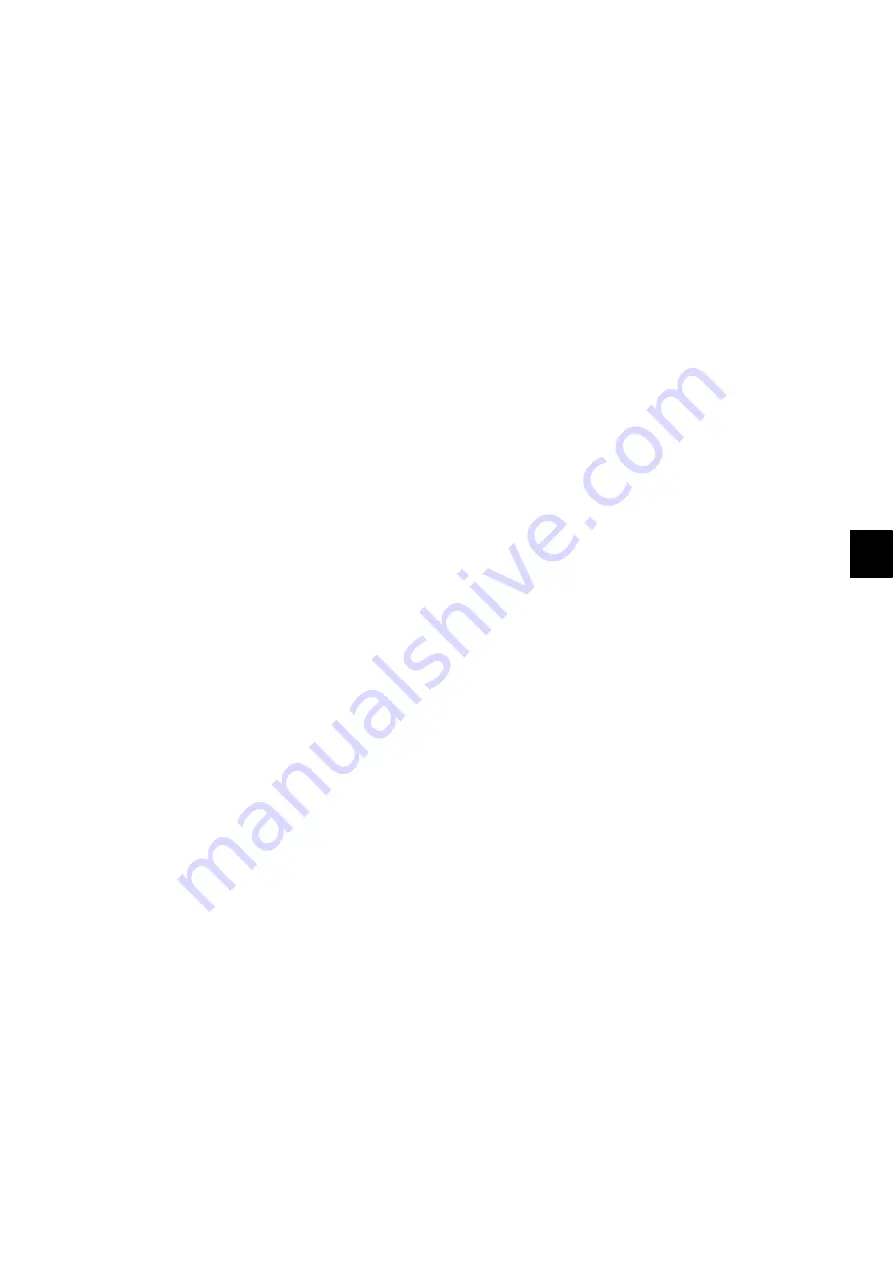
9
© 2011 - 2015 TOSHIBA TEC CORPORATION All rights reserved
e-STUDIO5540C/6540C/6550C/5560C/6560C/6570C
REPLACEMENT OF PC BOARDS/HDD
9 - 27
[D] Erase HDD
In case of the ADI-HDD:
(1) Turn the power ON while pressing [4] and the [CLEAR] button simultaneously.
(2) Key in [1] to select “1: Revert factory install status HDD.” and then press the [START] button.
(3) Turn the power OFF.
Incase of SATA-HDD:
(1) Turn the power ON while pressing [3] and the [CLEAR] button simultaneously.
(2) Key in [6] to select “6: Erase HDD Security.” and then press the [START] button.
(3) Select “1. LOW”, “2. MEDIUM”, “3. HIGH” and “4. SIMPLE”.
(4) Turn the power OFF.
[E] Replace / Format HDD
(1) Confirm that the power is turned OFF.
(2) Replace the HDD.
P. 9-9"9.1.10 Hard disk (HDD) (e-STUDIO5540C/6540C/6550C)"
(3) Clear the partitions on the HDD.
1.Turn the power ON while pressing [3] and [CLEAR] button simultaneously.
2.When “Firmware Assist Mode” appears on the LCD, key in [3] to select “3:
Format HDD
.” and
then press the [START] button.
3.When “
Operation Complete
” is displayed on the LCD, clearing of the partitions is completed.
(4) Turn the power OFF.
(5) Format the service tech password.
1. Turn the power ON while pressing [3] and the [CLEAR] button simultaneously.
2. When “Firmware Assist Mode” appears on the LCD, key in [8] to select “8. Clear Service Tech
Password” and then press the [START] button.
3. When “Reset Complete” is displayed on the LCD, formatting of the service tech password is
completed.
(6) Turn the power OFF.
(7) Update the master data using the USB media.
“
P. 11-6"11.2 Firmware Updating with a USB Device"”
(8) Turn the power OFF.
(9) When the Fax Unit (GD-1270) is installed, perform “Fax Set Up” (1*-100) and “Clearing the
image data” (1*-102).Then turn the power OFF.
(10) Start up with the Setting mode (08).
(11) Check the system ROM version (08-9930).
Confirm the version displayed on the LCD, and then press the [ENTER] button.
(12) Turn the power OFF.
Содержание E-Studio 5540c
Страница 34: ...e STUDIO5540C 6540C 6550C 5560C 6560C 6570C 2011 2015 TOSHIBA TEC CORPORATION All rights reserved FEATURE 1 2 ...
Страница 1254: ...e STUDIO5540C 6540C 6550C 5560C 6560C 6570C 2011 2015 TOSHIBA TEC CORPORATION All rights reserved FIRMWARE UPDATING 11 56 ...
Страница 1266: ...e STUDIO5540C 6540C 6550C 5560C 6560C 6570C 2011 2015 TOSHIBA TEC CORPORATION All rights reserved BACKUP FUNCTION 12 12 ...






























