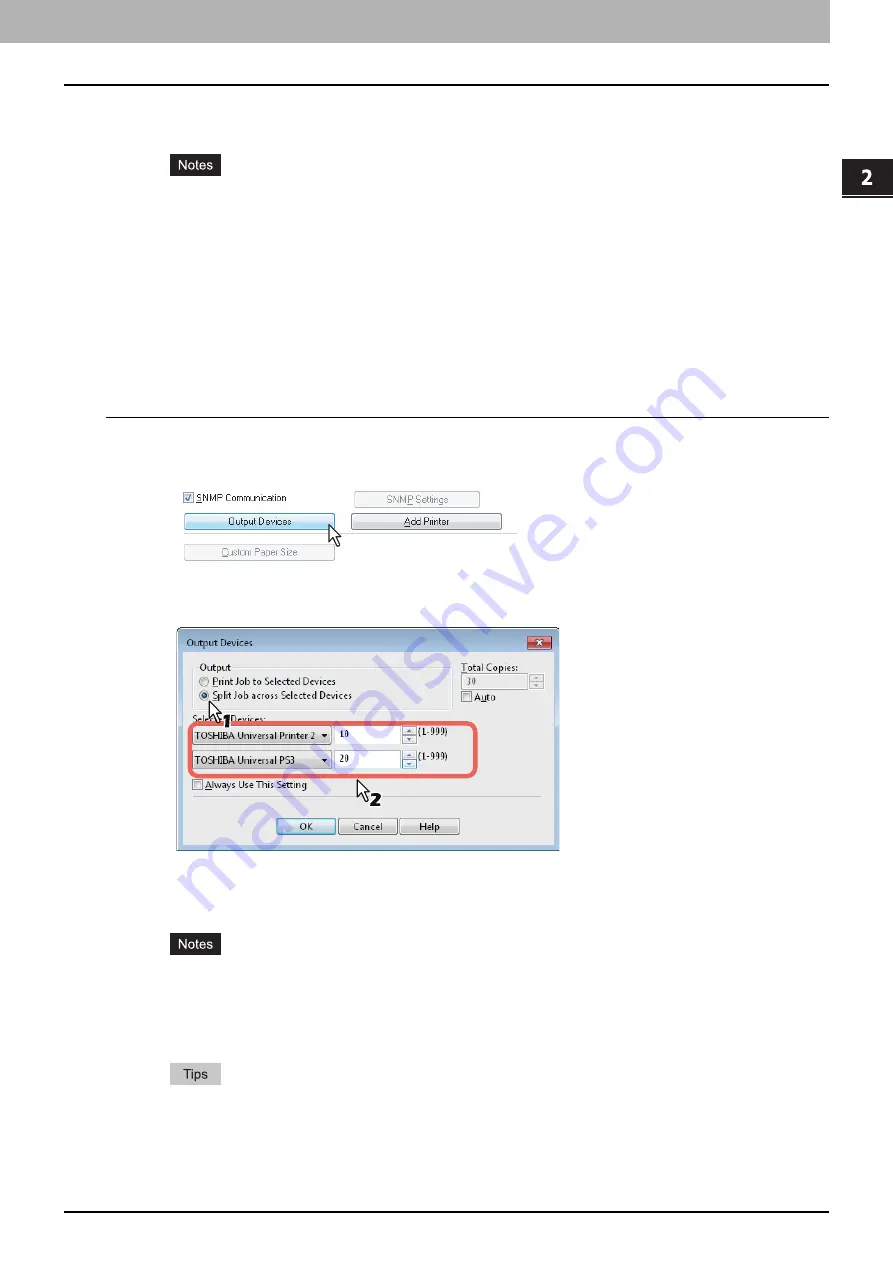
2.PRINTING FROM WINDOWS
Printing With Best Functions for Your Needs 111
2 PRINTING FROM WINDOWS
7
Click [OK] or [Print] to send the print job.
A job is printed on the selected equipment.
If the selected equipment does not support features enabling the print options of the job, printing may not be
performed properly.
Department code confirmation for the selected equipment is not performed when the job is printed from the
selected one. If a department code specified in the [Department Code] box on the [Others] tab is not
recognized on it, Department Management for this print job is not performed.
Splitting a print job across two pieces of equipment (Tandem Printing)
This feature splits one print job across two pieces of equipment to print it by means of copies.
If you have to print documents with a large number of pages in a large number of copies, for example, you can have two
pieces of equipment on a network share this job to print by copies simultaneously, so that it can be done in a shorter time.
Splitting a print job across two pieces of equipment (Tandem Printing)
1
Display the [Others] tab menu.
2
Click [Output Devices].
The [Output Devices] dialog box appears.
3
Select [Split Job across Selected Devices].
4
Select two pieces of equipment in the [Selected Devices] boxes and then specify the
number of copies for each one.
If you select the [Auto] check box, the number of copies set in the [Total Copies] box is automatically and
equally allocated to two pieces of equipment.
When you select the equipment in the [Selected Devices] boxes, make sure to select that which supports
features enabling all the print options of the job.
- Select equipment which enables stapling if the job needs that.
If you select the [Always Use This Setting] check box, you can omit the setting of the [Output Devices]
dialog box from the next time.
Equipment selected in the [Selected Devices] boxes must be registered in [Printer Folder]. If you want to
use equipment not registered in [Printer Folder], add it in [Add Printer] on the [Others] tab of printer driver.
Содержание e-STUDIO 407CS Series
Страница 1: ...MULTIFUNCTIONAL DIGITAL COLOR SYSTEMS Printing Guide ...
Страница 6: ......
Страница 190: ......
Страница 194: ......
Страница 202: ...200 INDEX ...
Страница 203: ...FC 287CS 347CS 407CS OME12030900 ...






























