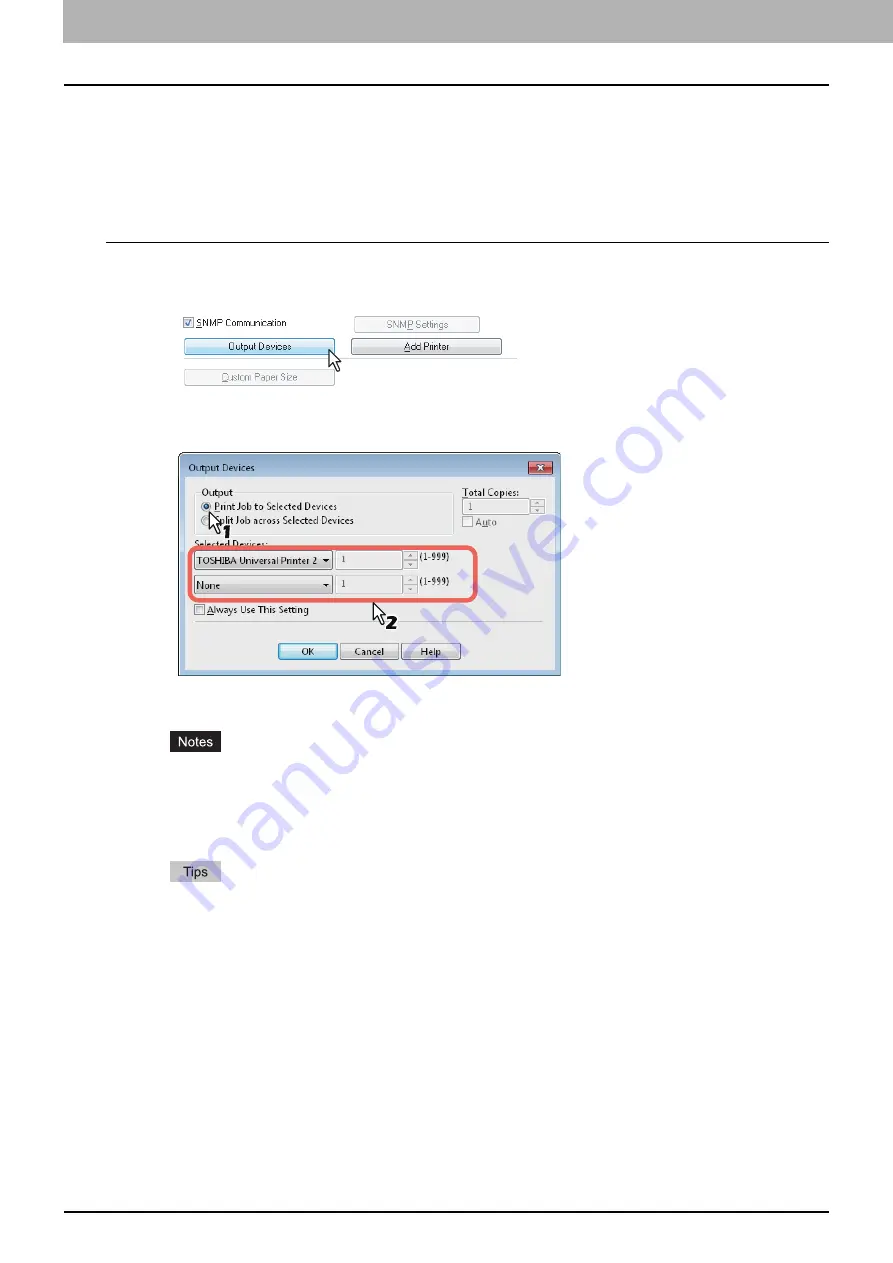
2 PRINTING FROM WINDOWS
110 Printing With Best Functions for Your Needs
Switching equipment to print jobs
When more than one piece of equipment exists over a network, you can switch it to another one on the printer driver
menu.
If the equipment that you intended to use is busy with a large number of print jobs, for example, you can send your job to
another piece of equipment that is currently holding no print jobs and have it printed.
Switching equipment to print jobs
1
Display the [Others] tab menu.
2
Click [Output Devices].
The [Output Devices] dialog box appears.
3
Select [Print Job to Selected Devices].
4
Select the desired equipment in the [Selected Devices] boxes.
You can select more than one piece of equipment in the [Selected Devices] boxes. In this case, the same
number of copies is printed from all of the pieces of equipment you selected.
When you select the equipment in the [Selected Devices] boxes, make sure to select that which supports
features enabling all the print options of the job.
- Select equipment which enables stapling if the job needs that.
If you select the [Always Use This Setting] check box, you can omit the setting of the [Output Devices]
dialog box from the next time.
Equipment selected in the [Selected Devices] boxes must be registered in [Printer Folder]. If you want to
use equipment not registered in [Printer Folder], add it in [Add Printer] on the [Others] tab of printer driver.
5
Click [OK] to close the [Output Devices] dialog box.
6
Set any other print options you require and click [OK].
Содержание e-STUDIO 407CS Series
Страница 1: ...MULTIFUNCTIONAL DIGITAL COLOR SYSTEMS Printing Guide ...
Страница 6: ......
Страница 190: ......
Страница 194: ......
Страница 202: ...200 INDEX ...
Страница 203: ...FC 287CS 347CS 407CS OME12030900 ...






























