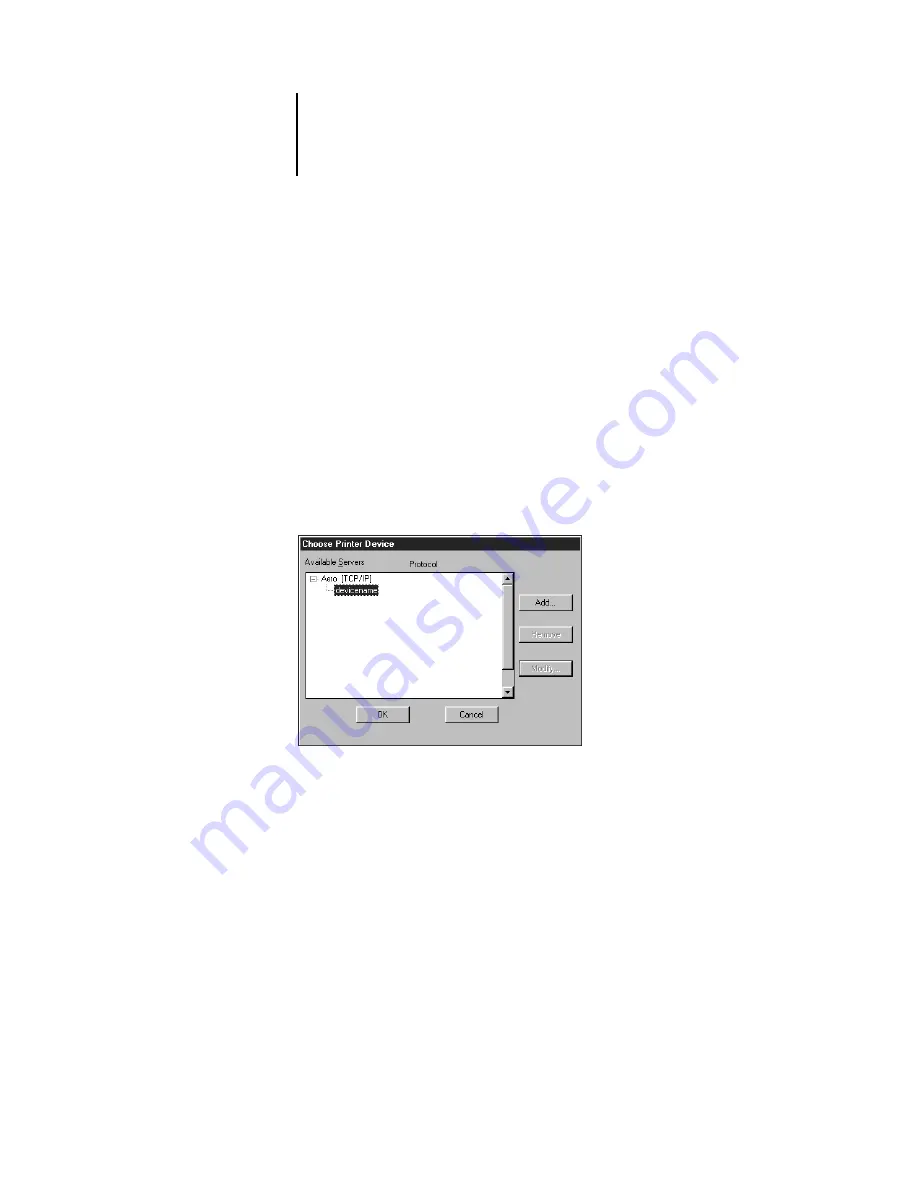
1
1-4
About the Command WorkStation (Option)
Starting up and logging in
To start up the Command WorkStation application, click the Windows Start button
and choose Command WorkStation from the Programs menu; or, if you have created a
shortcut to the Command WorkStation application, double-click the Command
WorkStation icon.
Connecting to the server
If the Command WorkStation was previously connected to a server, you are prompted
to choose a GA-1040 from the list of servers.
N
OTE
:
If the Command WorkStation has never been connected to a GA-1040, you are
prompted to configure an entry for the server. Click OK and see Getting Started for
instructions on how to configure a new connection.
With the GA-1040 device name (GA-1040) selected, click OK. If the device name is
not displayed, click the plus sign (+) to expand the GA-1040 entry.
The Command WorkStation connects to the server and you are prompted to choose a
login level and enter a password to log in (see the next section). If you have any
difficulties connecting to the server, see Appendix C for error messages and
troubleshooting information.






























