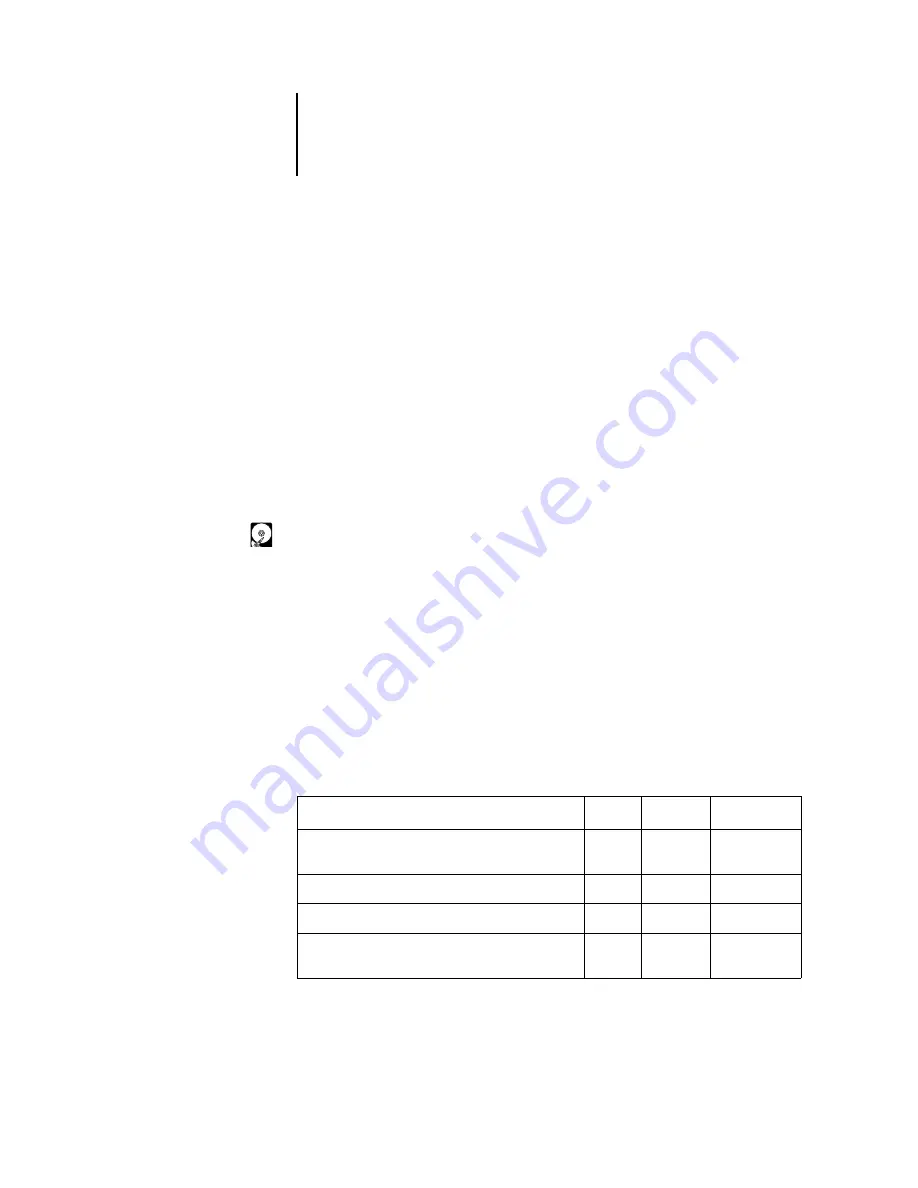
1
1-1
About the Command WorkStation
This chapter introduces you to the graphical user interface of the Command
WorkStation. First, you select a user level and log in to the GA-1040. Once you have
logged in, you can tour the Command WorkStation windows. Your exploration will
be more complete if you have some jobs in the Spool area (jobs printed to the Hold
queue) and have the ability to send more jobs from a nearby computer.
Chapter 2 builds on the information in this chapter and describes job monitoring
and control in more depth.
About the Command WorkStation
The Command WorkStation provides a window on GA-1040 and copier functions,
and an interface from which you can control those functions. The Command
WorkStation application can be installed on a Windows 95/98/Me, Windows NT 4.0,
or Windows 2000 computer with a network connection to the GA-1040.
By default, no passwords are set on the GA-1040—in this default state, anyone can
perform Setup and use all Command WorkStation functions. Until an Administrator
password is defined in GA-1040 Setup, you can log in to the Command WorkStation
as an Administrator without entering a password, and you are given full privileges.
After the Administrator has performed Setup and specified passwords, Command
WorkStation user options depend on your login level. See the table below for a list of
which privileges are available for each level of access.
Privilege:
Guest:
Operator:
Administrator:
A view of current printing jobs and jobs stored on
the GA-1040
√
√
√
Control of printing jobs
√
√
Use of the functions and features of DocBuilder Pro
√
√
Access to Setup, management of resident fonts, and
clearing of the GA-1040 disk and the Job Log
√
Chapter 1:
About the
Command
WorkStation
(Option)






























