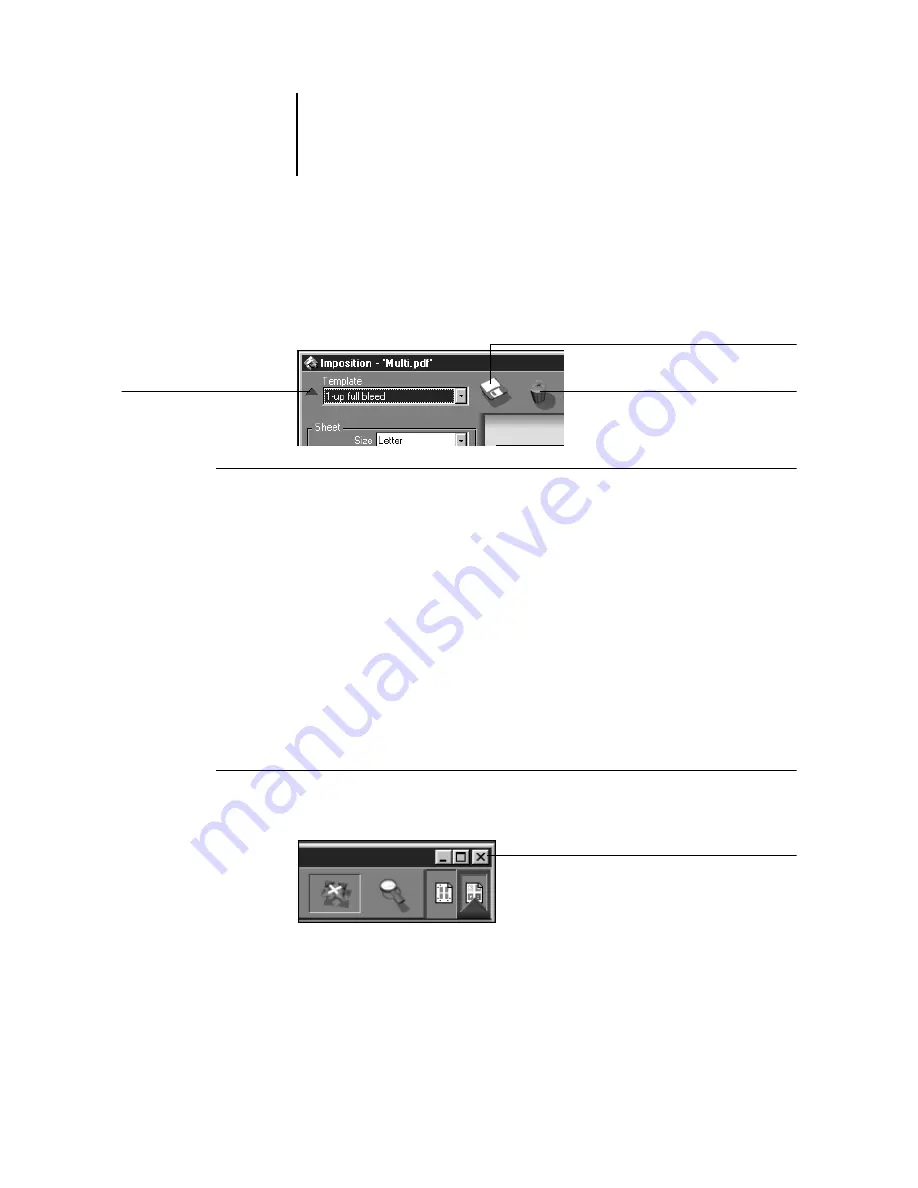
4
4-9
Using templates
Template pop-up menu
You can apply a template by choosing its name from the Template pop-up menu, in
the top-left corner of the main window. The new settings take effect immediately.
T
O
SAVE
THE
CURRENT
SETTINGS
AS
A
TEMPLATE
:
You can save the current combination of Sheet, Layout, Scaling, and Finishing settings
as a template.
N
OTE
:
The Size setting of the Sheet menu cannot be saved.
1.
Click the Save template icon to the right of the Template pop-up menu.
2.
In the dialog box that appears, type a name for the template and click OK or
press Enter.
For more information on creating templates, see “Managing templates” on page 5-14.
Saving your work
To close the Imposition window, click the close box in the top-right corner.
T
O
SAVE
THE
IMPOSED
JOB
:
1.
Click the close box in the top-right corner of the main window.
If the job has changed since it was opened in the main window, you are prompted to
save it.
Delete template
Save template
Name of current template
Close box






























