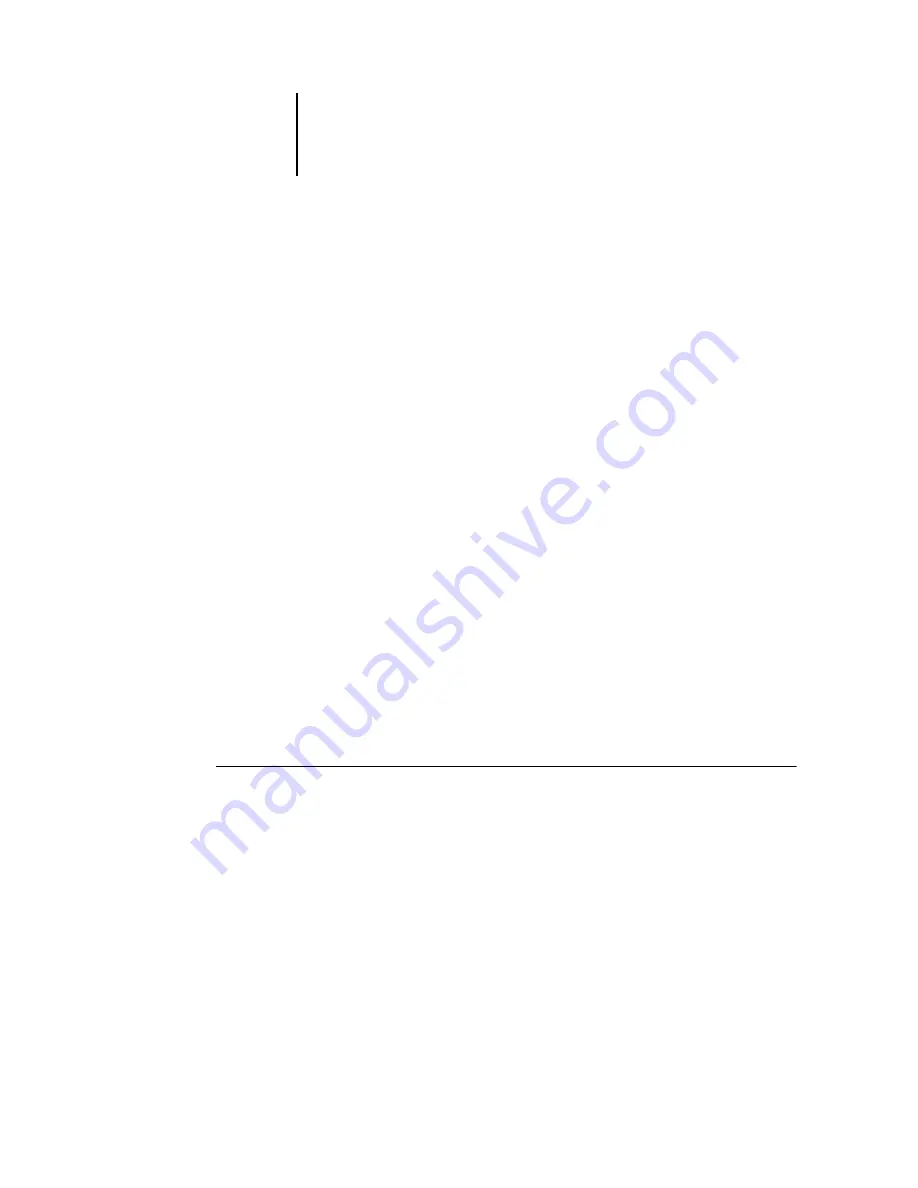
3
3-19
Duplex Alignment command
5.
If you have edited Thumbnail A, you are prompted to save the job (click Yes) and
enter a new name. Enter a new name and click OK.
Depending on the location of the original files, the new PostScript, PDF, or raster file
is now in the Spool or the RIP area, ready to print, together with the original source
and target files.
Since you cannot create a new file by merging two jobs, you must print the merged file,
which has references to the original files. Merged files cannot be re-RIPped; if a merged
job is reRIPped and printed, then only the pages of the original job from Thumbnail A
will be processed and printed.
N
OTE
:
In cases where multiple users are connected to the GA-1040 via the Command
WorkStation, Fiery WebSpooler, or Fiery Spooler, and one user makes changes to a
Thumbnail A job, not all users may see the results of those changes. If you are unable
to view changes in a job, or if selecting a thumbnail window results in a message
indicating zero pages, then close and relaunch the Command WorkStation, Fiery
WebSpooler, or Fiery Spooler.
Duplex Alignment command
The Duplex Alignment command is used to manage the layout of a job when printing
Duplex pages.
Duplex Alignment
Duplex Alignment allows you to adjust the placement of text and images on the page
so that both sides of a duplex sheet have exactly same alignment.
T
O
ALIGN
TEXT
AND
IMAGES
FOR
DUPLEX
PRINTING
:
1.
Select Duplex Alignment from the Server menu.
2.
In the dialog box, select a page size and click Print test page.
The test page consists of a duplexed page with a grid on each side. The grid ranges
from A through W on the horizontal axis and 0 through 22 on the vertical axis. The
grid range appears on only one side of the paper. The second side is a matching grid
without the range.






























