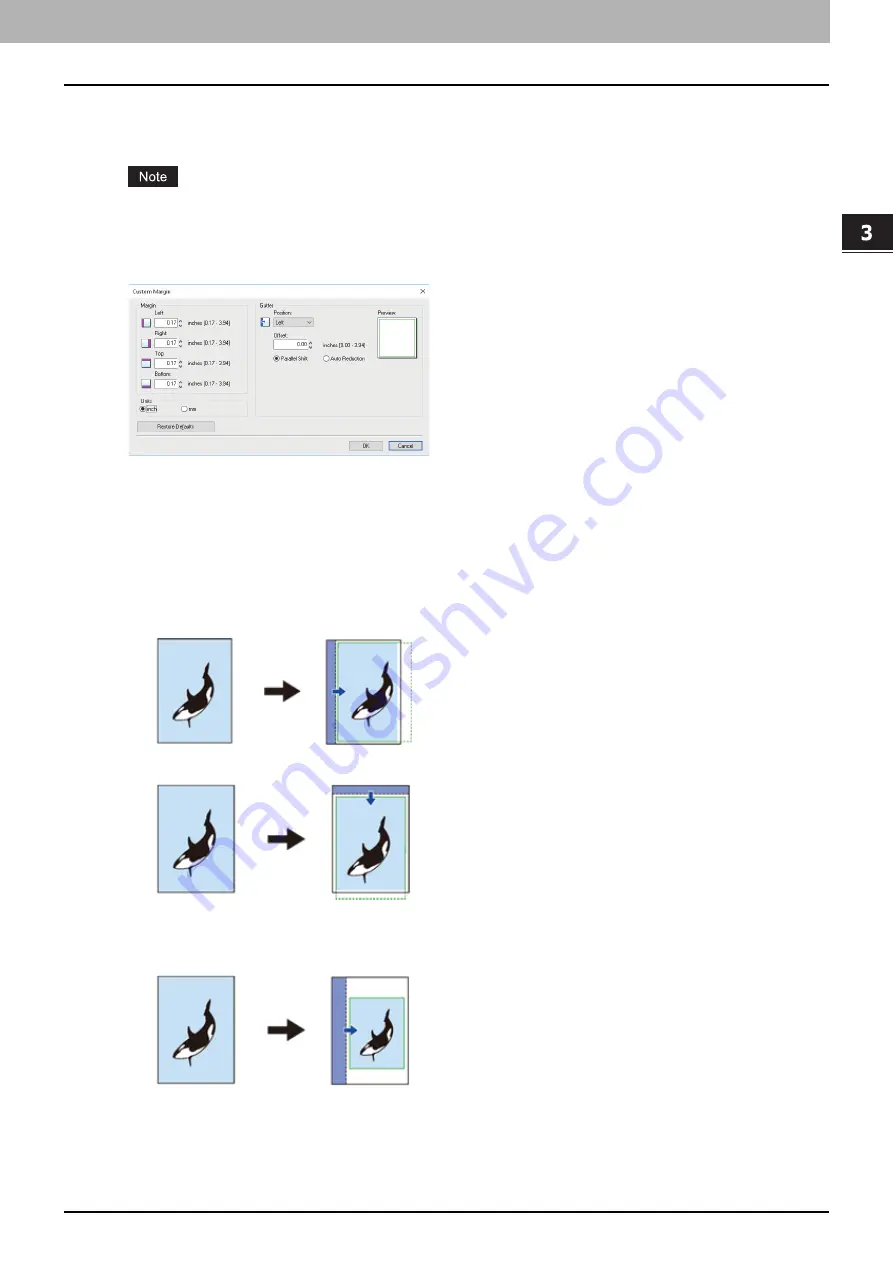
3.PRINT FUNCTIONS (Windows)
Setting up Print Options 83
PRINT FUNCTIONS
(Window
s)
4.
Use Custom Margin
Enables you to set the custom margins. Select this check box and click [Details] to open the dialog box, then set
the margin settings.
When [Booklet] is selected from [2-Sided Printing], this option is unavailable.
Enable this function to add the margins if the application does not support the margin function. When the
application has a margin function, use the application’s function rather than this option.
This cannot be used to specify the binding margin for Booklet printing.
-
Margin
— Enter the value of the left, right, top and bottom margins from 4.2 to 100 mm/ 0.17 to 3.94 inches.
-
Units
— Select the unit, [inch] or [mm], for values.
-
Position
— Select the position of the binding margin from [Left], [Right], [Top] or [Bottom].
-
Offset
— Set the width of the binding margin between 0 and 100 mm (0 and 3.94 inches).
-
Parallel Shift
— The printed image is shifted in accordance with the values set in [Offset].
When [Left] or [Right] is set in [Position], the image shifts to the lateral direction. When [Top] or [Bottom] is set
in [Position], the image shifts to the longitudinal direction.
Example
: When [Left] is set in [Position]
Example
: When [Top] is set in [Position]
-
Auto Reduction
— Allocate the printed image by reducing its size and printing area automatically so that it
can be fitted on the page.
Example
: When [Left] is set in [Position]
-
Preview
— Displays the preview of the setting result made in [Gutter].
Stripe (blue): Position of the binding margin
This is displayed when a value of at least 0.1 mm (0.01 inches) is set in [Offset].
Arrow (blue): Shifting direction of the printing area
Frame (green): Printing area
Содержание e-studio 2822AF
Страница 1: ...MULTIFUNCTIONAL DIGITAL SYSTEMS User s Guide ...
Страница 30: ...1 PREPARATION 30 Preparation 3 Registering Paper Size and Type ...
Страница 64: ...2 COPY FUNCTIONS 64 Using Templates Copy ...
Страница 102: ...3 PRINT FUNCTIONS Windows 102 Printing With Best Functions for Your Needs ...
Страница 116: ...4 PRINT FUNCTIONS macOS 116 Setting up Print Options ...
Страница 162: ...5 SCAN FUNCTIONS 162 Using Templates Scan ...
Страница 204: ...7 TROUBLESHOOTING 204 Before Calling Service Technician ...
Страница 205: ...8 MAINTENANCE AND INSPECTION Regular Cleaning 206 Cleaning charger 207 ...
Страница 208: ...8 MAINTENANCE AND INSPECTION 208 Cleaning charger ...
Страница 216: ...9 APPENDIX 216 Copying Function Combination Matrix ...
Страница 221: ...e STUDIO2822AM 2822AF ...






























