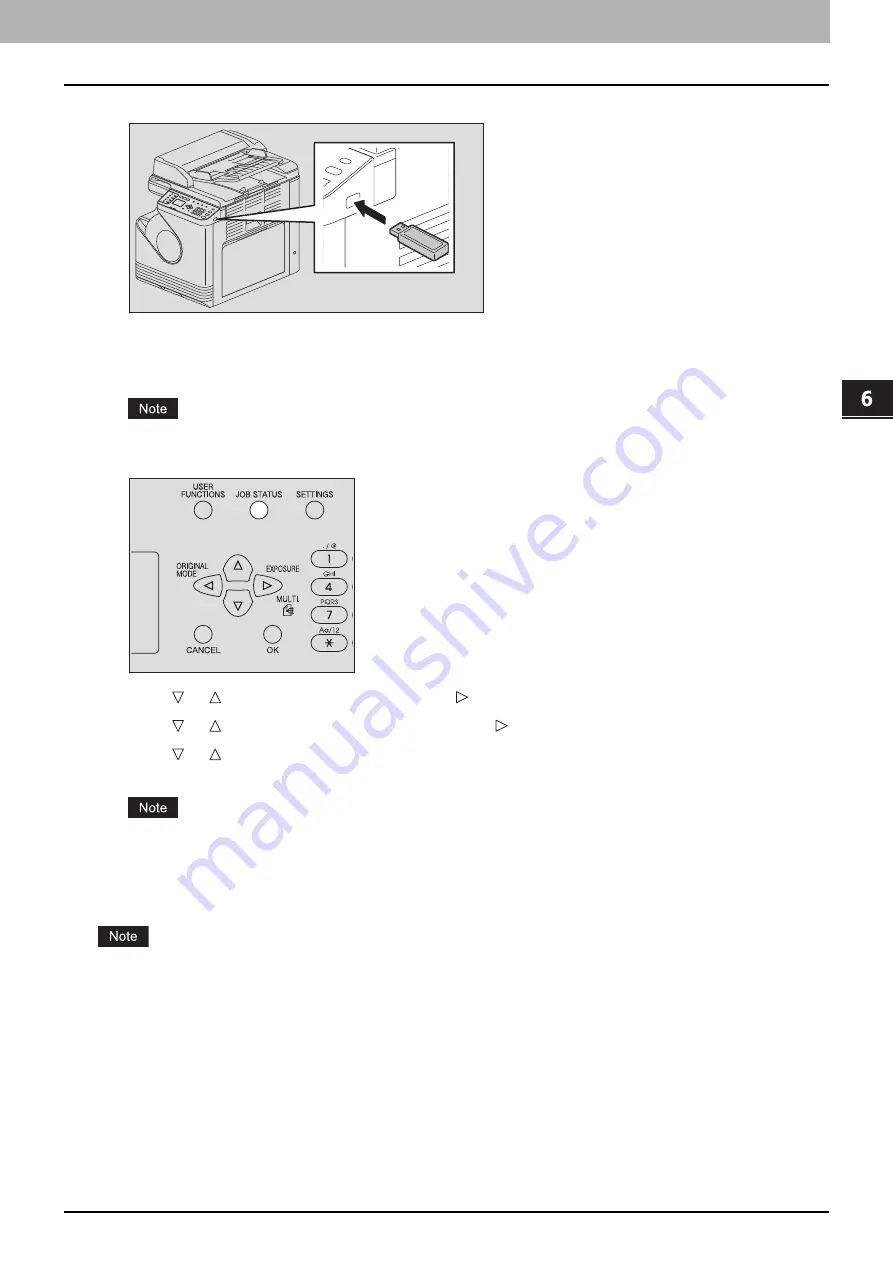
6.VARIOUS FUNCTIONS
Job Status 187
VA
RI
OUS FUNCTIONS
1
Connect a USB storage device to the slot of this equipment.
2
Select the paper size and set the duplex printing mode in [USB PRINT] of the USER FUNCTIONS
menu.
The paper size setting is disabled for PDF files as they are printed in the size in which they are scanned.
3
Press the [JOB STATUS] button.
4
Press or to select [JOBS] and then press .
5
Press or to select [USB PRINT] and then press .
6
Press or to select the file you want to print and then press [OK].
Printing starts.
Do not remove the USB storage device until printing finishes.
Printing from a mobile device
You can print PDF, JPEG or TIFF files saved in an Android device connected to this equipment by a USB cable.
Set the USB connection mode of the Android device to connect as a media device (MTP).
Up to 99 files and folders can be displayed in alphabetical order.
Up to 19 characters of a file name and folder name are displayed when they exceed 20 characters.
A JPEG file with a resolution higher than 600 dpi cannot be printed.
The compression format of TIFF files is compatible with JPEG/MH/MR/MMR.
If photo images in a TIFF file have been printed in a grainy fashion, try carrying out the printing from a client
computer, and thereby this phenomenon may be improved.
Only PDF files that have been scanned with the same equipment in the BLACK mode can be printed.
The encrypted PDF files cannot be printed.
A paper size cannot be set for PDF files. They are printed in the size in which they are scanned.
TIFF and JPEG files cannot be printed as being scaled according to the paper.
Содержание e-studio 2822AF
Страница 1: ...MULTIFUNCTIONAL DIGITAL SYSTEMS User s Guide ...
Страница 30: ...1 PREPARATION 30 Preparation 3 Registering Paper Size and Type ...
Страница 64: ...2 COPY FUNCTIONS 64 Using Templates Copy ...
Страница 102: ...3 PRINT FUNCTIONS Windows 102 Printing With Best Functions for Your Needs ...
Страница 116: ...4 PRINT FUNCTIONS macOS 116 Setting up Print Options ...
Страница 162: ...5 SCAN FUNCTIONS 162 Using Templates Scan ...
Страница 204: ...7 TROUBLESHOOTING 204 Before Calling Service Technician ...
Страница 205: ...8 MAINTENANCE AND INSPECTION Regular Cleaning 206 Cleaning charger 207 ...
Страница 208: ...8 MAINTENANCE AND INSPECTION 208 Cleaning charger ...
Страница 216: ...9 APPENDIX 216 Copying Function Combination Matrix ...
Страница 221: ...e STUDIO2822AM 2822AF ...






























