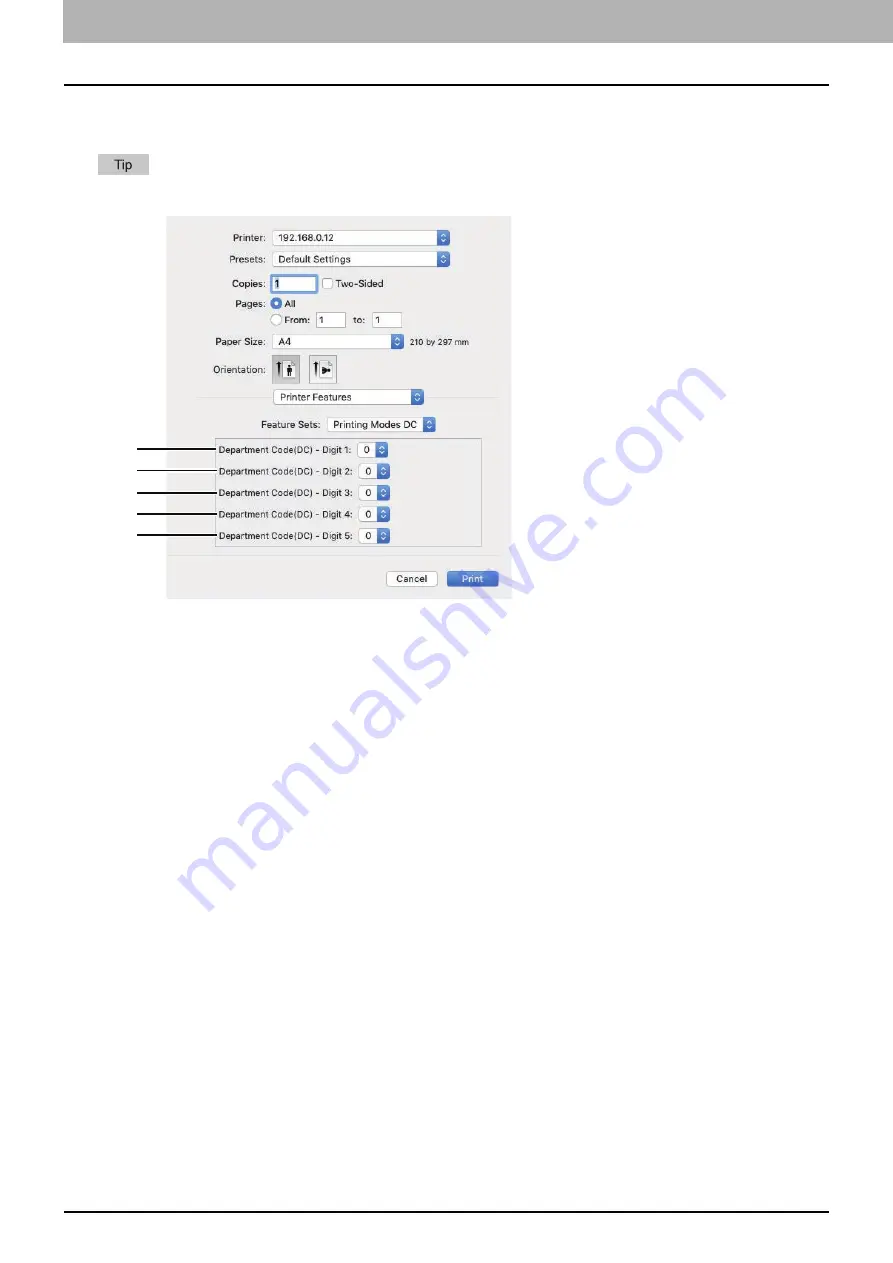
4.PRINT FUNCTIONS (macOS)
114 Setting up Print Options
Printing Modes DC
You can set a department code to print documents. For the necessary department code, consult your administrator.
Select [Printing Modes] and set [Department Code] to print documents with the department code.
1.
Department Code(DC) - Digit 1
Select the first digit of your department code from 0 to 9.
2.
Department Code(DC) - Digit 2
Select the second digit of your department code from 0 to 9.
3.
Department Code(DC) - Digit 3
Select the third digit of your department code from 0 to 9.
4.
Department Code(DC) - Digit 4
Select the fourth digit of your department code from 0 to 9.
5.
Department Code(DC) - Digit 5
Select the fifth digit of your department code from 0 to 9.
2
1
3
4
5
Содержание e-studio 2822AF
Страница 1: ...MULTIFUNCTIONAL DIGITAL SYSTEMS User s Guide ...
Страница 30: ...1 PREPARATION 30 Preparation 3 Registering Paper Size and Type ...
Страница 64: ...2 COPY FUNCTIONS 64 Using Templates Copy ...
Страница 102: ...3 PRINT FUNCTIONS Windows 102 Printing With Best Functions for Your Needs ...
Страница 116: ...4 PRINT FUNCTIONS macOS 116 Setting up Print Options ...
Страница 162: ...5 SCAN FUNCTIONS 162 Using Templates Scan ...
Страница 204: ...7 TROUBLESHOOTING 204 Before Calling Service Technician ...
Страница 205: ...8 MAINTENANCE AND INSPECTION Regular Cleaning 206 Cleaning charger 207 ...
Страница 208: ...8 MAINTENANCE AND INSPECTION 208 Cleaning charger ...
Страница 216: ...9 APPENDIX 216 Copying Function Combination Matrix ...
Страница 221: ...e STUDIO2822AM 2822AF ...






























