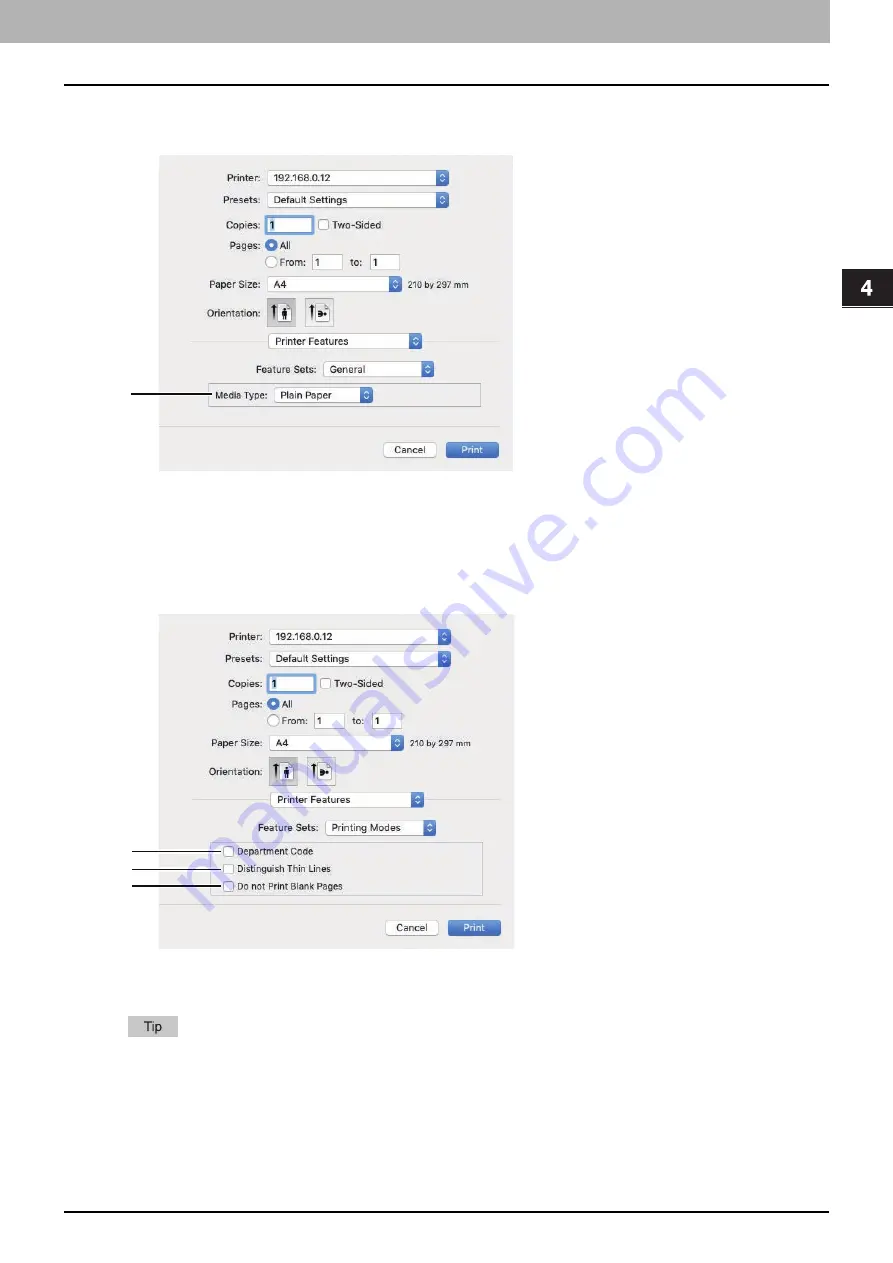
4.PRINT FUNCTIONS (macOS)
Setting up Print Options 113
PRINT F
UNCTIO
N
S (macO
S)
General
You can set a media source and type, duplex printing, and resolution.
1.
Media Type
Select a media type from “Printer’s Default”, “Plain Paper”, “Thick”, “Thick 1”, “Thick 2”, “Transparency”, “Thin”,
or “Envelope”. “Printer’s Default” is a default set on the equipment.
Printing Modes
You can set the printing modes for department codes, thin lines, and no blank pages.
1.
Department Code
Select this option if the equipment is managed with specific department codes and you need one for printing.
Select [Printing Modes DC] and set the department code that you need for printing.
2.
Distinguish Thin Lines
Select this option to print thin lines clearly.
3.
Do not Print Blank Pages
Select this option to skip blank pages for printing.
1
2
1
3
Содержание e-studio 2822AF
Страница 1: ...MULTIFUNCTIONAL DIGITAL SYSTEMS User s Guide ...
Страница 30: ...1 PREPARATION 30 Preparation 3 Registering Paper Size and Type ...
Страница 64: ...2 COPY FUNCTIONS 64 Using Templates Copy ...
Страница 102: ...3 PRINT FUNCTIONS Windows 102 Printing With Best Functions for Your Needs ...
Страница 116: ...4 PRINT FUNCTIONS macOS 116 Setting up Print Options ...
Страница 162: ...5 SCAN FUNCTIONS 162 Using Templates Scan ...
Страница 204: ...7 TROUBLESHOOTING 204 Before Calling Service Technician ...
Страница 205: ...8 MAINTENANCE AND INSPECTION Regular Cleaning 206 Cleaning charger 207 ...
Страница 208: ...8 MAINTENANCE AND INSPECTION 208 Cleaning charger ...
Страница 216: ...9 APPENDIX 216 Copying Function Combination Matrix ...
Страница 221: ...e STUDIO2822AM 2822AF ...






























