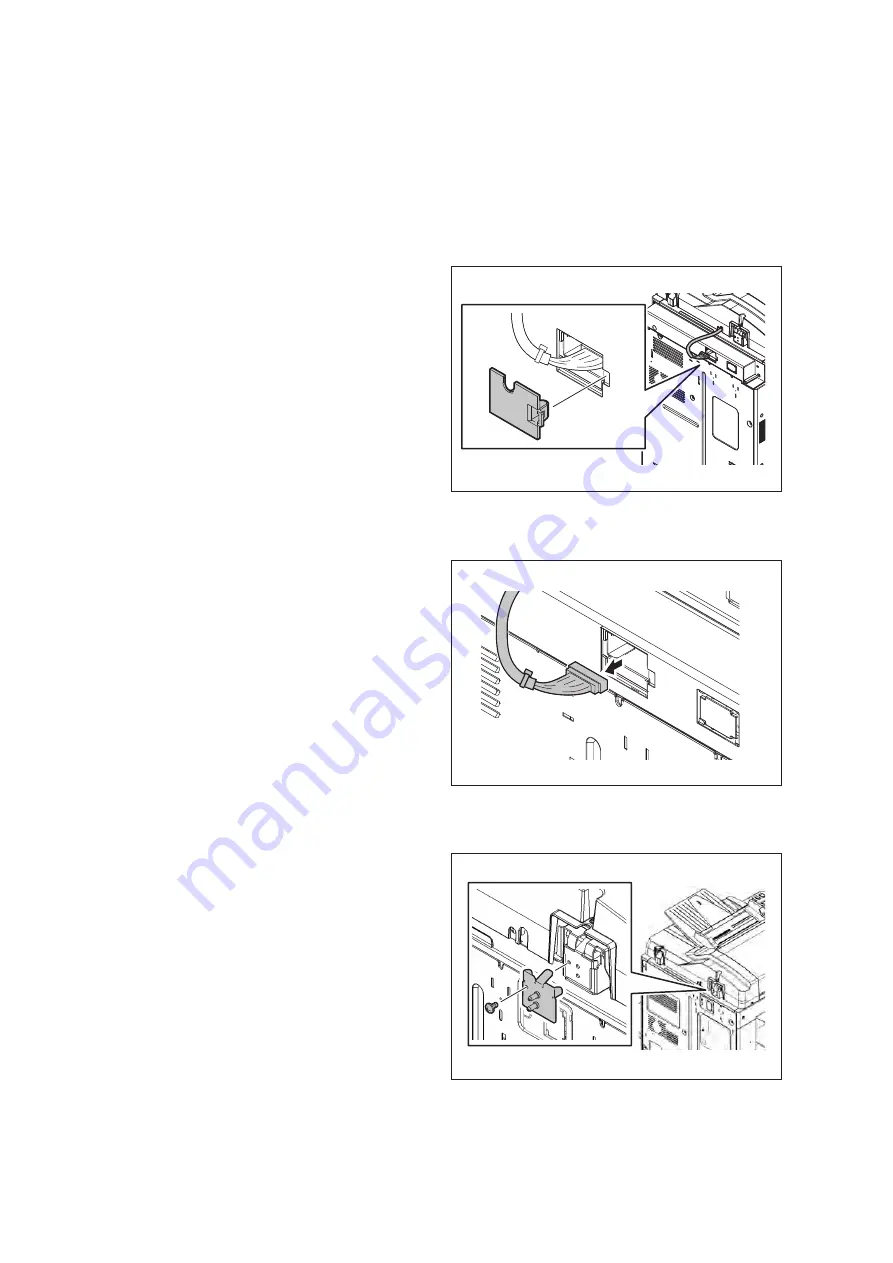
e-STUDIO2555C/3055C/3555C/4555C/5055C
© 2012-2013 TOSHIBA TEC CORPORATION All rights reserved
DISASSEMBLY AND REPLACEMENT
4 - 206
4.12 Removal and Installation of Options
Important:
•
Before installing or removing options, turn the main power switch off and disconnect the
power cable from the outlet.
4.12.1
MR-3025 (Reversing Automatic Document Feeder)
(1)
Press the [Power] button on the control panel
to shut it down.
(2)
Turn the main power switch of the equipment
off.
(3)
Disconnect the power cable.
(4)
Remove the connector cover.
Fig. 4-573
(5)
Disconnect 1 connector.
Fig. 4-574
(6)
Remove 1 screw and take off the bracket.
Fig. 4-575
Содержание e-studio 2555c
Страница 6: ......
Страница 10: ......
Страница 24: ...e STUDIO2555C 3055C 3555C 4555C 5055C 2012 2013 TOSHIBA TEC CORPORATION All rights reserved FEATURE 1 2 ...
Страница 426: ...e STUDIO2555C 3055C 3555C 4555C 5055C 2012 2013 TOSHIBA TEC CORPORATION All rights reserved SELF DIAGNOSTIC MODE 5 60 ...
Страница 1008: ...e STUDIO2555C 3055C 3555C 4555C 5055C 2012 2013 TOSHIBA TEC CORPORATION All rights reserved FIRMWARE UPDATING 11 24 Fig 11 14 ...
Страница 1024: ...e STUDIO2555C 3055C 3555C 4555C 5055C 2012 2013 TOSHIBA TEC CORPORATION All rights reserved FIRMWARE UPDATING 11 40 ...
Страница 1038: ...e STUDIO2555C 3055C 3555C 4555C 5055C 2012 2013 TOSHIBA TEC CORPORATION All rights reserved BACKUP FUNCTION 12 14 ...
Страница 1044: ...e STUDIO2555C 3055C 3555C 4555C 5055C 2012 2013 TOSHIBA TEC CORPORATION All rights reserved EXTERNAL COUNTERS 13 6 ...
Страница 1550: ......
Страница 1557: ......
Страница 1558: ...1 11 1 OSAKI SHINAGAWA KU TOKYO 141 8562 JAPAN ...






























