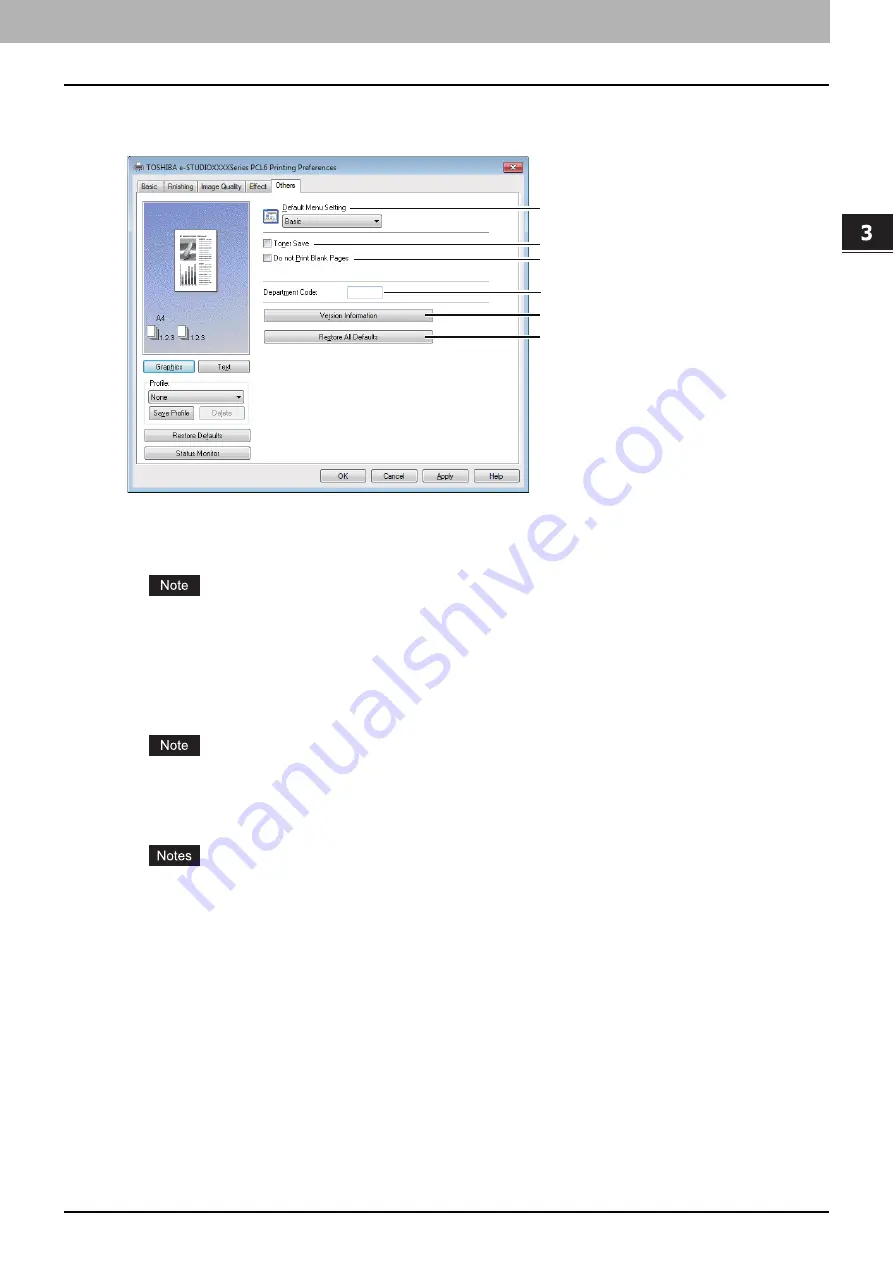
3.PRINT FUNCTIONS
Setting Up Print Options 79
3 PRINT FUNCTIONS
[Others] tab
The [Others] tab contains print options such as toner saving, and so on.
1) Default Menu Setting
Select the default tab that is displayed when you open the printing preferences of the printer driver. Set frequently used
functions as a default menu setting for your convenience.
If you made settings on the [Others] tab menu from the print setting page of the application, they are restored to the
defaults when you close the printer driver.
If you want to resume the settings, set the printer driver from the [Devices and Printers] folder.
P.65 “Setting initial values of print options”
2) Toner Save
Prints in the toner save mode.
When the toner save mode is enabled, printing may become lighter.
3) Do not Print Blank Pages
Select this check box to ignore blank pages for printing.
If the watermark option is enabled, all pages are printed even when the content is blank.
If the blank pages have a header or footer, they are printed.
4) Department Code
Enter the user’s department code if the system is managed with department codes. Please ask your administrator for
your department code.
The department code is a 5-digit number.
5) Version Information
Click this button to show the version of the printer driver.
6) Restore All Defaults
Click this button to restore all print options to the default settings.
Click [OK] on the confirmation dialog box to start restoring or [Cancel] to stop it.
1
2
3
5
6
4
Содержание e-Studio 2505F
Страница 1: ...MULTIFUNCTIONAL DIGITAL SYSTEMS User s Guide ...
Страница 6: ......
Страница 10: ...8 CONTENTS ...
Страница 30: ......
Страница 147: ...7 MAINTENANCE AND INSPECTION Regular Cleaning 146 Cleaning charger 147 ...
Страница 150: ......
Страница 160: ...158 INDEX ...
Страница 161: ...DP 2505H DP 2505F OME120208B0 ...






























