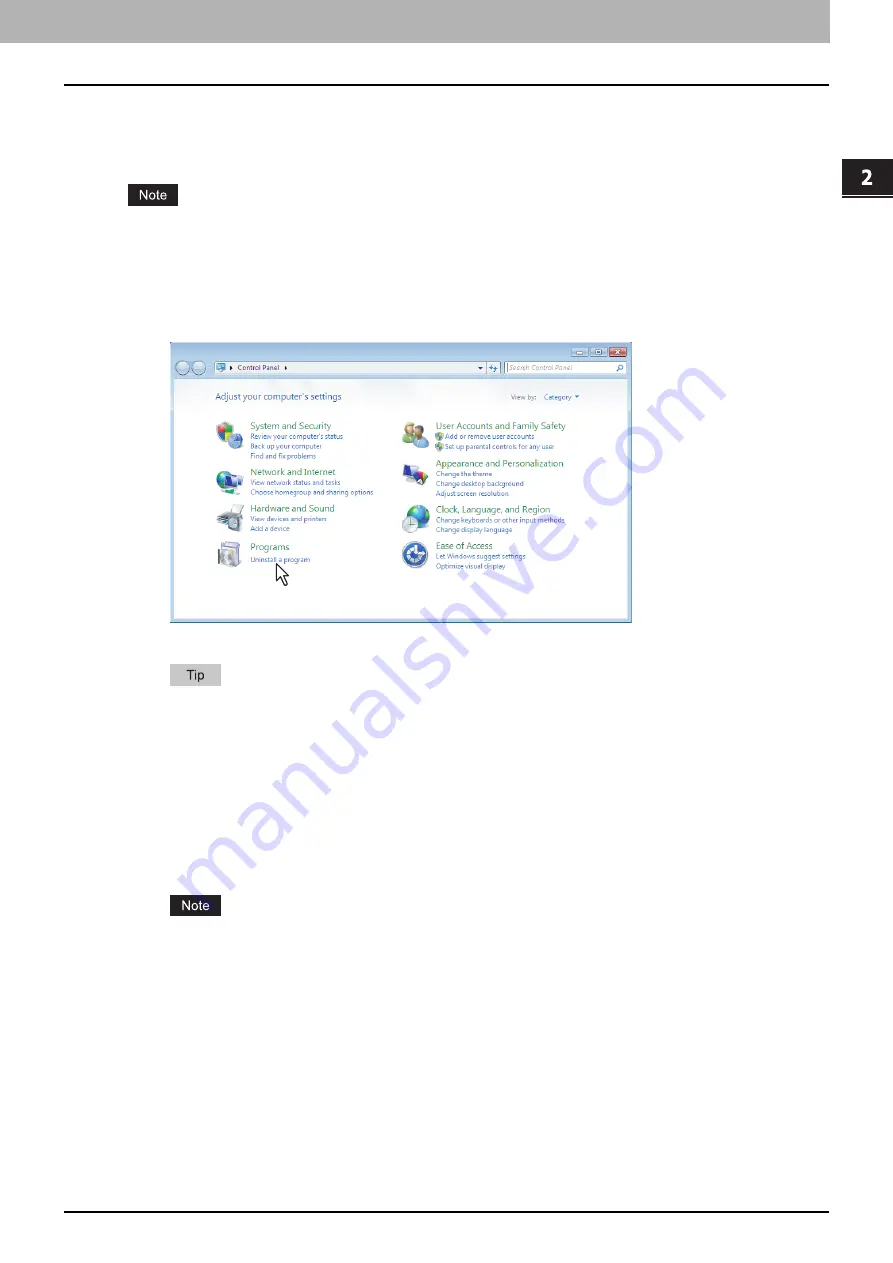
2.INSTALLATION IN WINDOWS
Uninstalling the Drivers from Windows 21
2 INSTALLATION IN WINDOWS
Uninstalling e-STUDIO Scan Editor
The following describes how to uninstall e-STUDIO Scan Editor from Windows Vista / Windows 7 / Windows 8
/ Windows Server 2008/ Windows Server 2012.
To perform uninstallation, you must log onto Windows with the “Administrator” account; this enables the
installation and uninstallation of client software. However, if you have logged onto Windows Vista /
Windows 7 / Windows 8 /Windows Server 2008 / Windows Server 2012 with a user account other than
“Administrator”, entering an administrator password upon display of the [User Account Control] dialog box
enables you to perform the uninstallation by temporarily changing the user account.
1
Click the Start button, select [Control Panel] and click [Uninstall a program].
The [Uninstall or change a program] dialog box appears.
For instructions on how to access the [Uninstall or change a program] screen on Windows 8 /
Windows Server 2012, see the following instructions.
P.22 “Accessing the [Uninstall or change a program] screen on Windows 8 / Windows Server
2
From the list, select [e-STUDIO Scan Editor] and click [Uninstall].
3
Click [Yes].
4
Click [Yes] to delete the setting files.
Deleting files starts.
If you want to reinstall the client software later, click [No] to have the setting files remain. You can
restore the data and settings when you reinstall the client software.
Содержание e-studio 2309a
Страница 1: ...MULTIFUNCTIONAL DIGITAL SYSTEMS Software Installation Guide ...
Страница 6: ......
Страница 8: ...6 CONTENTS ...
Страница 26: ......
Страница 44: ......
Страница 46: ...44 INDEX ...
Страница 47: ...DP 2802A 2802AM 2802AF DP 2309A 2809A OME150016B0 ...






























