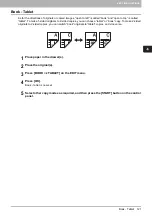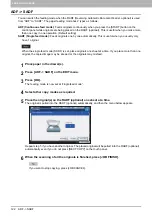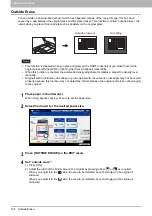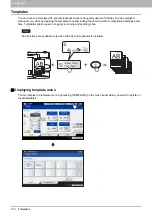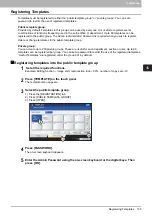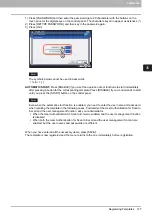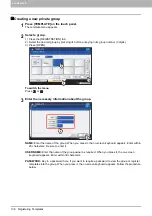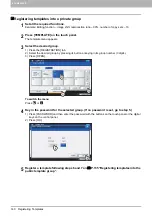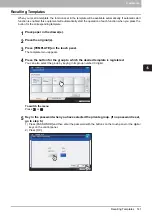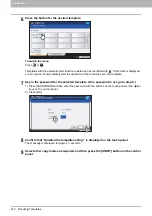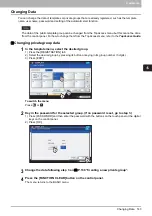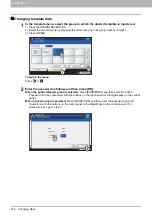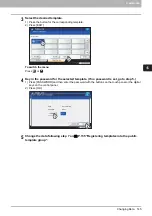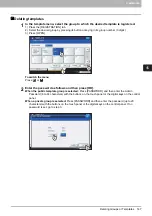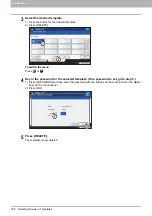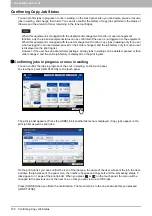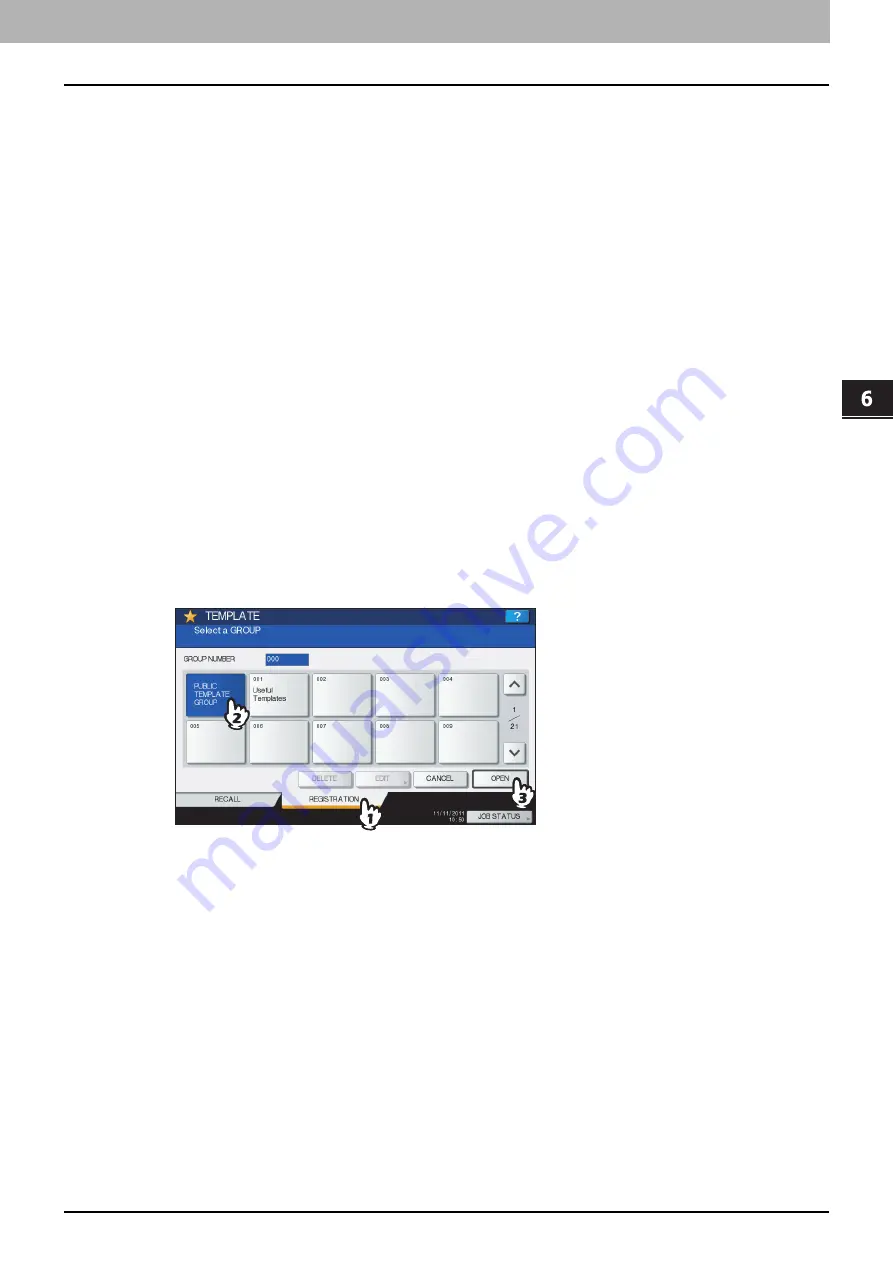
6 TEMPLATES
Registering Templates 135
Registering Templates
Templates must be registered to either the “public template group” or “private groups”. You can set a
password to restrict the use of registered templates.
Public template group:
Provided by default. Templates in this group can be used by everyone. It is useful to register several
combinations of functions frequently used in the entire office or department. Up to 60 templates can be
registered to the public group. The Admin (administrator) Password is required when you wish to register,
delete or change templates in the public template group.
Private group:
You can create up to 200 private groups. These are useful for each department, section or user. Up to 60
templates can be registered per group. You can set a password to restrict the use of the registered templates.
“Useful Templates” are registered under the group 001 by default.
Registering templates into the public template group
1
Set all the required functions.
Example: Editing function – image shift, reproduction ratio – 90%, number of copy sets –10
2
Press [TEMPLATE] on the touch panel.
The template menu appears.
3
Select the public template group.
1) Press the [REGISTRATION] tab.
2) Press [PUBLIC TEMPLATE GROUP].
3) Press [OPEN].
4
Press [PASSWORD].
The on-screen keyboard appears.
5
Enter the Admin Password using the on-screen keyboard or the digital keys. Then
press [OK].
Содержание e-STUDIO 207L
Страница 1: ...MULTIFUNCTIONAL DIGITAL SYSTEMS Copying Guide ...
Страница 8: ...6 CONTENTS ...
Страница 52: ......
Страница 72: ...3 BASIC COPY MODES 70 Selecting Finishing Mode MJ 5005 1 Tray MJ 5006 1 Tray 1 1 ...
Страница 128: ......
Страница 160: ......
Страница 166: ......
Страница 170: ...168 INDEX ...
Страница 171: ...DP 2072 2572 3072 3572 4572 5072 OME14002500 ...