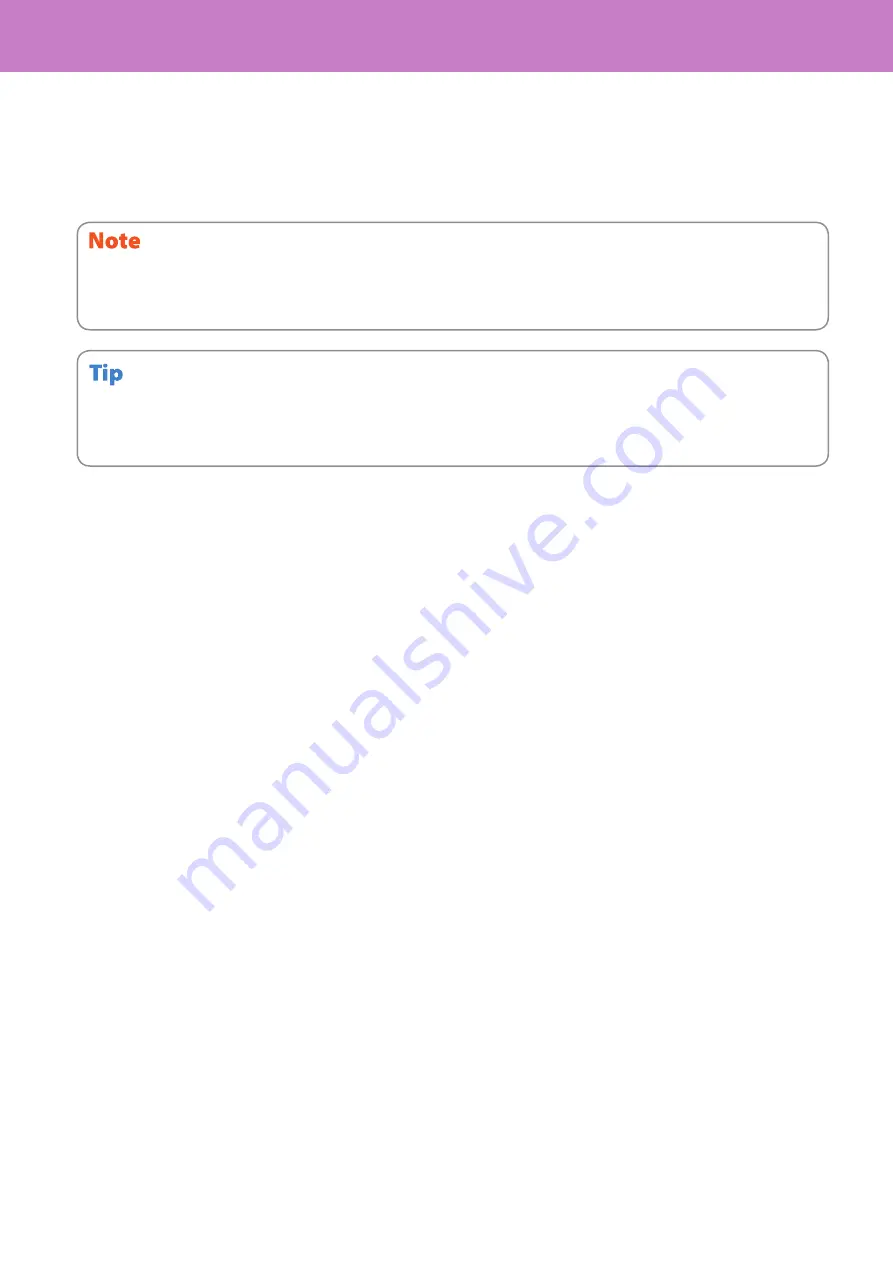
Chapter 6 INFORMATION ABOUT EQUIPMENT
72
User management
You can restrict users or manage available functions and past records by means of user management. When the
equipment is managed under this function, turn the power ON and enter the information required (e.g. user name,
password). Enter the information according to the procedure below.
• If a guest user is enabled in the user management function, [GUEST] is displayed on the touch panel. Press [GUEST] to log in as a
guest user. For the types of functions available, consult the administrator.
• When prompted for a PIN code, enter it (up to 32 digits) using the digital keys on the control panel. For details, ask your
administrator.
If you enter an invalid password several times, you may not log in for a certain period since it will be regarded as an unauthorized
access.
When “User account is locked” or “User Name and Password are not recognized.” appears and logging in cannot be performed, ask
your administrator.
After the operation
To prevent unauthorized use of the equipment, return the display to the user authentication input menu by logging off
with the procedure below after you finish all the operations.
1. Perform either of the operations below.
• Press the [ACCESS] button on the control panel.
• Press the [FUNCTION CLEAR] button on the control panel twice.
2. When “Would you like to log out?” appears on the touch panel, select [YES].
Содержание e-STUDIO 206L
Страница 1: ...MULTIFUNCTIONAL DIGITAL SYSTEMS Quick Start Guide ...
Страница 37: ...Replacing Toner Cartridge 36 Replacing Staple Cartridge 37 Regular Cleaning 44 Chapter 3 MAINTENANCE ...
Страница 48: ......
Страница 49: ...Troubleshooting 48 Chapter 4 TROUBLESHOOTING ...
Страница 54: ......
Страница 55: ...Chapter 5 ADVANCED FUNCTIONS Advanced Functions 54 ...
Страница 89: ...Printed in China DP 2095 2530 3020 3590 4590 5010 OME110052E0 ...
















































