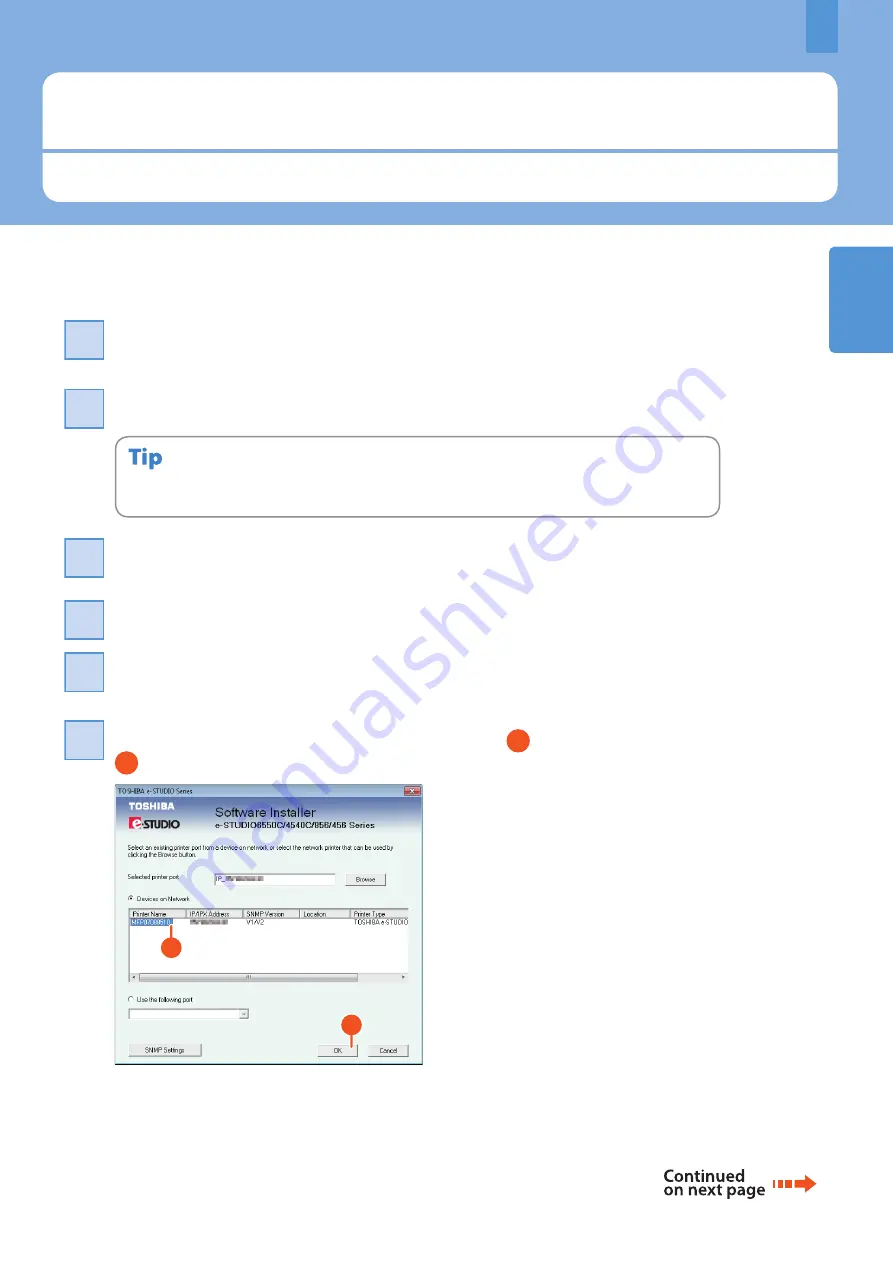
1
Installing Client Software
How to install the client software such as the printer driver from the Client Utilities/User Documentation DVD co-packed
with the equipment is described as follows.
Installing Client Software
17
Recommended installation
The recommended client software such as the printer driver can be installed all in one go.
Turn the power ON and confirm that “READY” appears on the touch panel.
&
P.12 “Turning Power ON/OFF” in this manual
1
Insert the Client Utilities/User Documentation DVD in the DVD drive of a Windows computer.
2
To install the client software, log onto Windows with a user account which enables the installation such
as “Administrators”.
Select [I agree to the terms of the License Agreement.] and click [Next].
3
Click [Recommended].
4
Click [Install].
5
A list for the discovered printers is displayed. Then
1
select this equipment on the list and
2
click [OK].
6
2
1
Содержание e-STUDIO 206L
Страница 1: ...MULTIFUNCTIONAL DIGITAL SYSTEMS Quick Start Guide ...
Страница 37: ...Replacing Toner Cartridge 36 Replacing Staple Cartridge 37 Regular Cleaning 44 Chapter 3 MAINTENANCE ...
Страница 48: ......
Страница 49: ...Troubleshooting 48 Chapter 4 TROUBLESHOOTING ...
Страница 54: ......
Страница 55: ...Chapter 5 ADVANCED FUNCTIONS Advanced Functions 54 ...
Страница 89: ...Printed in China DP 2095 2530 3020 3590 4590 5010 OME110052E0 ...






























