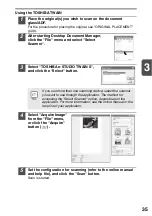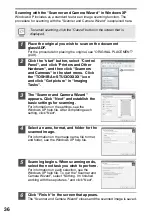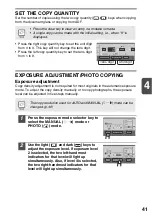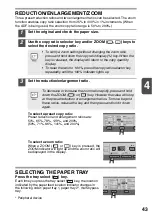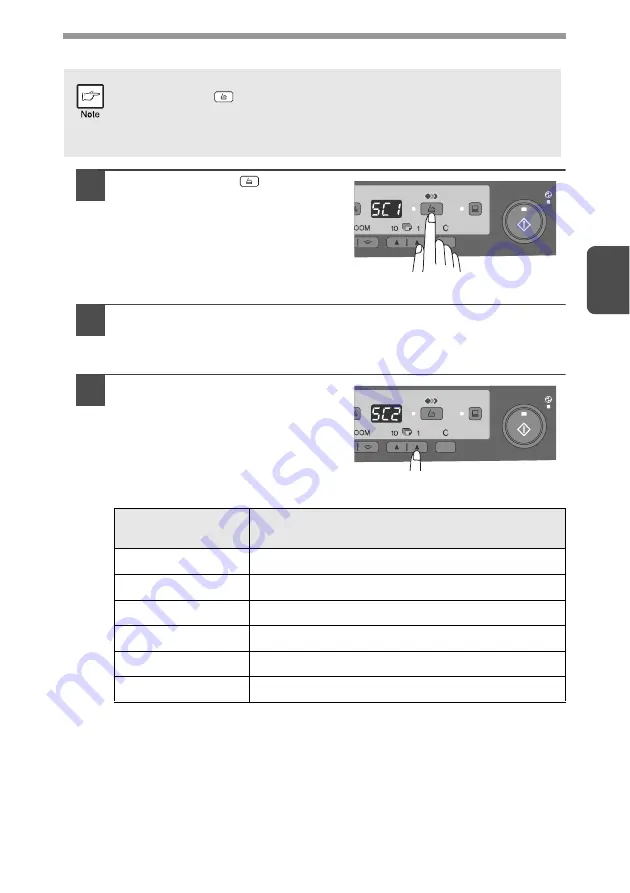
33
3
Using the SCAN key to begin scanning
1
Press the SCAN (
) key.
The unit enters scan mode.
2
Place the original you wish to scan on the document
glass/ADF.
For the procedure for placing the original, see "ORIGINAL PLACEMENT"
(p.39).
3
Press the right copy quantity
key to display the number of
the application that you wish to
use for scanning.
The application numbers are initially
as follows.
To check the settings, see "Scan Button Destination Setting Dialog Box"
(p.30) and then open the settings window of the Button Manager.
•
Scanning is not possible during a copy job.
•
If the SCAN (
) key is pressed during a print job, the scan job will be
stored.
•
When scanning an original that has been placed in the ADF, only one
original can be placed unless you are using Desktop Document Manager.
Application
number
Application launched
SC1
Desktop Document Manager
SC2
SC3
FAX
SC4
OCR
SC5
Microsoft Word
SC6
Filing