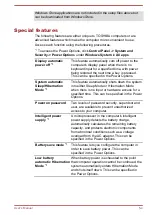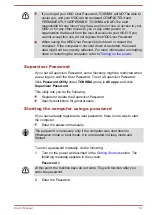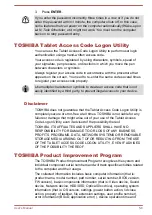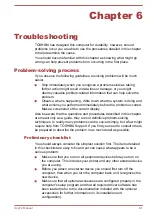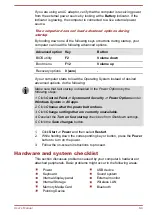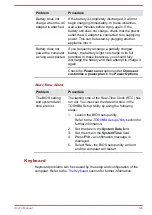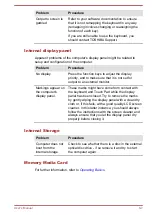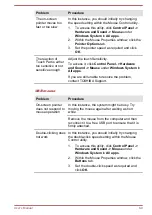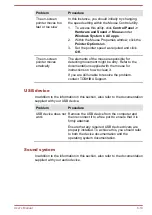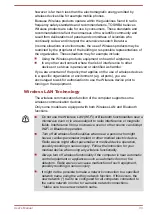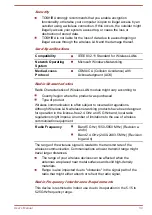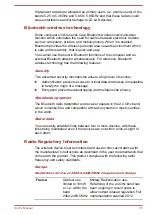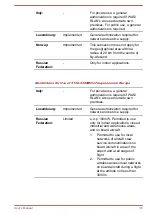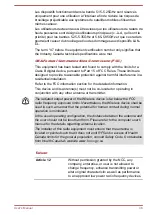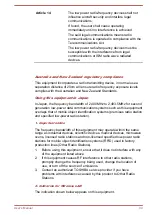Problem
Procedure
Memory media card
error occurs
Remove the memory media card from the
computer and then reinsert it to ensure that it is
firmly connected.
If the problem persists, then you should refer to the
documentation supplied with your memory media
card for further information.
You cannot read a
file
Check to ensure that the required file is actually on
the memory media card that is inserted into the
computer.
If you are still unable to resolve the problem,
contact TOSHIBA Support.
Pointing device
If you are using a USB mouse, you should also refer to both the
section and the documentation supplied with your mouse.
Touch Pad
Problem
Procedure
The Touch Pad does
not work.
Check the Device Select settings by the following
steps:
1.
Click
Control Panel -> Hardware and Sound
-> Mouse
under
Windows System
in
All
apps
.
2.
In the
Advanced
tab, click
Advanced
feature settings... -> Device Select
.
On-screen pointer
does not respond to
pointing device
operation
In this instance, the system might be busy. Try
moving the mouse again after waiting a short
while.
Double-tapping
(Touch Pad) does
not work
In this instance, you should initially try changing
the double-click speed setting within the Mouse
Control utility.
1.
To access this utility, click
Control Panel ->
Hardware and Sound -> Mouse
under
Windows System
in
All apps
.
2.
Within the Mouse Properties window, click the
Buttons
tab.
3.
Set the double-click speed as required and
click
OK
.
User's Manual
6-8
Содержание dynaPad WT12PE-A Series
Страница 1: ...User s Manual TOSHIBA WT12PE A Series ...