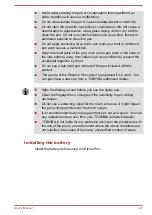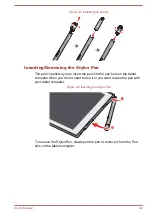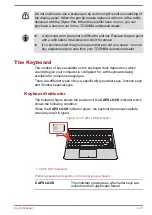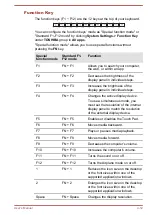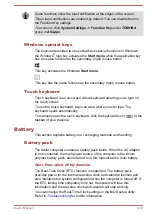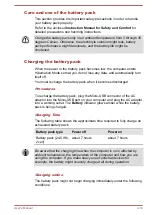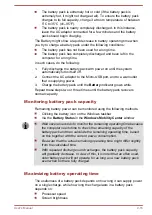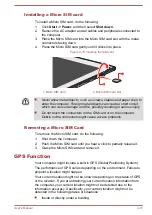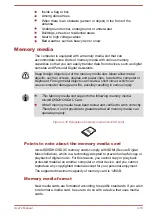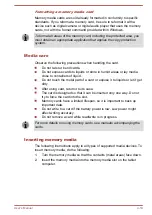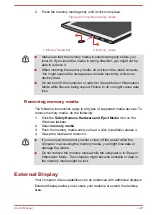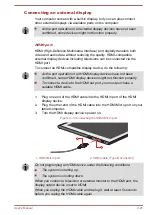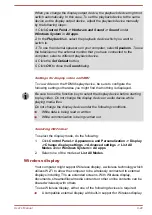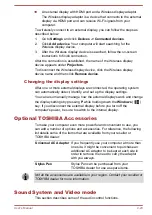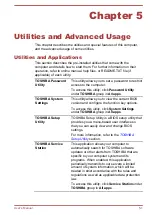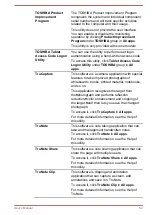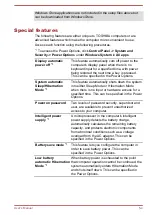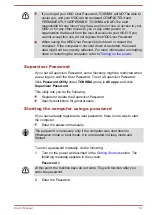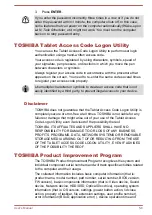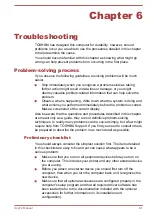Connecting an external display
Your computer comes with a built-in display, but you can also connect
other external displays via available ports on the computer.
As the port operation of all external display devices have not been
confirmed, some devices might not function properly.
HDMI port
HDMI (High-Definition Multimedia Interface) port digitally transfers both
video and audio data without reducing the quality. HDMI-compatible
external display devices including televisions can be connected via the
HDMI port.
To connect an HDMI-compatible display device, do the following:
As the port operation of all HDMI display devices have not been
confirmed, some HDMI display devices might not function properly.
To connect a device to the HDMI out port, you must purchase a
suitable HDMI cable.
1.
Plug one end of the HDMI cable into the HDMI in port of the HDMI
display device.
2.
Plug the other end of the HDMI cable into the HDMI Micro port on your
tablet computer.
3.
Turn the HDMI display device's power on.
Figure 4-18 Connecting the HDMI Micro port
2
1
1. HDMI Micro port
2. HDMI cable (Type D connector)
Do not plug/unplug an HDMI device under the following conditions:
The system is starting up.
The system is shutting down.
When you connect a television or external monitor to the HDMI port, the
display output device is set to HDMI.
When you unplug the HDMI cable and replug it, wait at least 5 seconds
before you replug the HDMI cable again.
User's Manual
4-21
Содержание dynaPad WT12PE-A Series
Страница 1: ...User s Manual TOSHIBA WT12PE A Series ...