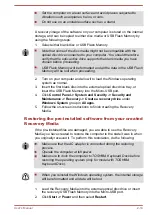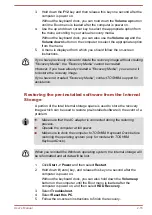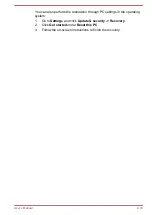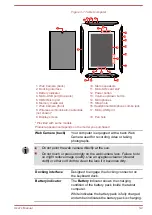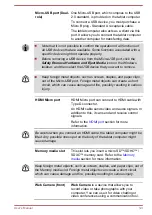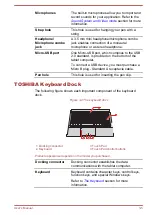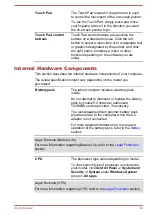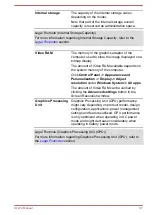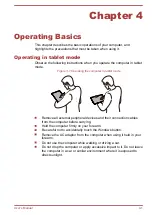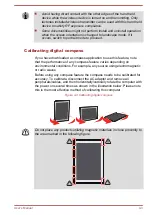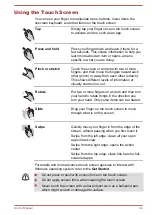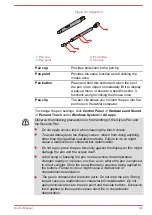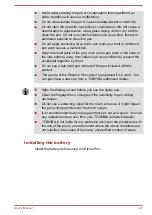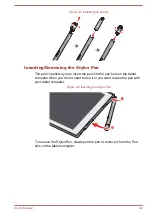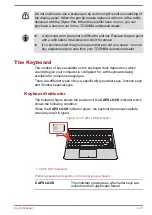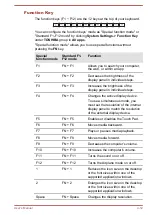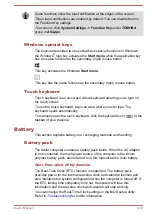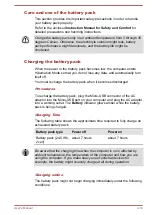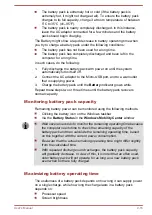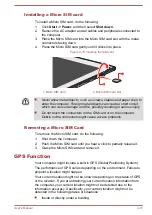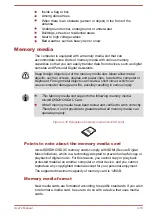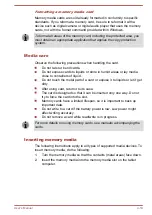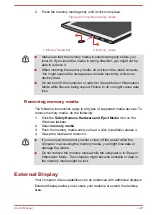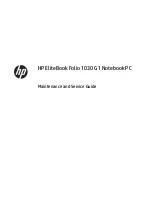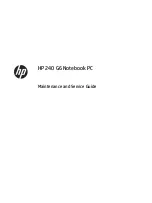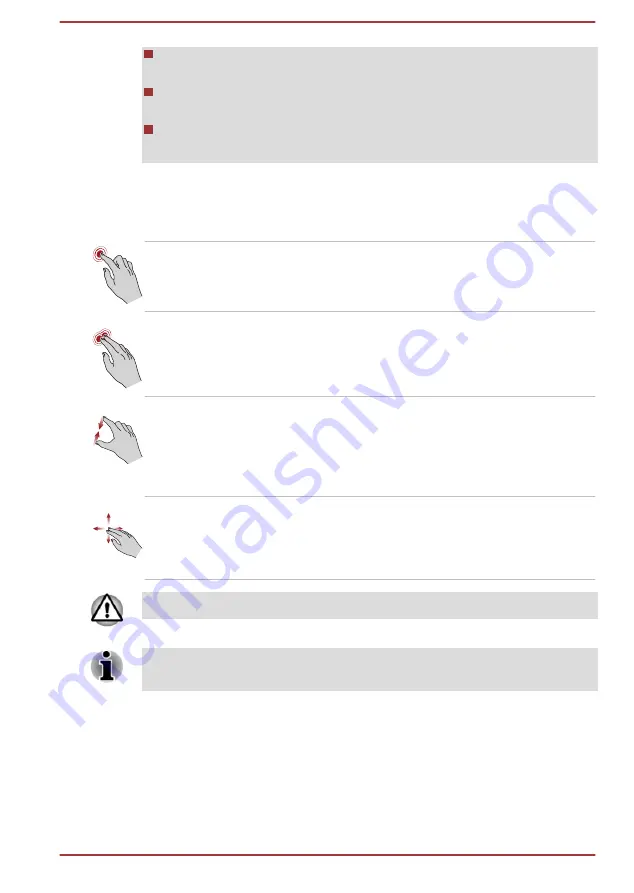
Do not use a protecting sheet for the touch screen as it might
decrease its sensitivity to gestures.
Do not touch the screen with gloves, wet hands, or the tip of your
fingernails as it might decrease the sensitivity.
The touch screen might not work correctly if part of the surface is
slightly wet, or covered with an object.
Using the Touch Pad
The Touch Pad on the palm rest might support the following gestures:
Tap
Tap once on the Touch Pad to activate an item,
such as an app.
Two-Finger Tap
Tap once on the Touch Pad with two fingers
together to display a menu or other function
depending on the software you are using.
(Similar to right-click)
Pinch or stretch
Place two or more fingers down on the Touch
Pad and move them toward each other (pinch) or
away from each other (stretch). This shows
different levels of information or visually zooms in
or out.
Two-Finger Scroll
Place two fingers down and slide them vertically
or horizontally from anywhere on the Touch Pad.
This allows you to operate the scroll bars of a
window.
Do not put items on the Touch Pad surface to prevent abnormal action.
Some of the Touch Pad operations described in this section are only
supported in certain applications.
Using the Stylus Pen
You can use the pen to execute actions and enter data. Hold the pen in a
natural position and tap, press or trace on the screen lightly.
User's Manual
4-5
Содержание dynaPad WT12PE-A Series
Страница 1: ...User s Manual TOSHIBA WT12PE A Series ...