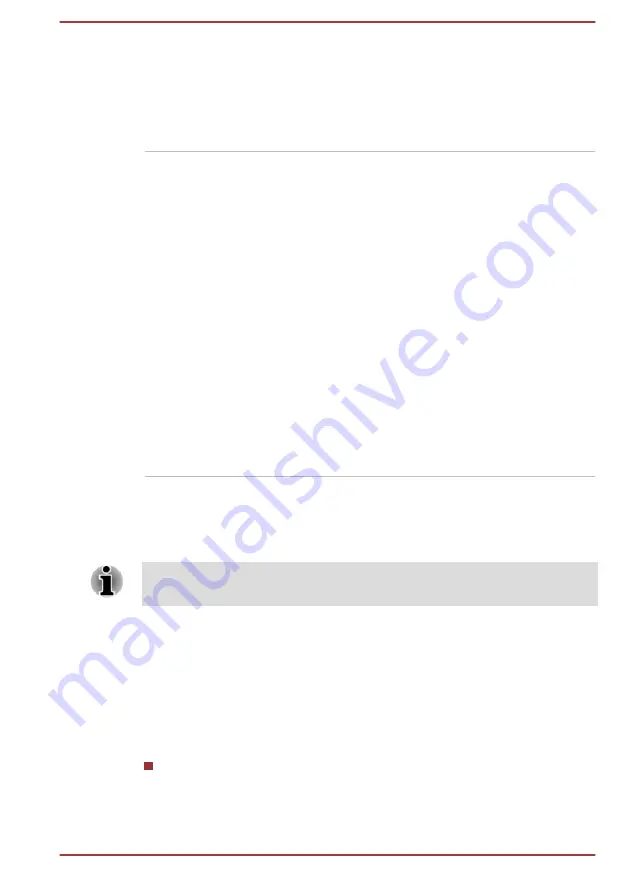
USB Wakeup function
This function restores the computer from Sleep
Mode depending on the external devices
connected to the USB ports.
For example, if a mouse or USB keyboard is
connected, clicking the mouse button or pressing
the keyboard will wakeup the computer.
Heat dispersal
*1
To protect against overheating, the processor is
equipped with an internal temperature sensor
which activates a cooling fan or lowers the
processing speed if the computer's internal
temperature rises to a certain level. You are able
to select whether to control this temperature by
either turning on the fan first, then if necessary
lowering the processor speed, or by lowering the
processor speed first, then if necessary turning
on the fan. Both of these functions are controlled
through the Power Options.
When the processor's temperature falls within
normal range, the fan and the processor
operation will return to its standard speed.
If the processor's temperature reaches an
unacceptably high level with either setting, the
computer automatically shuts down to prevent
any damage. In this instance all unsaved data in
memory will be lost.
TOSHIBA Password Utility
The TOSHIBA Password Utility provides two levels of password security:
User and Supervisor.
Passwords set by the TOSHIBA Password Utility function are different from
the Windows password.
User Password
To start the utility, click the following items:
Start -> All Programs -> TOSHIBA -> Tools & Utilities -> Password
Utility -> User Password
User authentication might be required to validate user rights when using
TOSHIBA Password Utility to delete or change passwords, etc.
Set
(button)
Click this button to register a password. After a password is set, you
are prompted to enter it when you start the computer.
User's Manual
5-4
Содержание dynaEdge DE-10 Series
Страница 1: ...User s Manual dynaEdge DE 100 DE 105 DE 10 Series ...
Страница 107: ...Instruction Manual for Safety and Comfort ...
















































