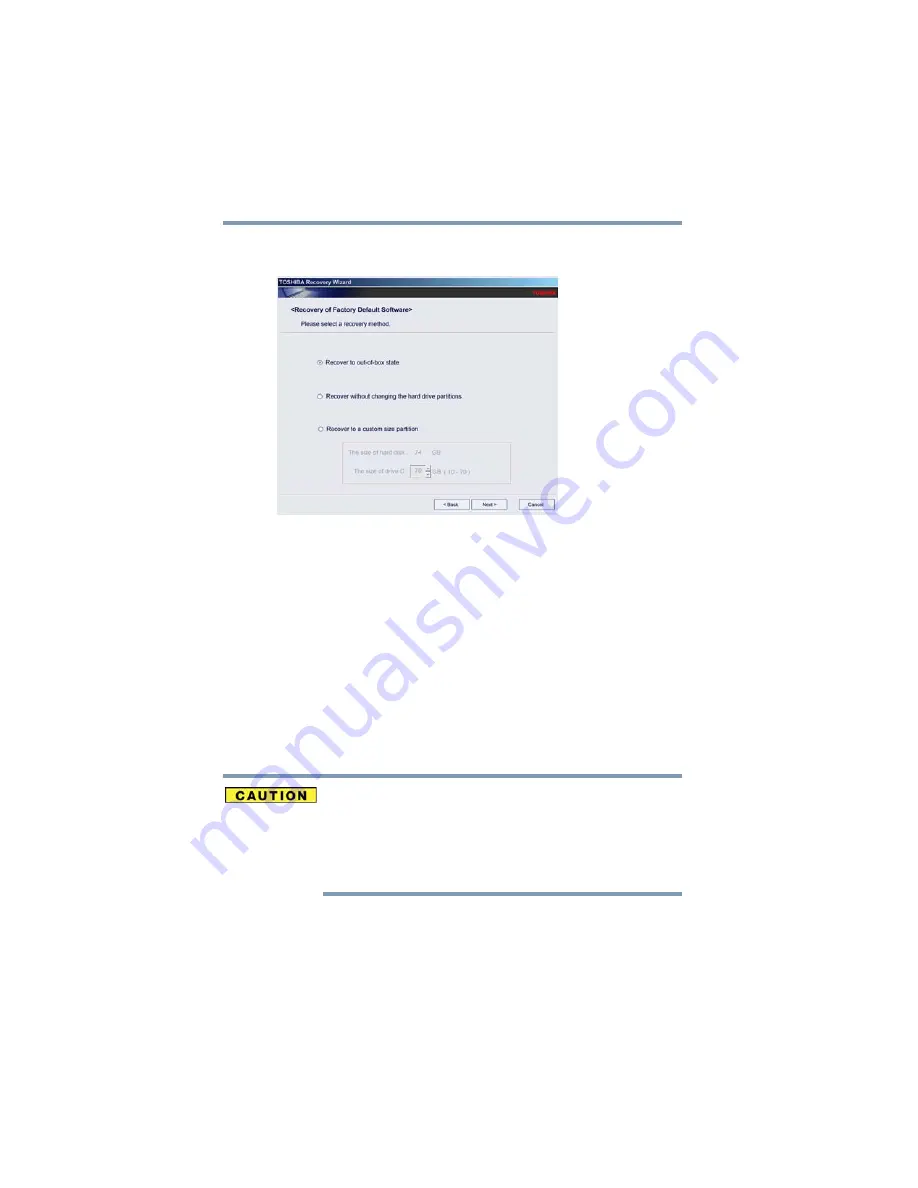
42
Getting Started
Recovering the Internal Storage Drive
6
The Recovery of Factory Default Software screen appears.
Select
Recover to out-of-box state
.
(Sample Image) Recovery of Factory Default Software screen
7
Click
Next
.
A confirmation message displays reminding you that all data
will be lost during the recovery process. Be sure to save your
work to external media before proceeding (see
8
Click
Next
to begin the recovery.
When the recovery process is complete, a message displays
indicating that the internal storage drive has been recovered.
9
Click
Finish
to restart the computer.
Recovering of factory default software with user’s data
Using “Recovery of Factory Default Software with user’s data”
recovers your internal storage drive to factory default state and
attempts to save C:\Users data to C:\Backup. Toshiba does not
guarantee successful data back-up. Please make a complete back up
of your data to external media before executing the recovery. For
more information, see
“Backing up your work” on page 81
You can recover the factory default software, while the computer
will attempt to back up all of the data from the C:\Users using the
utilities stored on your computer’s internal storage drive:















































![Lenovo 90B6 [H50-50 ES] User Manual preview](http://thumbs.mh-extra.com/thumbs/lenovo/90b6-h50-50-es/90b6-h50-50-es_user-manual_201023-01.webp)
